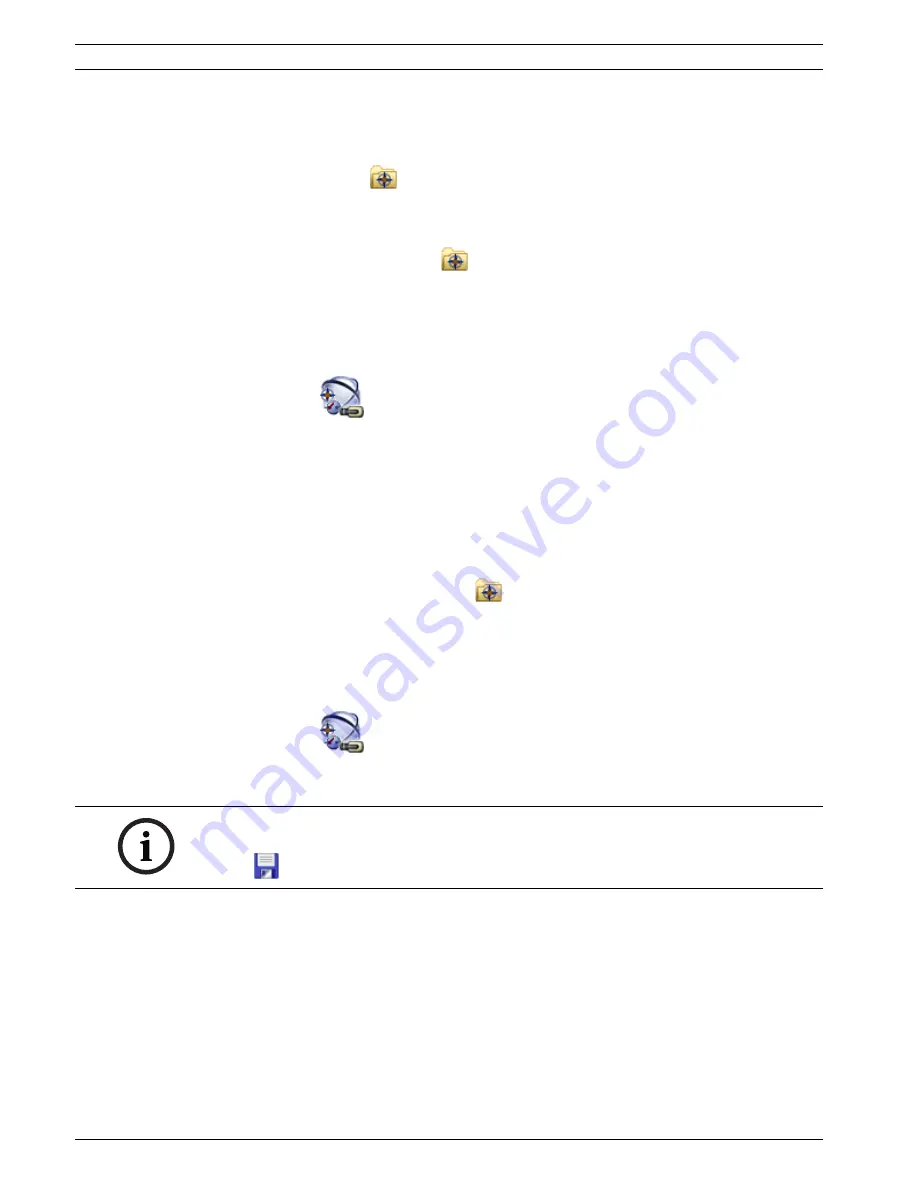
46
en | Configuring the structure
Bosch Video Management System
Configuration Client | V3 | 2010.07
Configuration Manual
Bosch Sicherheitssysteme GmbH
After you have added at least two maps, you can add a link on one map to the other so that
the user can click from one map to a linked one.
To add a link:
1.
Click a map folder
in the Logical Tree.
2.
Right-click the map and click
Create Link
.
The
Select Map for Link
dialog box is displayed.
3.
In the dialog box, click a map
.
4.
Click
Select
.
5.
Drag the item to the appropriate place on the map.
8.11
Assigning a map to a folder
Main window >
Maps and Structure
Before you can assign maps, you must have map resource files imported.
If required, see
Section 8.4 Managing resource files, page 42
for details.
To assign a map resource file:
1.
Right-click a folder and click
Assign Map
.
The
Select Resource
dialog box is displayed.
2.
Select a map resource file in the list.
3.
Click
OK
.
The selected folder is displayed as
.
The map is displayed in the map window.
All items within this folder are displayed in the upper left corner of the map.
8.12
Managing devices on a map
Main window >
Maps and Structure
Before you can manage devices on a map you must add a map or assign a map to a folder and
add devices to this folder.
To place items on a map:
1.
Select a map folder.
2.
Drag devices from the Device Tree to the map folder.
The devices of a map folder are located on the left upper corner of the map.
3.
Drag the items to the appropriate places on the map.
To remove an item in the Logical Tree only from the map:
1.
Right-click the item on the map and click
Invisible
.
The item is removed from the map.
The item remains in the
Logical Tree
.
2.
To make it visible again, right-click the device in the Logical Tree and click
Visible In Map
.
NOTICE!
After each of the following tasks:
Click
to save the settings.
Summary of Contents for LTC 1311/20 FlexiDome I
Page 1: ...Bosch Video Management System en Configuration Manual ...
Page 2: ......
Page 187: ......






























