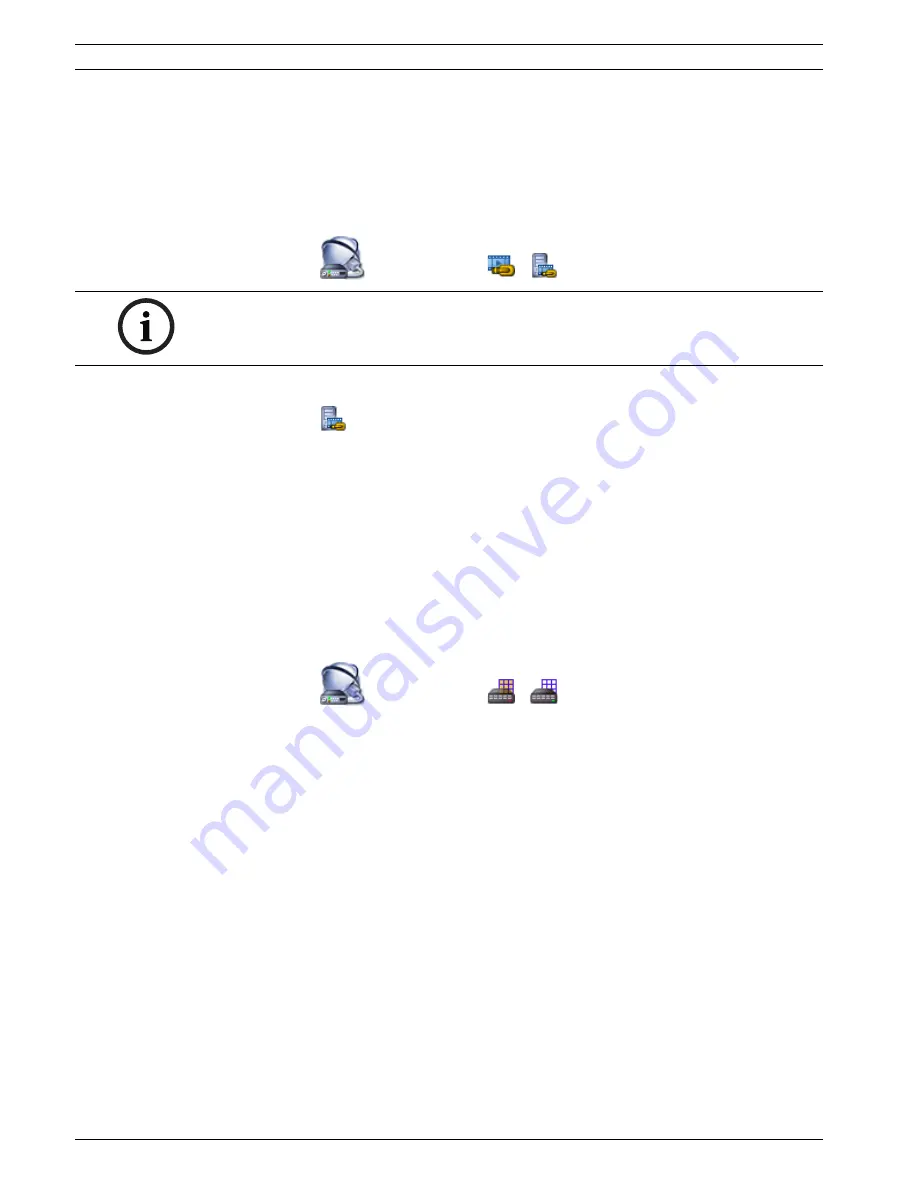
28
en | Configuring devices
Bosch Video Management System
Configuration Client | V3 | 2010.07
Configuration Manual
Bosch Sicherheitssysteme GmbH
2.
Select the required devices.
3.
Click
Update Firmware
.
4.
Select the file containing the update.
5.
Click
OK
.
6.7
Configuring a DiBos system
Main window >
Devices
> Expand
>
To scan for new DiBos devices:
Right-click
and click
Scan for DiBos Devices
.
The DiBos system is scanned for new devices and they are added.
To remove an item:
1.
Click the
Cameras
tab, the
Relays
tab, or the
Inputs
tab.
2.
Right-click an item and click
Remove
.
The item is removed.
To rename a DiBos device:
1.
Right-click a DiBos device and click
Rename
.
2.
Type the new name for the item.
6.8
Configuring a Bosch Allegiant device
Main window >
Devices
> Expand
>
You do not configure the
Bosch Allegiant
device itself but only the Bosch Video Management
System related properties.
To assign an output to an encoder:
1.
Click the
Outputs
tab.
2.
In the
Usage
column, click
Digital Trunk
in the desired cells.
3.
In the
Encoder
column, select the desired encoder.
Adding an input to a Bosch Allegiant device:
1.
Click the
Inputs
tab.
2.
Click
Add Inputs
.
A new row is added to table.
3.
Type the required settings in the cells.
Deleting an input:
1.
Click the
Inputs
tab.
2.
Click the required table row.
3.
Click
Delete Input
.
The row is deleted from the table.
6.9
Configuring a startup Command Script
See
Section 12.5 Configuring a startup Command Script, page 66
.
NOTICE!
You do not configure the DiBos system itself but only the Bosch Video Management System
related properties.
Summary of Contents for LTC 1311/20 FlexiDome I
Page 1: ...Bosch Video Management System en Configuration Manual ...
Page 2: ......
Page 187: ......






























