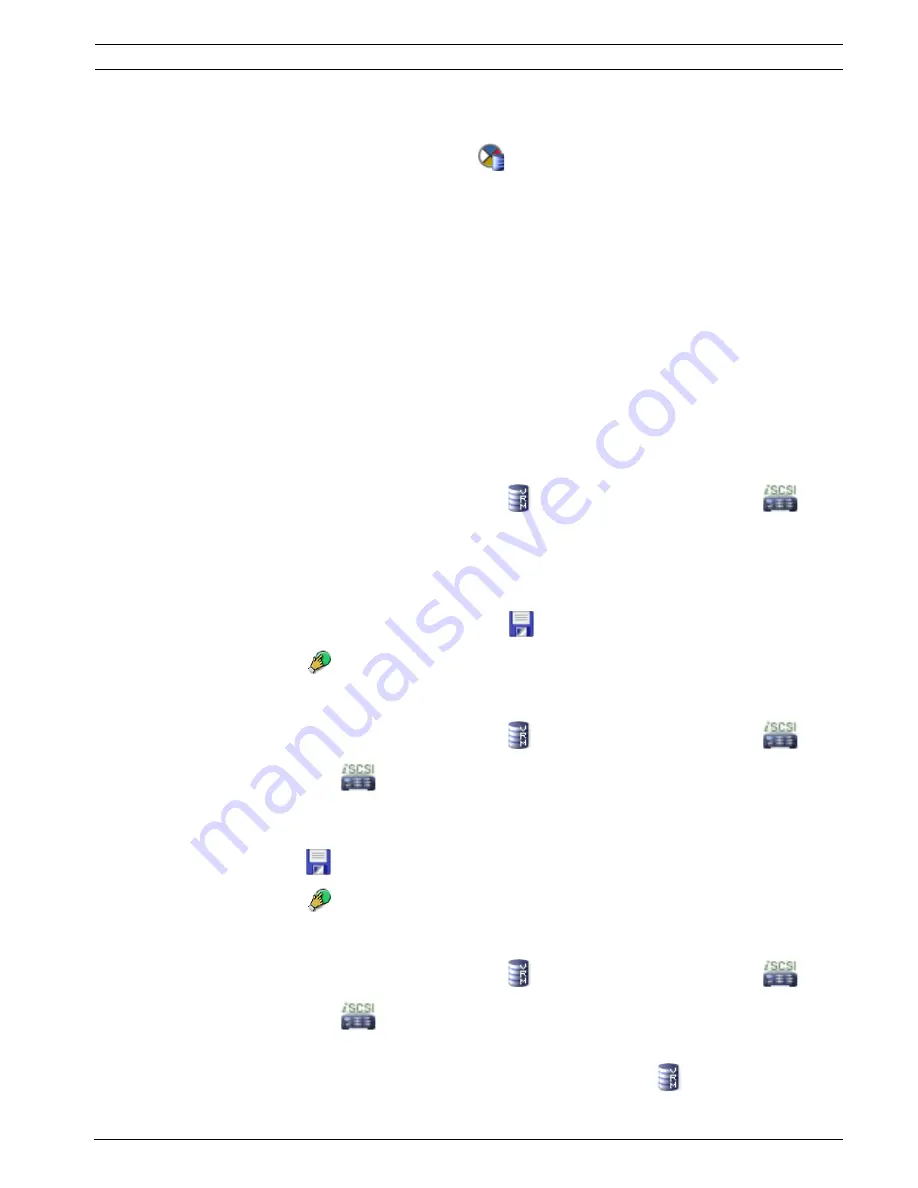
Bosch Video Management System
Configuring devices | en
33
Bosch Sicherheitssysteme GmbH
Configuration Manual
Configuration Client | V3 | 2010.07
Notes:
–
You can manually add devices like a VRM or an iSCSI device by right-clicking the parent
device. For example: Right-click
and click
Add VRM
.
6.22
Configuring an iSCSI device
After adding
VRM
devices,
iSCSI
devices, and encoders, perform the following tasks to ensure
that video data of encoders is stored on the iSCSI devices or video data can be retrieved from
these iSCSI devices:
–
Execute the default configuration to create
LUNs
on each target of the iSCSI device.
This step is optional. You do not need to perform this step on an iSCSI device with LUNs
pre-configured.
–
Scan the iSCSI device to add the targets and LUNs to the Device Tree after default
configuration.
Note:
Not all iSCSI devices support the default configuration and automatic IQN mapping.
To perform the default configuration of an iSCSI device:
1.
Expand the appropriate VRM device
, click the appropriate iSCSI device
.
2.
Click the
Default Configuration
tab.
LUNs are created on the targets of the iSCSI device.
3.
Format these LUNs.
See
Section 6.24 Formatting a LUN, page 34
.
4.
When the process has finished, click
to save the settings.
5.
Click
to activate the configuration.
To scan the iSCSI device:
1.
Expand the appropriate VRM device
, click the appropriate iSCSI device
.
2.
Right-click
and click
Scan ISCSI Device
.
The process is started.
Targets and LUNs are detected and added to the
Device Tree
below the iSCSI node.
3.
Click
to save the settings.
4.
Click
to activate the configuration.
To perform IQN mapping:
1.
Expand the appropriate VRM device
, click the appropriate iSCSI device
.
2.
Right-click
and click
Map IQNs
.
The
iqn-Mapper
dialog box is displayed and the process is started.
The encoders that are assigned to the selected VRM device
are evaluated and their
IQNs are added to this iSCSI device.
Summary of Contents for LTC 1311/20 FlexiDome I
Page 1: ...Bosch Video Management System en Configuration Manual ...
Page 2: ......
Page 187: ......






























