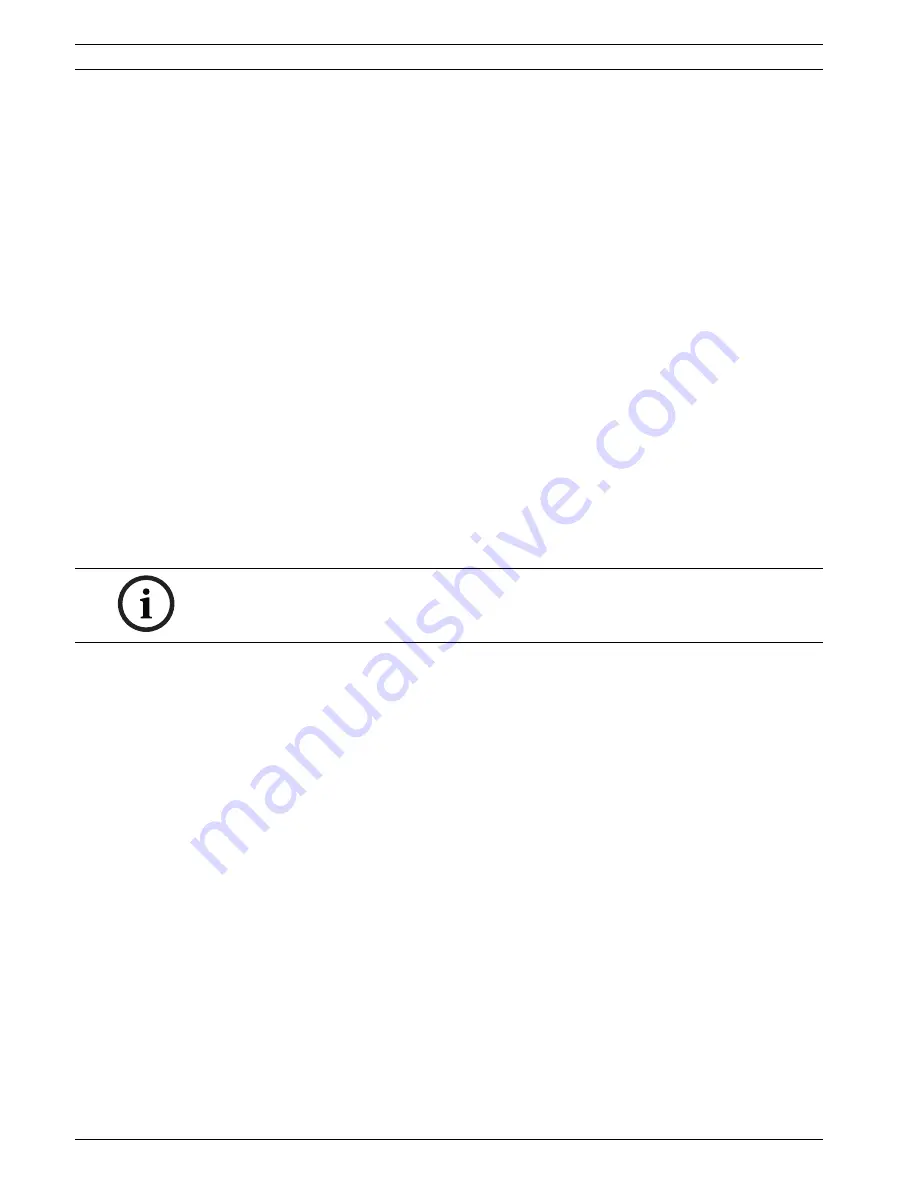
164
en | Concepts
Bosch Video Management System
Configuration Client | V3 | 2010.07
Configuration Manual
Bosch Sicherheitssysteme GmbH
25.3.3
Updating CCTV keyboard firmware
1.
On any PC, install the IntuiKey downloader.
2.
Start IntuiKey Firmware Upgrade Utility.
3.
Connect the keyboard with a valid serial cable (refer to Bosch Support if such a cable is
not available) to this PC.
4.
On the keyboard, press
Keyboard Control
softkey, then
Firmware Upgrade
.
5.
Enter the password:
0
and
1
simultaneously.
The keyboard is in bootloader mode.
6.
On the PC, click
Browse
to select the firmware file: for example
kbd.s20
7.
Set the COM port.
8.
Click the
Download
button to download the firmware.
On the keyboard display,
Programming
is displayed.
Do not press the
Clr
key now. Otherwise the keyboard is not usable after restart (see
Notice below).
9.
Click
Browse
to select the language: for example
8900_EN_..82.s20
On the keyboard display,
Programming
is displayed.
10. Close IntuiKey Firmware Upgrade Utility.
11. On the keyboard, press
Clr
key to exit.
The keyboard restarts. Wait some seconds until the menu for selecting the keyboard
language appears.
12. Select the desired language with a softkey.
The default start display appears.
NOTICE!
For starting the bootloader mode directly, you can unplug the power supply from the
keyboard, press
0
and
1
simultaneously, plug In the power supply again, release
0
and
1
.
Summary of Contents for LTC 1311/20 FlexiDome I
Page 1: ...Bosch Video Management System en Configuration Manual ...
Page 2: ......
Page 187: ......
















































