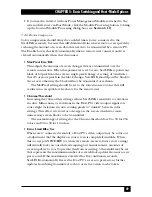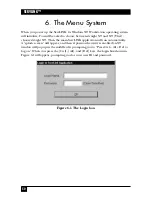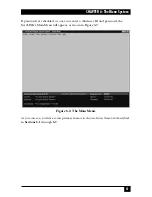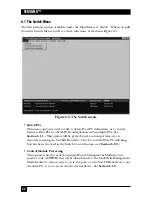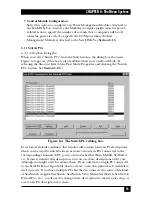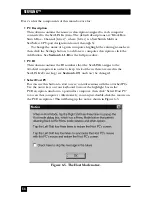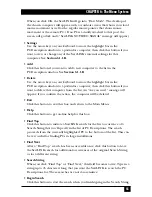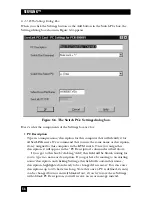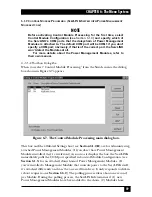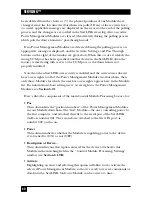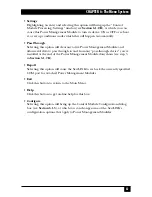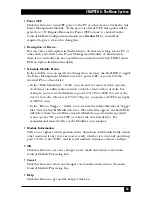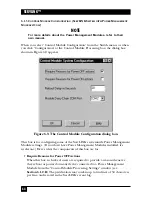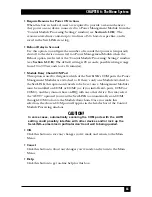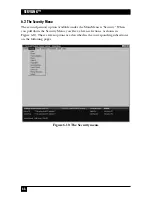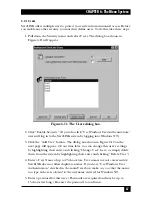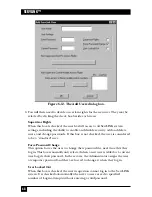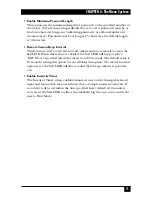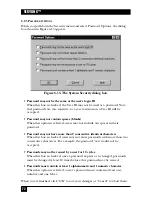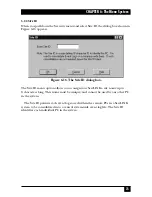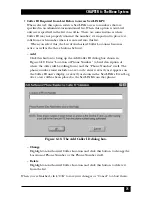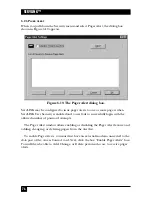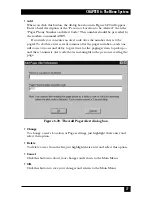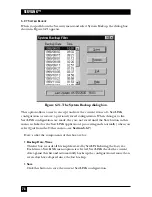63
CHAPTER 6: The Menu System
•
Power OFF
Click this button to turn OFF power to the PC or other device attached to this
Power Management Module. (If the power is already OFF, this option will be
grayed out.) If “Require Reasons for Power OFF actions” is checked in the
Control Module Configuration window (see
Section 6.1.3
), you will be
required to give a reason for doing this.
•
Description of Device...
You can enter a description in this field up to 40 characters long for the PC or
other device attached to the Power Management Module. (Unfortunately,
there is not currently any way to pull down entries from the ServLINK’s main
PC Description field into this field.)
•
Schedule Module Events
In these fields, you can specify two things that can cause the ServLINK to signal
the Power Management Module to reboot, power OFF, or power ON the
attached PC or other device:
– In the “Daily Scheduled...” fields, you can enter as many as three separate
clock times (in military-time format) at which events will occur daily. For
example, you can set the Module to power ON a PC at 0600 (6 a.m.) at the
start of each day, reboot it at 1730 (5:30 p.m.), and power it OFF every night
at 0200 (2 a.m.).
– In the “Files to Trigger...” fields, you can enter the full pathnames of “trigger
files” that the ServLINK will watch for. When the files appear, the ServLINK
will delete them, then tell the associated Module to perform the specified
action (power ON, power OFF, or reboot the attached device). For
examples and more details, see the Module’s own manual.
•
Module Information
Tells you at a glance which position in the daisychain this Module holds, which
other position (if any) it was in most recently, whether it is currently providing
power (ON) or not (OFF), and its serial number, firmware version, and type.
•
OK
Click this button to save any changes you’ve made and return to the main
Control Module Processing box.
•
Cancel
Click this button to abort any changes you’ve made and return to the main
Control Module Processing box.
•
Help
Click this button to get on-line help for this box.
Summary of Contents for ServLink ACR3500A
Page 111: ...NOTES ...
Page 112: ...NOTES ...
Page 113: ...NOTES ...
Page 114: ...NOTES ...
Page 115: ...NOTES ...