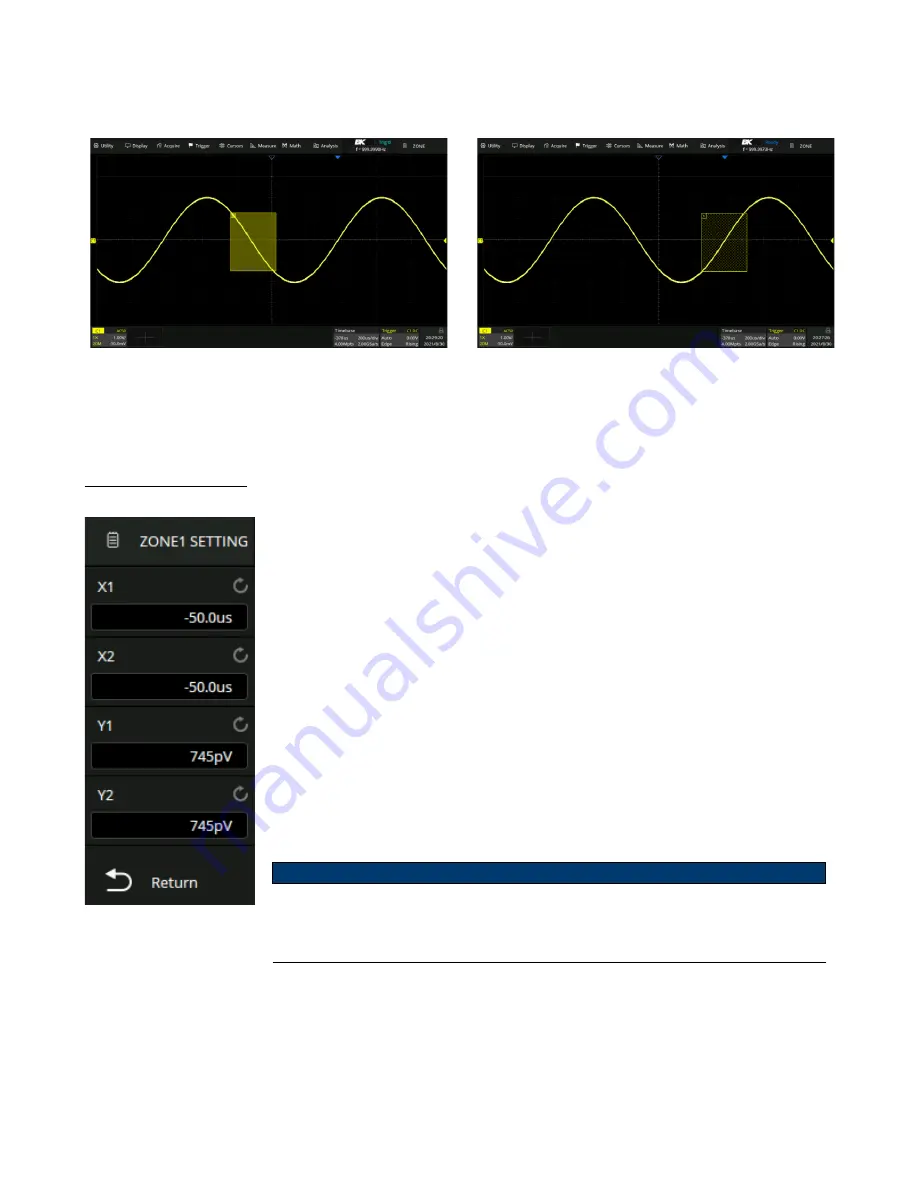
Trigger
77
Note:
Once a zone is created, it can be moved by dragging. Touch and hold the zone box and use a dragging gesture to
reposition the zone.
Figure 9.33
Intersect Zone
Select C1 as the source, turn on zone1, and set the
property as
Intersect
.
Figure 9.34
Not Intersect Zone
Change
Intersect
to
Not Intersect
and use the drag
gesture to reposition the zone.
Menu Configuration
Figure 9.35
Region Setting
Zones can be also be configured using the
Region Setting
dialog box.
To configure the zone from the menu:
1.
Press the Setup key or use the touchscreen controls to enter the
Trigger Menu
.
2.
Use the touchscreen to select
Zone
.
3.
will appear.
4.
Press the
Zone1 Setting
option to configure zone 1 or press the
Zone2 Setting
option to configure zone 2.
5.
The
Region Setting
menu shown in figure
allows for adjustments of the
available axes.
The axis value can be set using the virtual keypad or the
Universal Knob
.
If zone1 and zone2 are both turned on, the result of the "AND"
operation in two zones becomes the qualifying condition of triggering.
demonstrates an example in which a waveform of bus contention is captured. With a simple edge trigger, it
is unlikely to trigger consistently on this anomaly.






























