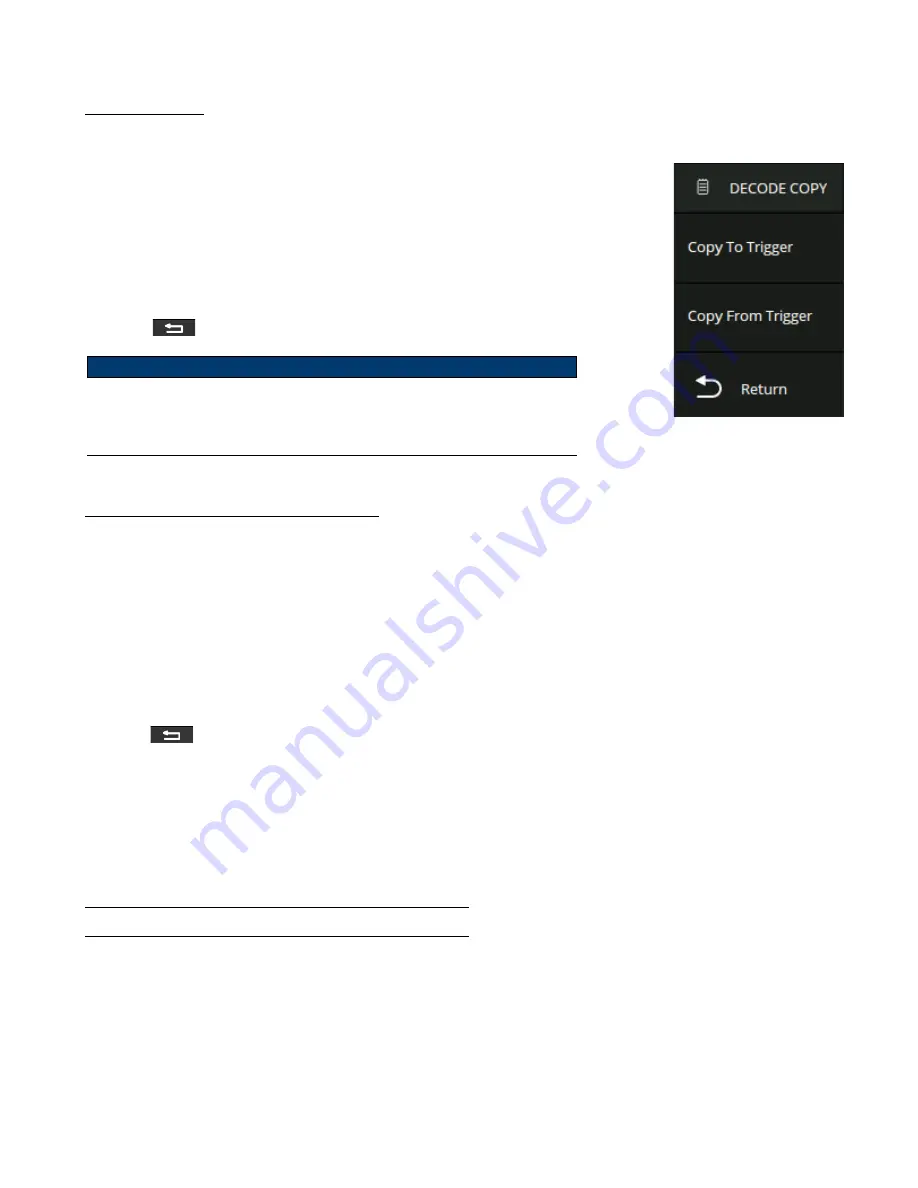
Serial Trigger and Decode
114
Note:
Protocol Copy
The signal settings of decoding and triggering are independent. To synchronize
the settings between decode and trigger select Protocol Copy.
1.
The
1553B DECODE COPY
menu will be displayed. (Figure
??
)
2.
Use the touchscreen to select
Copy To Trigger
or
Copy From Trigger
.
3.
Copy To Trigger
copies the decode settings to trigger.
4.
Copy From Trigger
copies the trigger settings to decode.
5.
Touch
option to return previous menu.
The synchronization is not automatic. If the settings at one
place change, a copy operation is necessary to re-synchronize.
Figure 10.47
Decode Copy
10.9.2
MIL-STD-1553B Serial Decode
Once the setup for the FlexRay signal and trigger has been completed, the decoding operation must be setup.
1.
Touch Decode key to display the
Decode
menu.
2.
Use the touchscreen to enable the
Bus Operation
.
3.
Touch
Bus
to select either
Bus1
or
Bus2
.
4.
Touch
Display
to select the character encoding format of the
decoding’s
result.
–
The
bus’s
vertical position can be adjusted using the
after selecting
Bus Position
.
5.
Touch
to return to the
Decode
menu.
6.
Touch
Display
option and choose the bus option selected in step 3.
7.
Touch
Lines
options and set the number of lines by
or the virtual keypad.
–
The range of the lines is 1 to 7.
8.
Touch
Scroll
option and turn the Universal Knob to navigate the available lines.
Interpreting the MIL-STD-1553B Decode
On the bus
:
•
C/S the Command/Status word is displayed in green.
•
RTA the RT address is displayed in the frame and displayed in light yellow.
•
C/S Data is displayed in the frame and is displayed in white.
•
The data word is displayed in yellow and the data is displayed in the frame and displayed in white.
•
Check Code is displayed in the frame and displayed in blue






























