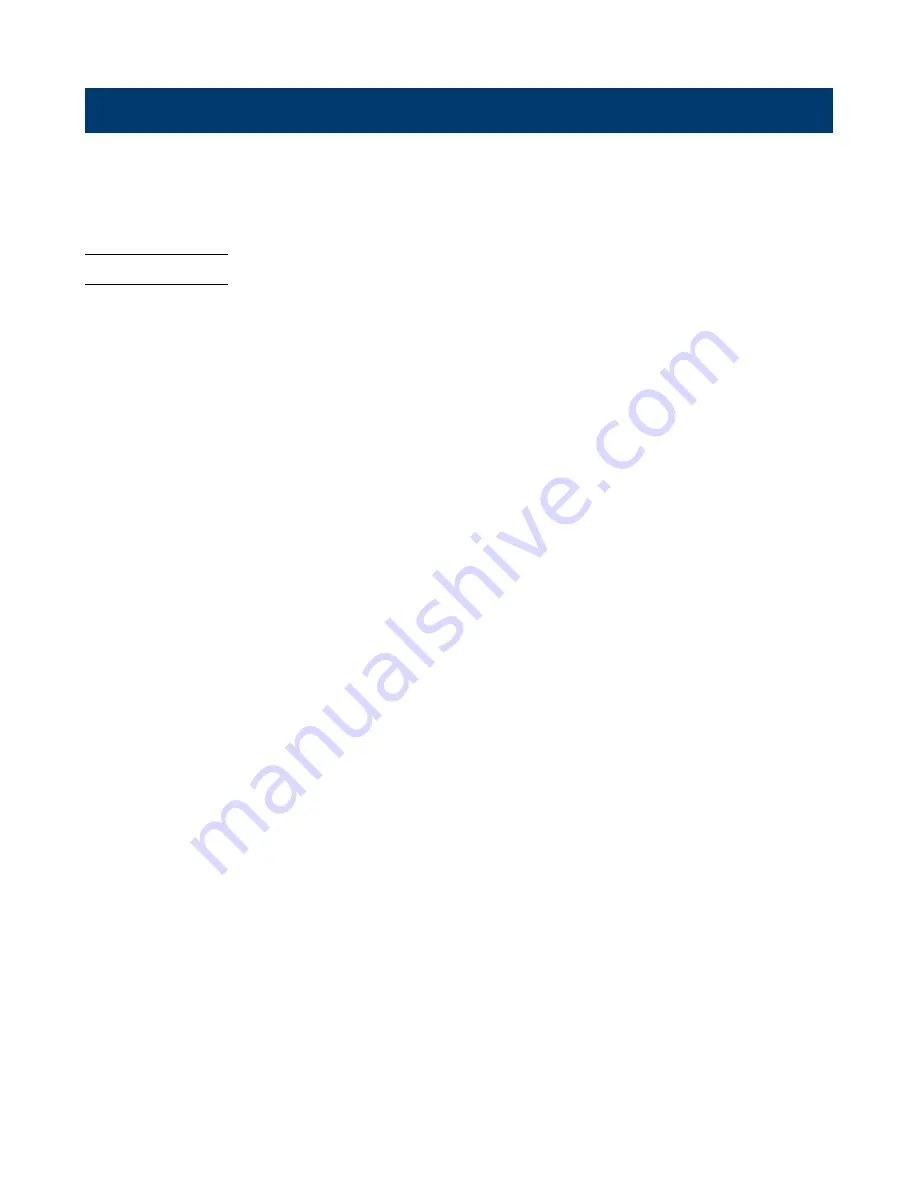
Save/Recall
Oscilloscope setups, waveforms, pictures, and CSV files can be saved to internal oscilloscope memory or to a USB storage
device. The saved setups, waveforms can be recalled later. The oscilloscope provides a USB Host interface on the front
panel to connect an USB device for external storage.
22.1
Save Type
The oscilloscope supports setups, waveforms, pictures and CSV files storage. The default save type is setups.
1.
Setups
It’s
the default storage type of the oscilloscope. It saves the settings of the oscilloscope in internal or external memory
in
“*.SET”
format. At most 20 setting files (from No.1 to No.20) can be stored in internal memory. The stored
settings can be recalled.
2.
Reference
The reference waveform data are saved to external memory with the *.ref file extension. The saved file contains the
reference waveform data and its setup information such as the vertical scale, vertical position, and timebase.
3.
BMP
The oscilloscope saves the screen image in external memory in “*.bmp” format. You can specify the file name and
saving directory under the same directory using the same file name. The recall of image is not supported.
4.
JPG
The oscilloscop
e saves the screen image in external memory in “*.jpg” format. You can specify the file name and
saving directory under the same directory using the same file name. The recall of image is not supported.
5.
PNG
The oscilloscope saves the screen image in extern
al memory in “*.png” format. You can specify the file name and
saving directory under the same directory using the same file name. The recall of image is not supported.
6.
Binary
The oscilloscope saves the waveform data in external memory in
“*.BIN”
format. The data of all the channels turned
on can be saved in the same file. The recall of binary is not supported.
7.
CSV
Saves the waveform data to the external memory in ".csv" format. After selecting this type, you can touch the
ParaSwitch
to determine to include the scope configuration parameter information (horizontal timebase, vertical
scale, etc.) or not. Touch the
Save All Channel
to save all displayed waveforms on the screen or select the
Source
to save. The available sources include C1 - C4 and F1 - F2.
8.
MATLAB
Saves the waveform data to external memory in *.mat format which can be imported by Matlab directly. The available
sources include C1 C4 and F1 - F2.
9.
To Default Key
The oscilloscope provides two options for the default setting. When the Default Type is set to
“Factory”,
the factory
default setting will be recalled by pressing the
Default
button on the front panel; When the Default Type is set to
“Current”, the last setting saved by the “To Default Key” operation will be recalled by pressing the
Default
button
on the front panel.
10.
Bin2CSV Tool
The mini tool is used to convert stored binary files to CSV format for viewing with a spreadsheet program. This is
ideal when collecting large datasets. For a waveform frame with deep memory such as 200 Mpts, to save directly as






























