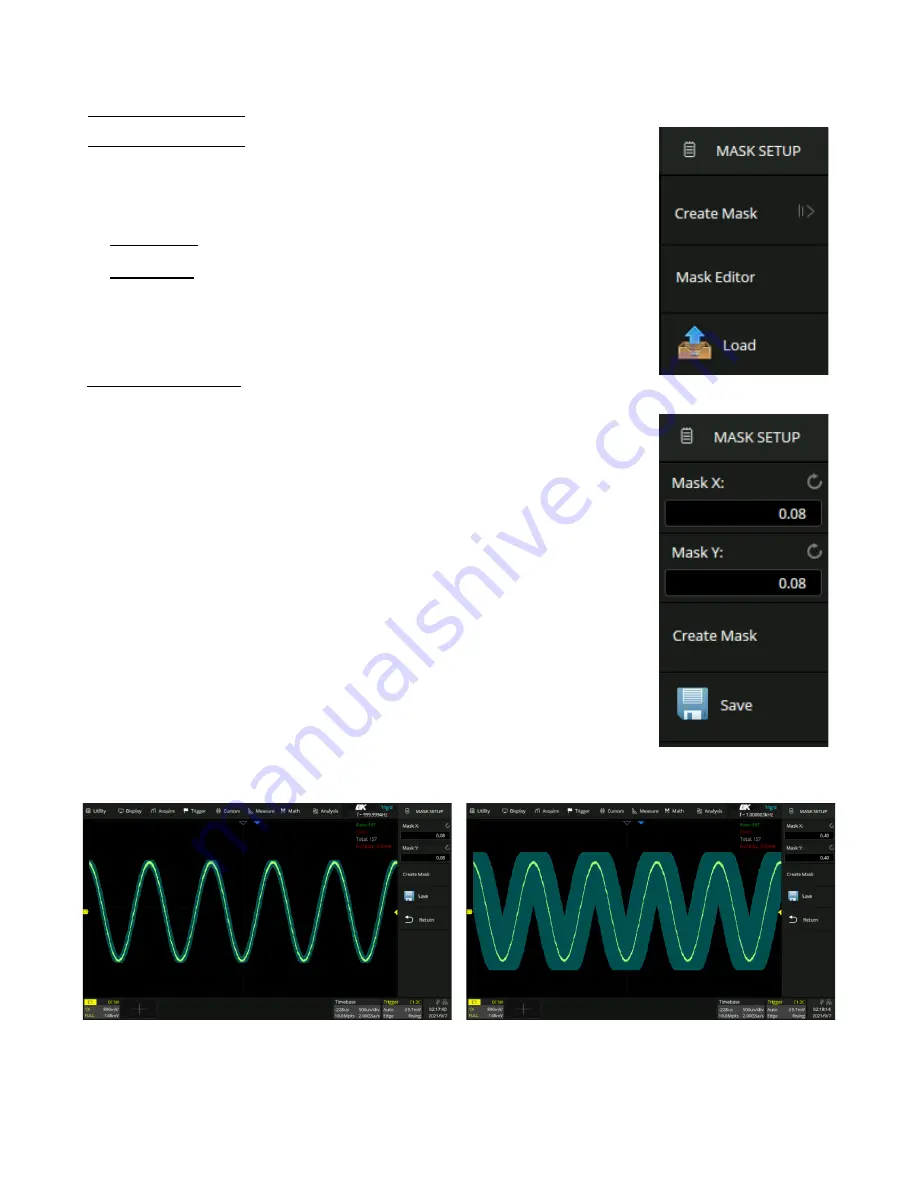
Mask Test
175
17.1
Mask Setup
Touch
Mask Setup
in the
Mask Test
menu to set the mask.
There are two methods to create a mask:
•
Create Mask
: Set horizontal and vertical values .
•
Mask Editor
: Draw polygons to create a mask.
•
Previously saved mask can be recalled by precession
Load
and selecting the
desired file.
17.1.1
Create Mask
To create a mask based on an existing waveform:
1.
Touch
Analysis > Mask Test > Mask Setup > Create Mask
.
–
The
Mask Setup
will be displayed.
2.
Touch
Mask X
to set the spacing of the mask to the trace in horizontal,
with the unit of division.
3.
Touch
Mack Y
to set the spacing of the mask to the trace in vertical, with
the unit of division.
4.
Touch
Create Mask
to create the mask based on the settings of
Mask X
and
Mask Y
.
5.
Touch the
Save
icon to save the mask to the specified location.
–
Saving and recalling mask files (*.msk) is similar to the operation of
setup files, see section Save/Recall for more details.
Set the values for Mask X and Mask Y (in divisions of display graticule), and
then perform Create Mask to generate the mask. The horizontal and vertical
adjustment range is 0.08 4.00 div.
Figure 17.2
Mask Setup
Figure 17.3
Create Mask
X = 0.08 div, Y = 0.08 div
X = 0.4 div, Y = 0.4 div
Figure 17.4
Create Mask






























