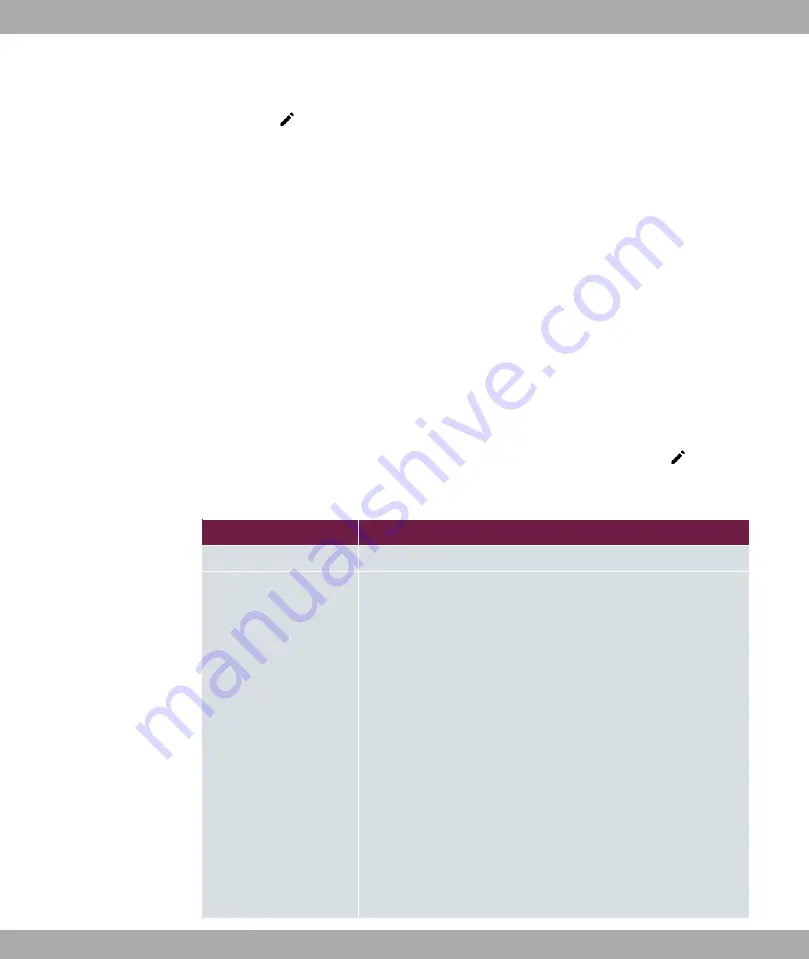
For WLAN clients in bridge mode (so-called MAC Bridge) you can also edit additional set-
tings via the
icon.
You can realise bridging for devices behind access clients with the MAC Bridge function. In
wildcard mode you cannot define how Unicast non-IP frames or non-ARP frames are pro-
cessed. To use the MAC bridge function, you must carry out configuration steps in several
menus.
(1)
Select GUI menu Wireless LAN->WLAN->Radio Settings and click the icon to modi-
fy an entry.
(2)
Select Operation Mode =
,** %+
and save the settings with OK.
(3)
Select the System Management->Interface Mode / Bridge Groups->Interfaces
menu. The additional interface sta1-0 is displayed.
(4)
For interface sta1-0 select Mode / Bridge Group =
7 "@,A#
and Con-
figuration Interface=
and save the settings with OK.
(5)
Click the Save configuration button to save all of the configuration settings. You can
use the MAC Bridge.
The System Management->Interface Mode / Bridge Groups->Interfaces->
menu
consists of the following fields:
Fields in the Layer-2.5 Options menu.
Field
Value
Interface
Shows the interface that is being edited.
Wildcard Mode
Select the Wildcard mode you want to use on the interface.
Possible values:
•
(default value): Wildcard mode is not used.
•
*
: With this setting, you must enter the MAC address of
a device that is connected over IP under Wildcard MAC Ad-
dress. Each packet without IP and without ARP is forwarded
to this device. This occurs even when the device is no longer
connected.
•
1
: If you choose this setting, the MAC address of the first
non-IP unicast frame or non-ARP unicast frame, which occurs
on any of the Ethernet interfaces, is used as the wildcard
MAC address. This wildcard MAC address can only be reset
by rebooting the device or by selecting another wildcard
mode.
•
+
: If you choose this setting, the internal WLAN MAC ad-
7 System Management
bintec elmeg GmbH
52
be.IP 4isdn






























