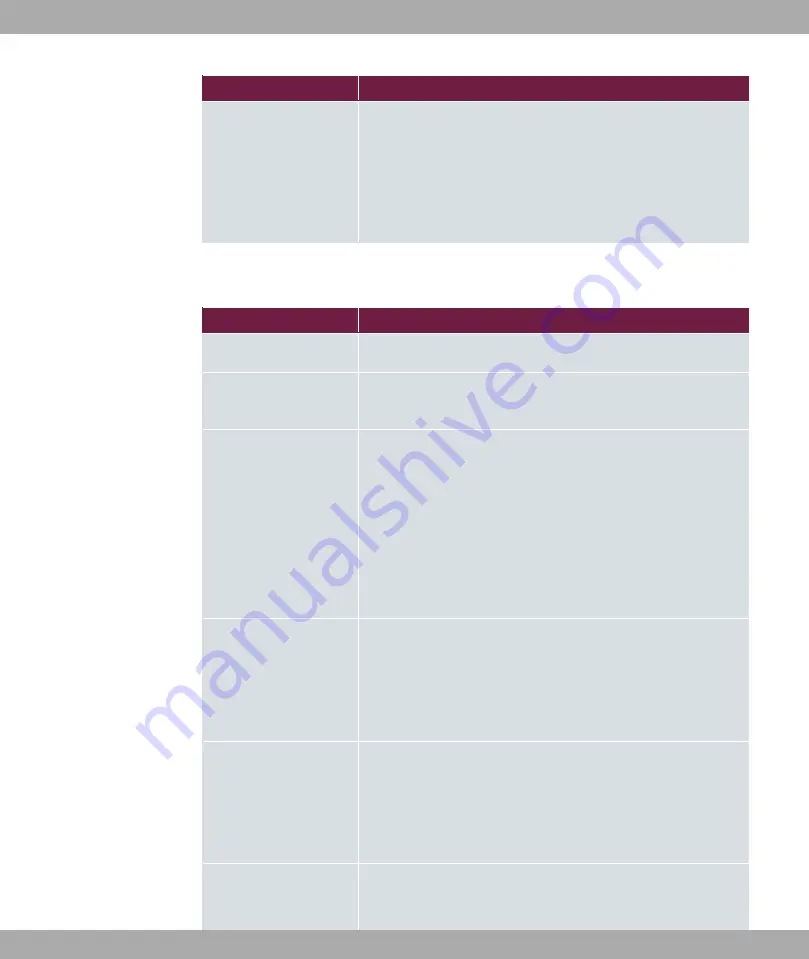
Field
Description
and for data traffic classified as moving in both directions).
Add new entries with Add. The Edit Queue/Policy menu
opens.
By creating a QoS policy a DEFAULT entry with the lowest pri-
ority 255 is automatically created.
The menu Edit Queue/Policy consists of the following fields:
Fields in the Edit Queue/Policy menu.
Field
Description
Description
Enter the name of the queue/policy.
Outbound Interface
Shows the interface for which the QoS queues are being con-
figured.
Prioritisation queue
Select the queue priority type.
Possible values:
•
%+ &
(default value): Queue for data classified as
“normal”.
•
>! 0
: Queue for data classified as “high priority”.
•
-13+
: Queue for data that has not been classified or data
of a class for which no queue has been configured.
Class ID
Only for Prioritisation queue =
%+ &
Select the QoS packet class to which this queue is to apply.
To do this, at least one class ID must be given in the Network-
ing->QoS->QoS Classification menu.
Priority
Only for Prioritisation queue =
%+ &
Choose the priority of the queue. Possible values are
(high
priority) to
(low priority).
The default value is
.
Weight
Only for Prioritisation Algorithm =
8! ?3
?7
or
8! ' D33
11 Networking
bintec elmeg GmbH
182
be.IP 4isdn
















































