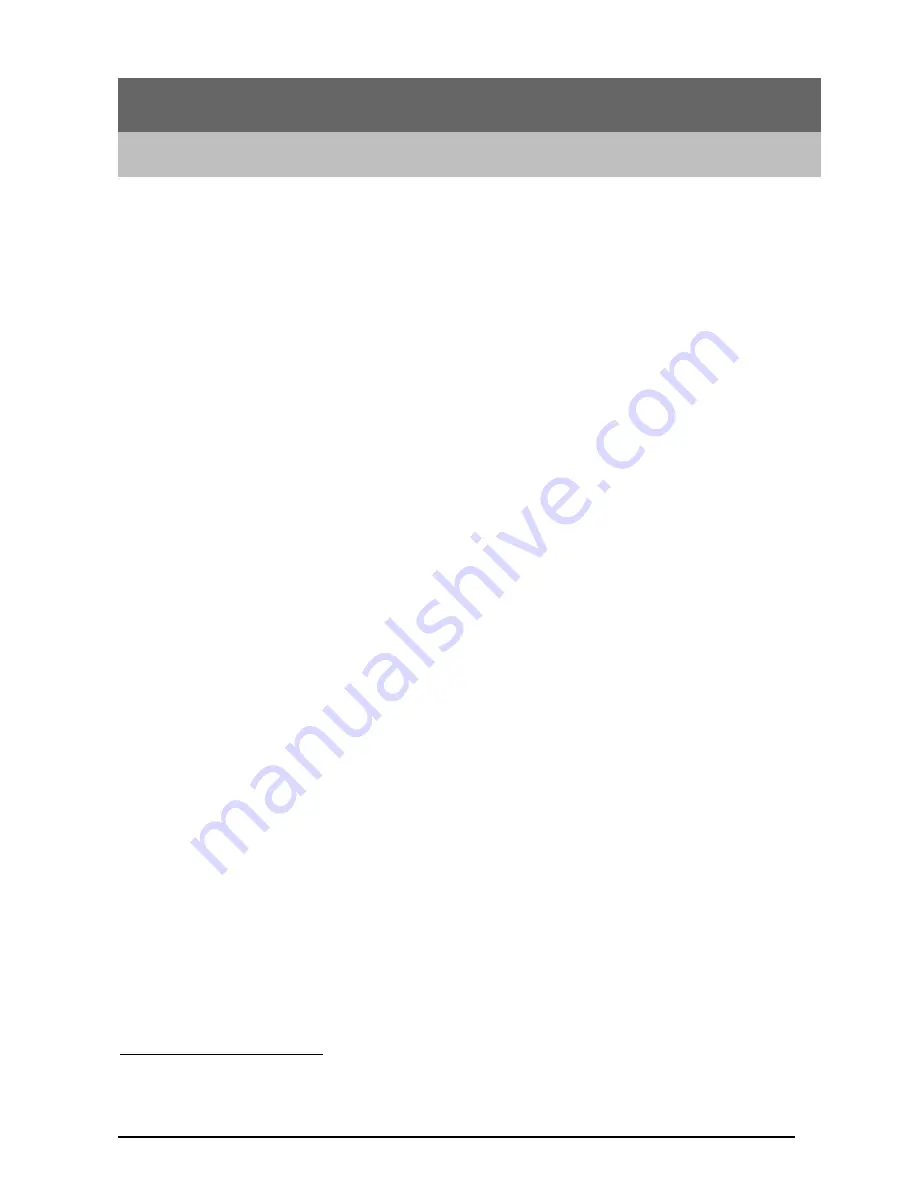
42
Appendix A
Console Commands
General Guidelines
When the router is powered up, the user can connect a terminal (or the PC running terminal emulation
software) to the auxiliary (console) port to perform configuration and management functions.
Alternatively, the Command Line Interface may be accessed via a standard telnet application. When
properly connected, setting the console speed to a baud rate of 19200 bits per second, eight data bits, no
parity, one stop bit, and pressing a carriage return key, the user will see a system sign-on message
followed by a password prompt as follows.
Local Router Manager Console Version
1
: rev_no
Please enter your password: ********
A default password “
password
” has been pre-configured with the system. The user should use it to log
into the system until the password is explicitly changed using the
change password
command. Note that
the entered password is case-sensitive. This password may also be changed using the browser-based GUI
configuration utility.
The password entered will be echoed as asterisks (*). After the Carriage Return is entered, if the password
string is validated, the command prompt
Router>
will be displayed, and the user can then issue other
commands. Otherwise, the password prompt will be redisplayed.
Many commands are single-line commands, and commands are not context sensitive: each command is
independent of other commands before or after it. Exceptions to the single line mode are indicated in this
manual by the prefix “
⊕
”. These commands invoke an interactive user dialog.
The command syntax is straightforward.
The following briefly summarizes the guideline for the interface.
•
At any time, the user can type a “
?
” (preceded by a space) to request context-sensitive help on
what the user can enter next.
•
At any time, the user can type control-p (^p, by pressing both the Ctrl key and the p key at the
same time) to repeat the previous command, or control n to return to the following (next)
command. At startup, typing ^p or ^n will not cause anything to happen - since previous
commands do not yet exist. In normal operation typing ^p will cause the previous command to
show, and the cursor will sit at the end of the command. At this point, the user can either type a
carriage return to accept the command, or type backspaces to edit the command from the end, or
^p to get to its previous command, or ^n to get to its following command (if applicable). Up to 15
previously entered commands can be invoked through ^p’s and ^n’s.
















































