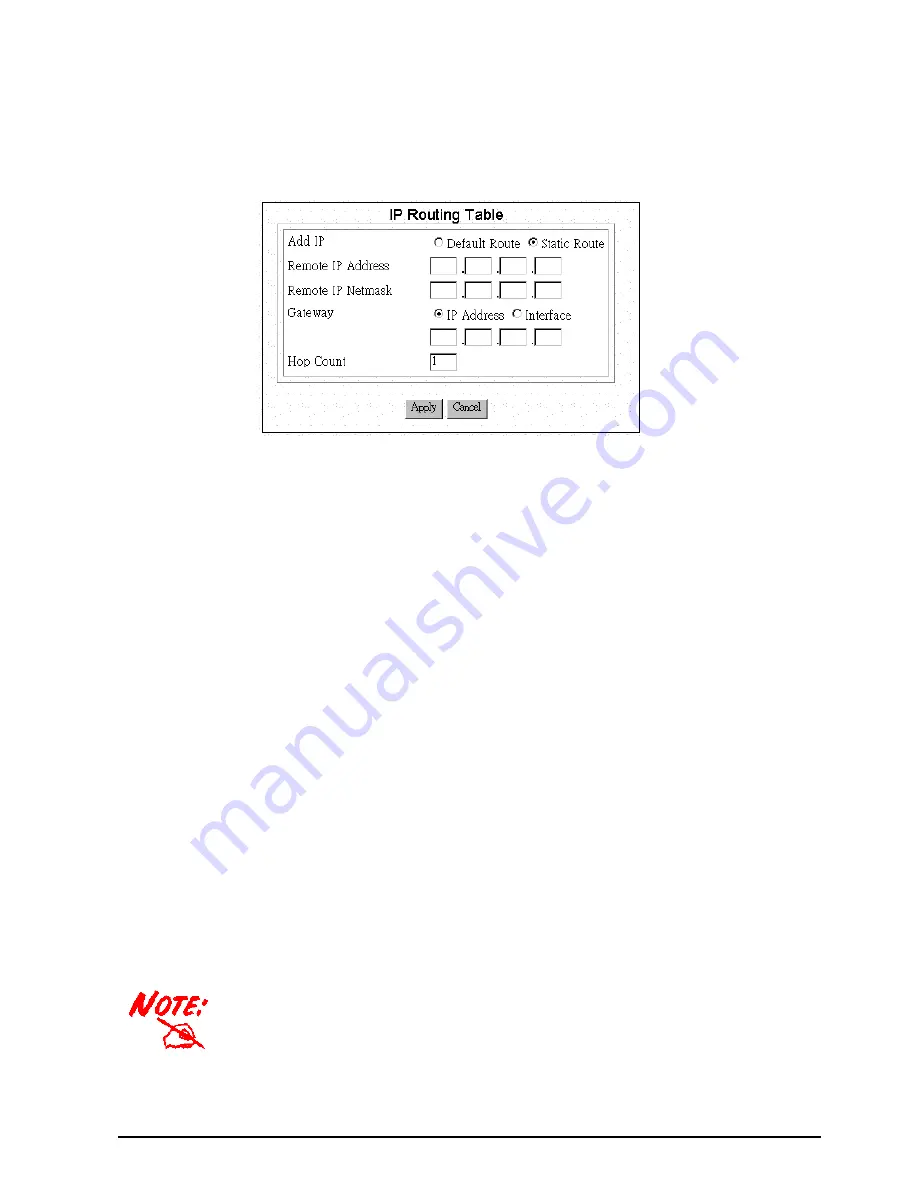
20
An entry for a specific host or network may be added manually. An “S” in the Flags field indicates this
“static route”. Other flag field entries are “
H
” for host, and “
G
” for gateway.
Follow the steps to add or to change the default route or add a static route:
Step 1:
Click the
Add
button in the IP Routing Table screen to display the following screen:
Step 2:
Enter the following information:
Default Route:
select if you want to specify a new default route. Note that the Remote IP Address and
Remote IP netmask fields do not appear if you select this option.
CAUTION
: Mis-configuring the default
route may result in abnormal system behavior and/or unnecessary telephone charges.
Static Route:
select if you want to add a static route.
Remote IP Address:
the remote IP address of the new route.
Remote IP Netmask:
the IP netmask of the new route.
Gateway:
identifies if the gateway is an IP address or interface.
Hop Count:
the maximum number of hops for this route.
Step 3
Click
APPLY
.
3.2.9 IP Address Translation Configuration
For security and economic purposes, BIPAC-645 supports Single User Account feature (SUA). Multiple
users in the LAN can share a public IP address from ISP and Internet users will view the whole LAN as a big
“device”. However, severs in the LAN are allowed to provide services to the Internet users if you properly
configure the server’s private IP address “translated” to the corresponding service port number. For example,
you can set the FTP server’s private IP address mapped to port 21. Follow the steps; it will automatically
complete the mapping procedure.
Remember to set a fixed private IP address for each server providing services to the
Internet users, i.e., these servers can’t be DHCP clients.






























