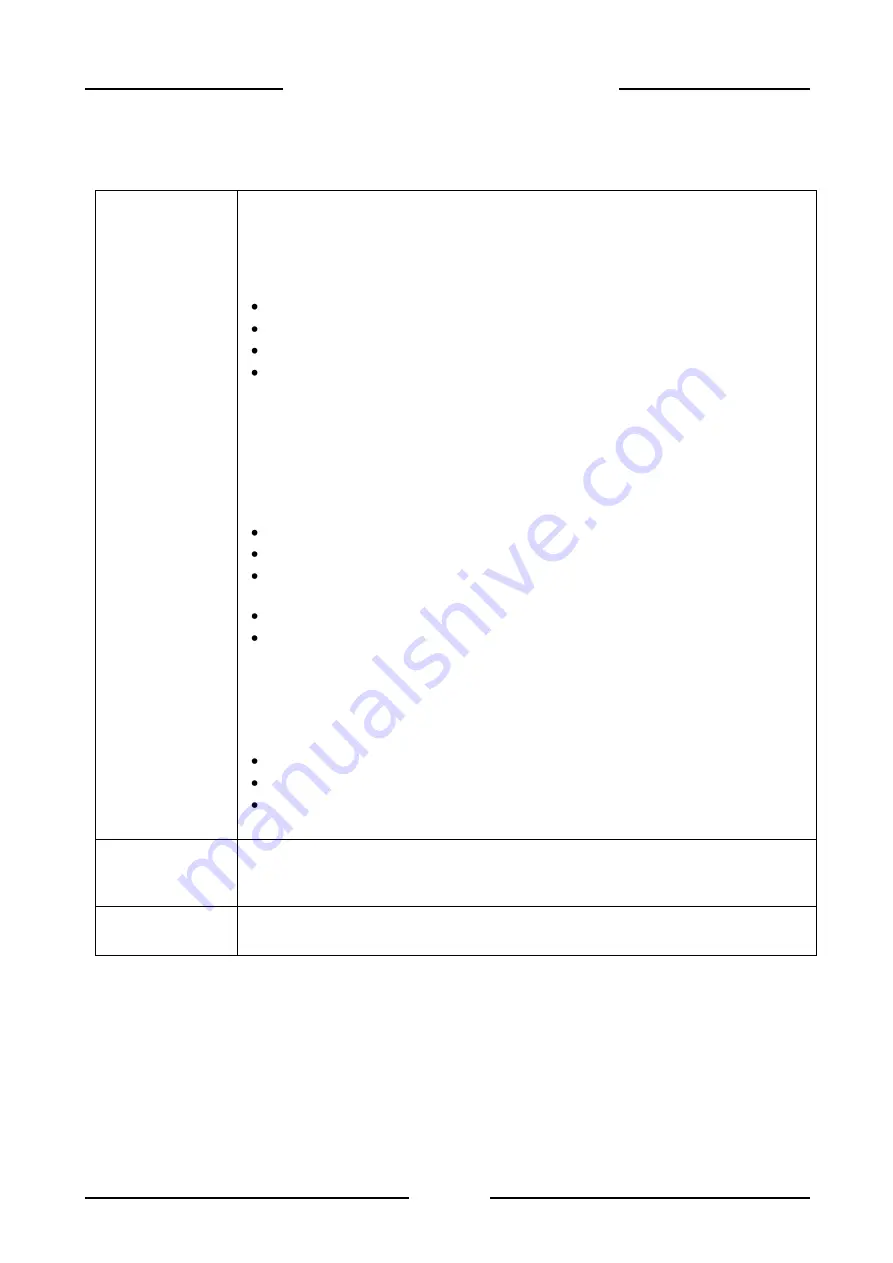
74
ADVANCED USE MANUAL DD700
3.6.20 Setup Menu/Customisation/Hotkeys
Hotkey
customisation
It is possible to change the quantity and position of the retrievable functions from
the keyboard, by choosing from the ones that are managed by the instrument.
To
add new hotkeys
, with respect to the ones that are already selected,
proceed as follows:
press
NEW
;
place the cursor on the function that you wish to add;
press
SELECT
;
press
ESC
until you return to normal weight display mode.
The new hotkey will be included in the queue of the previously saved keys.
If the
NEW
key does not appear, it is not possible to add any new hotkeys, as
the maximum number of hotkeys that can be saved has been reached. In this
case, delete one or more keys as explained below.
To
change the position of the hotkeys
that are presented on the display,
proceed as follows:
place the cursor on the function that you wish to update;
press
INSER
;
place the cursor on the function that you wish to associate to the selected
position;
press
SELECT
;
press
ESC
until you return to normal weight display mode.
The operation will move all following functions (forwards) by one position. If you
enter a function that is already contained in the hotkey bar, the new position will
be saved and the old one will be deleted.
To
delete a function
from the hotkey bar, proceed as follows:
place the cursor on the function that you wish to delete;
press
DEL
;
press
ESC
until you return to normal weight display mode.
The operation will move all following functions (back) by one position.
Reset
customised
keys
It is possible to reset any customised hotkeys.
Reset customised keys
is only
included in the menu if there are any customised keys in the memory.
It is possible to print the list of hotkeys with extended message and abbreviated
message.






























