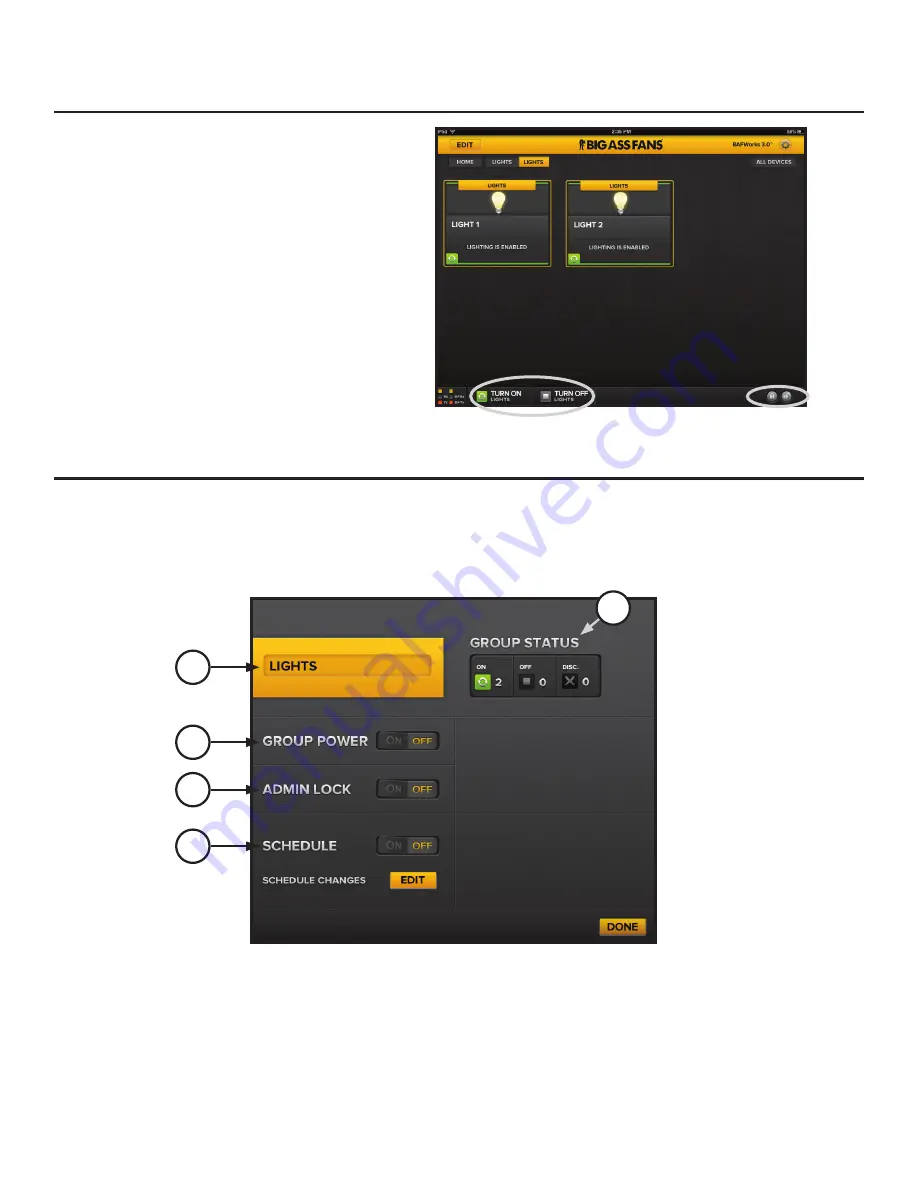
BAFWORKS
®
INSTALLATION GUIDE
WWW.BIGASSSOLUTIONS.COM ©2013 DELTA T CORP. ALL RIGHTS RESERVED
66
Using BAFWorks
®
(cont.)
Configuring light group settings
To adjust the settings for a group of lights in the BAFWorks system:
1.
On the BAFWorks home screen, touch
Lights
.
2. Locate the light group you want to work with, and then touch the
Detail Page
button for the group. The group details page appears
(Figure 12).
3.
Adjust the settings as necessary, and then touch
Done
. See Figure 12 below and the following page for details.
To turn a group of lights in the BAFWorks
®
system
on or off:
1.
On the BAFWorks home screen, touch
Lights
.
2. Touch the name of the light group you want to work
with.
3.
At the bottom of the screen, touch
Turn On Lights
or
Turn Off Lights
(Figure 11).
Note: You can also lock or unlock the operational status
of the lights in the group by touching the lock/unlock
icons in the bottom right corner of the screen (Figure 11).
This setting requires administrator password entry.
Turning light groups on and off
Figure 11–Turning on/off and locking/unlocking light groups
A. Group Name.
Touch here to edit the group name.
B. Group Power.
Turn all lights in the group on or off.
C. Admin Lock.
Lock or unlock the operational status of all lights in the group. This setting requires administrator password entry.
D. Schedule.
Touch
Edit
to schedule the lights in the group to turn on or off at programmed times. Touch
On/Off
to enable or disable
scheduled events. See the following page for more information on scheduling.
E. Group Status.
Indicates the operational status of each light in the group. See the previous page for descriptions of each status icon.
Figure 12–Light group details page
A
E
B
C
D
Summary of Contents for BAFWorks 3.0
Page 2: ...Customer Service 1 877 BIG FANS International 1 859 233 1271...
Page 62: ......
Page 80: ......
Page 83: ......
Page 84: ...003915 01 2425 Merchant St Lexington KY 40511 1 877 BIG FANS WWW BIGASSFANS COM REV I...













































