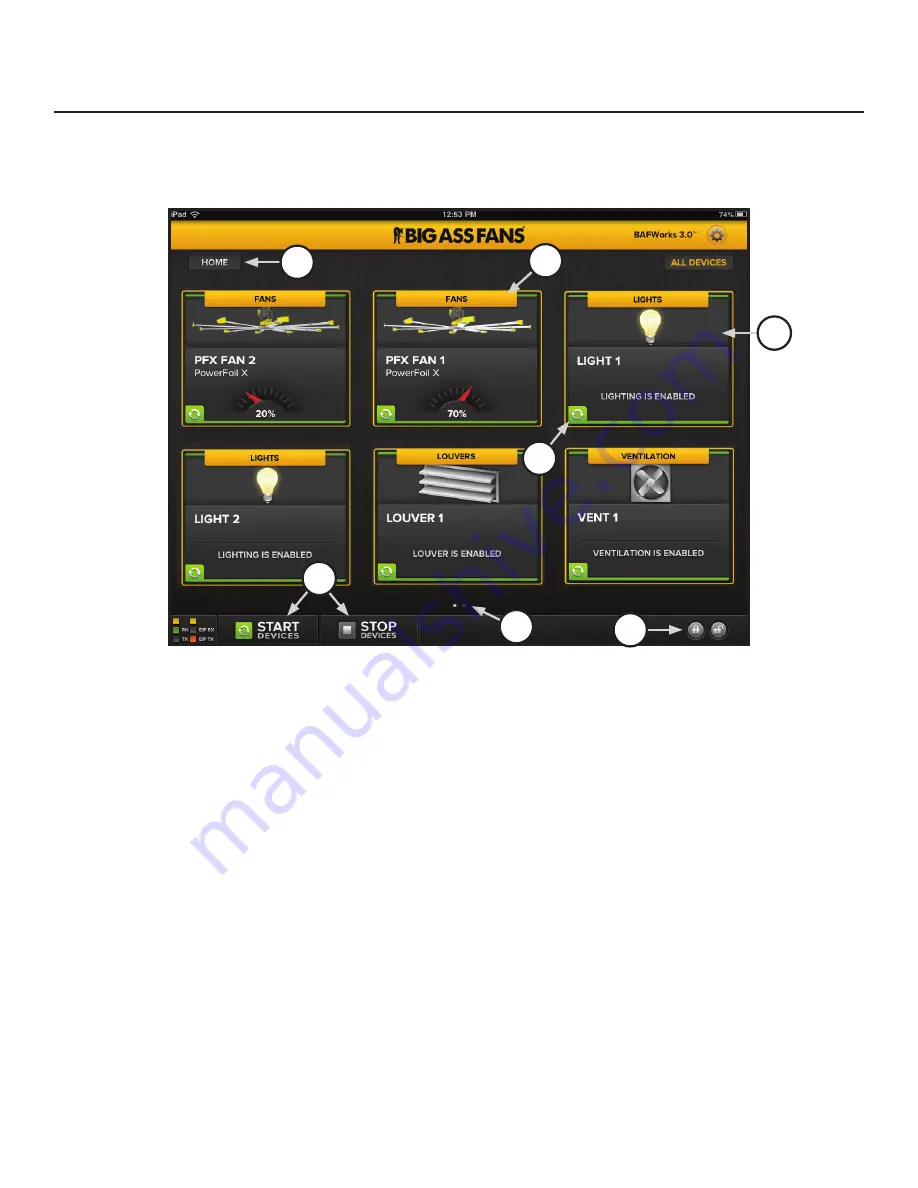
BAFWORKS
®
INSTALLATION GUIDE
WWW.BIGASSSOLUTIONS.COM ©2013 DELTA T CORP. ALL RIGHTS RESERVED
60
Using BAFWorks
®
(cont.)
Working with all devices
To view and interact with all of the devices in the BAFWorks
®
system
, touch the
All Devices
button in the top right corner of any
screen of the application. The All Devices screen provides you with real-time information about all of the devices in the system, as well
as options for managing them. See Figure 2 below for details. See the following sections for information on working with individual
devices and device groups.
Figure 2–All Devices screen
A. Home Button.
Touch the Home button to return to the BAFWorks home screen.
B. Start/Stop All Devices.
Start or stop all devices in the system.
C. Screen Navigation Bar.
Swipe your finger back and forth across the circles to view the devices on each screen. Up to six (6)
devices can be displayed on one screen.
D. Global Admin Lock.
Lock or unlock the operational status of all devices in the system. This setting requires administrator password
entry.
E. Group Header.
Indicates the group to which the device belongs
F. Animated Device Icon.
Provides a quick visual indication of device type and status. For fans, the device icon includes a speed
indicator showing the fan’s current running speed. Touch a device icon to view the settings for that device. See the following sections
for more information on device settings.
G. Device Status Icon.
Indicates the device’s operational status. See the following sections for descriptions of each status icon.
B
D
C
A
E
F
G
Summary of Contents for BAFWorks 3.0
Page 2: ...Customer Service 1 877 BIG FANS International 1 859 233 1271...
Page 62: ......
Page 80: ......
Page 83: ......
Page 84: ...003915 01 2425 Merchant St Lexington KY 40511 1 877 BIG FANS WWW BIGASSFANS COM REV I...






























