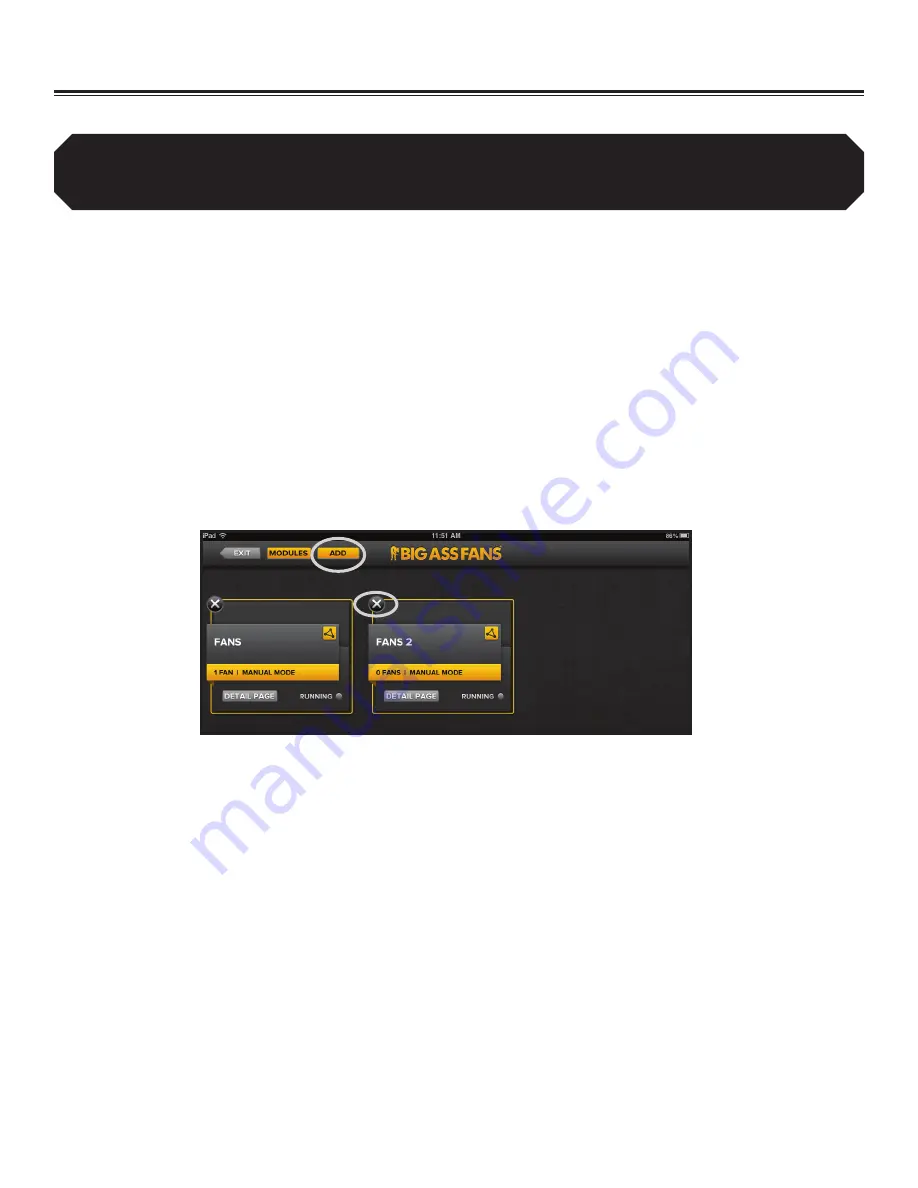
BAFWORKS
®
INSTALLATION GUIDE
WWW.BIGASSSOLUTIONS.COM ©2013 DELTA T CORP. ALL RIGHTS RESERVED
50
Setting Up the BAFWorks
®
Application (cont.)
Adding and deleting fan groups
To add a fan group:
1.
On the BAFWorks
®
home screen, touch
Fans
.
2. In the top left corner of the screen, touch
Edit
.
3.
Enter the admin lock password, and then touch
OK
.
Note: The default admin lock password is 1271. See page 55 for instructions on
changing the password.
4. At the top of the screen, touch
Add
(Figure 10).
5.
In the Create New Group dialog box, enter a name for the new group, and then select
Fans
for the group type.
6. Touch
Save
. The new group appears on the fan groups screen.
7. In the top left corner of the screen, touch
Exit
.
To delete a fan group:
1.
On the BAFWorks home screen, touch
Fans
.
2. In the top left corner of the screen, touch
Edit
.
3.
Enter the admin lock password, and then touch
OK
.
Note: The default admin lock password is 1271. See page 55 for instructions on
changing the password.
4. Touch the
X
icon(s) next to the fan group(s) you want to delete (Figure 10).
5. In the top left corner of the screen, touch
Exit
.
Figure 10–Adding and deleting fan groups
You can only delete empty fan groups. You must delete all fans from a group or move the fans to a different group
before you can delete the group. To move a fan to a different group, select the fan, and then choose a group from the
drop-down header at the top of the fan settings page (see page 61). For instructions on deleting fans, see the previous
page.
Summary of Contents for BAFWorks 3.0
Page 2: ...Customer Service 1 877 BIG FANS International 1 859 233 1271...
Page 62: ......
Page 80: ......
Page 83: ......
Page 84: ...003915 01 2425 Merchant St Lexington KY 40511 1 877 BIG FANS WWW BIGASSFANS COM REV I...






























