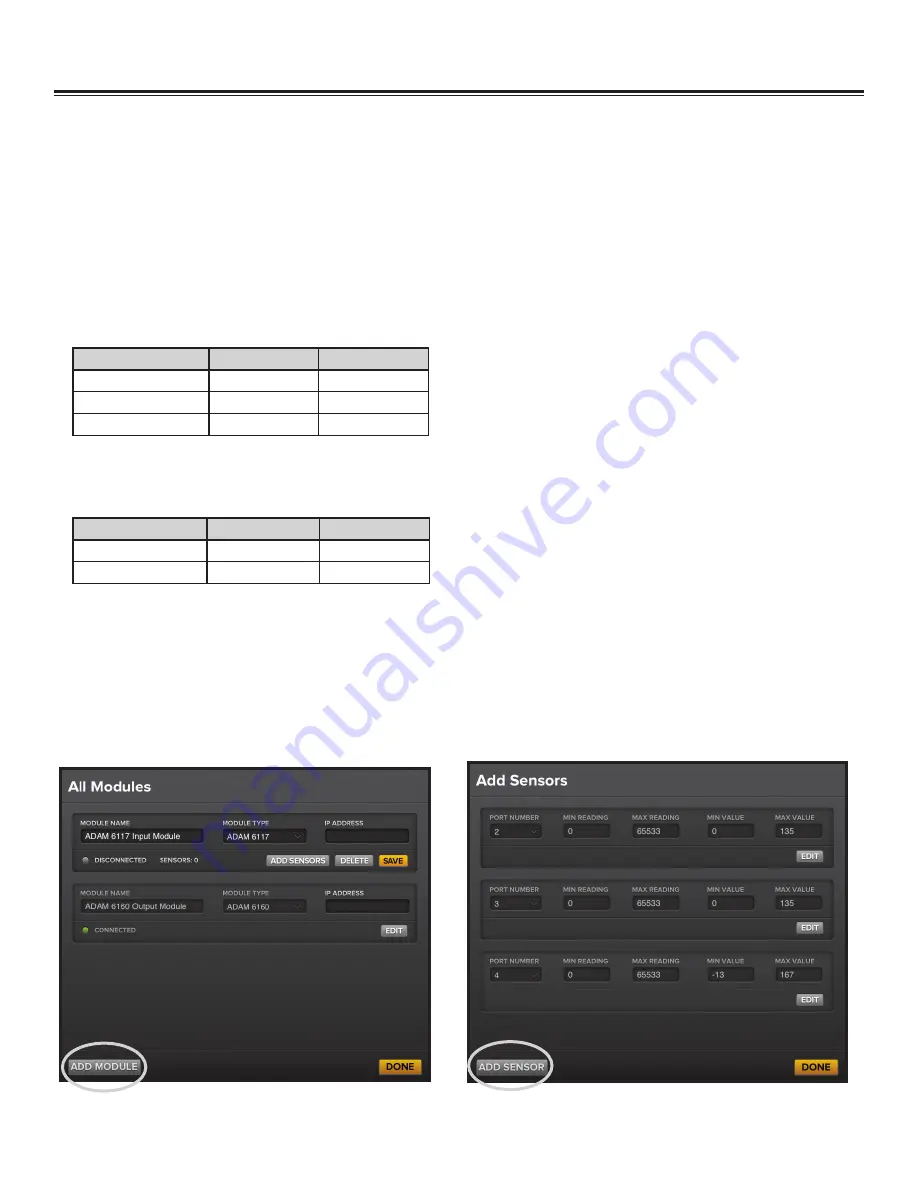
BAFWORKS
®
INSTALLATION GUIDE
WWW.BIGASSSOLUTIONS.COM ©2013 DELTA T CORP. ALL RIGHTS RESERVED
46
To add and configure an ADAM 6117 input module:
1. If necessary, open BAFWorks
®
.
2. In the top left corner of any screen of the BAFWorks application, touch
Edit
.
3.
Enter the admin lock password, and then touch
OK
.
Note: The default admin lock password is 1271. See page 55 for instructions on
changing the password.
4. In the top left corner of the screen, touch
Modules
(Figure 1 on the previous page). The All Modules page appears (Figure 3).
5. If necessary, touch
Add Module
at the bottom of the All Modules page
(Figure 3).
6.
Enter a name for the module, select the module type (
ADAM 6117
), and enter the module’s IP address (Figure 3). Ensure all module
IP addresses are recorded on page 58 of this manual and on page 28 of the BAFWorks User Guide.
7. Touch
Save
under the module name, and then touch
Edit
>
Add Sensors
. The Add Sensors page appears (Figure 4).
8. If necessary, touch
Add Sensor
at the bottom of the Add Sensors page
(Figure 4).
9.
Enter the temperature sensor’s port number, and then fill in the Min Reading and Max Reading fields (Figure 4) according to the
table below. Ensure all port numbers and signal types are recorded on page 58 of this manual and on page 28 of the BAFWorks
User Guide.
10.
Fill in the Min Value and Max Value fields (Figure 4) according to the table below. Ensure all sensor types are recorded on page
58 of this manual and on page 28 of the BAFWorks User Guide.
Note: The values shown below will vary if you are using customer-
supplied sensors instead of the sensors provided by Big Ass Solutions. Consult the literature provided with the customer-supplied
sensors for the min and max values.
11. Touch
Save
under the sensor's settings.
12. If necessary, touch
Add Sensor
at the bottom of the Add Sensors page to add more temperature sensors. Configure the settings as
described in steps 9 and 10 above.
13. Touch
Save
under each sensor's settings.
14. If you want to make changes to a sensor, touch
Edit
under the sensor's settings. Touch
Delete
to delete the sensor. When you are
finished, touch
Done
at the bottom of the Add Sensors page.
15.
On the All Modules page, touch
Save
under the input module's settings.
16. If you want to make changes to the module, touch
Edit
under the module's settings. Touch
Delete
to delete the module.
17. Touch
Done
at the bottom of the All Modules page, and then touch
Exit
in the top left corner of the screen.
Setting Up the BAFWorks
®
Application (cont.)
Signal type
Min reading
Max reading
0–10V
32768
65533
0–5V
32768
49152
4–20mA
0
65533
Figure 3–All Modules page
Figure 4–Add Sensors page
Sensor type
Min value
Max value
Indoor (floor/ceiling)
0ºF
135ºF
Outdoor
-13ºF
167ºF
Summary of Contents for BAFWorks 3.0
Page 2: ...Customer Service 1 877 BIG FANS International 1 859 233 1271...
Page 62: ......
Page 80: ......
Page 83: ......
Page 84: ...003915 01 2425 Merchant St Lexington KY 40511 1 877 BIG FANS WWW BIGASSFANS COM REV I...






























