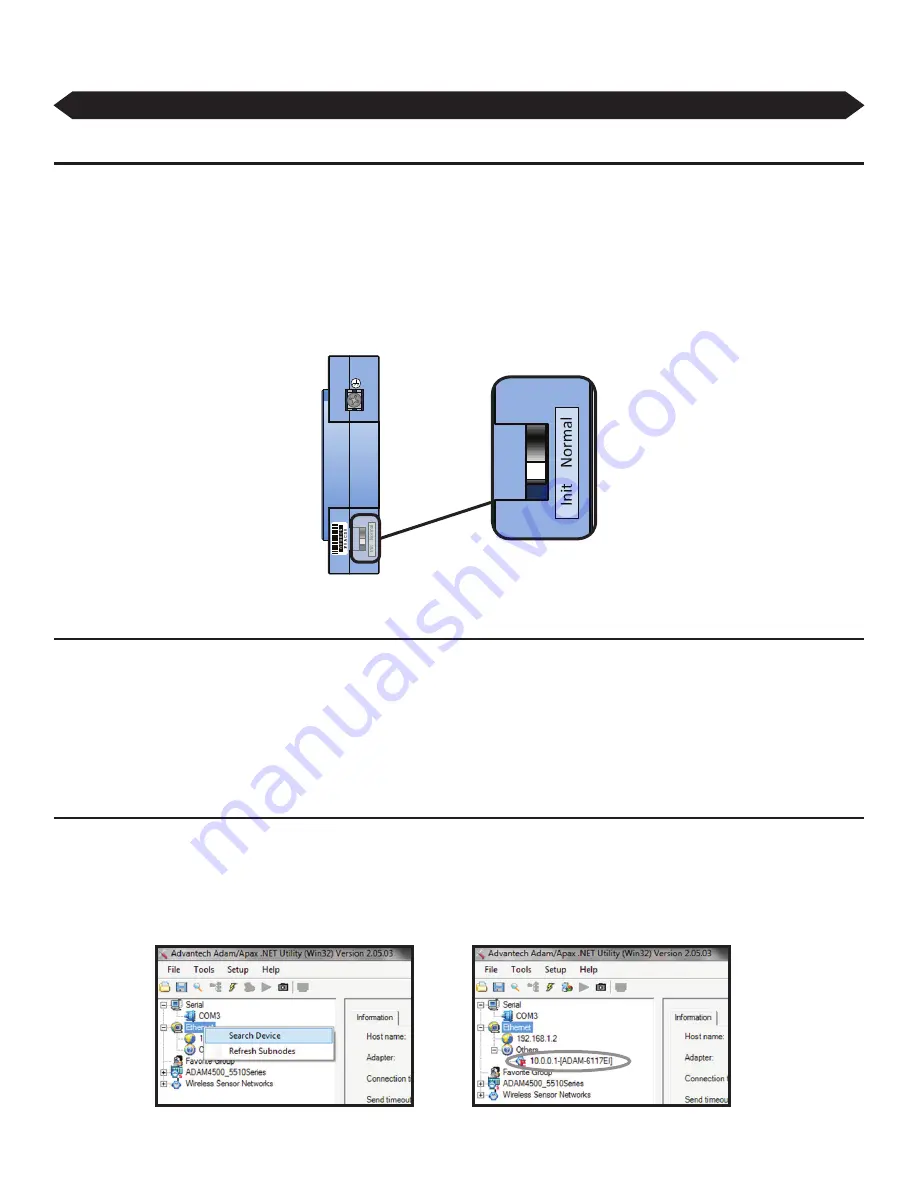
BAFWORKS
®
INSTALLATION GUIDE
WWW.BIGASSSOLUTIONS.COM ©2013 DELTA T CORP. ALL RIGHTS RESERVED
42
Configuring ADAM Modules
Pre-configuration requirements
Before downloading and using the ADAM module configuration utility, ensure that:
•
You have obtained each ADAM module’s MAC ID number (see pre-installation step 3 on page 6).
•
You have configured each ADAM 6117 input module’s signal input type (see pre-installation step 4 on page 6).
•
The PC on which you plan to download the utility for module configuration is on the same network/VPN as the BAFWorks
®
system
and the ADAM modules you will be configuring.
•
The ADAM modules are connected to power and to the network. The Status/Com LED on the front of each module should be
flashing green and the Link/Speed LED should be solid green/solid yellow.
•
The ADAM modules are set to Initialize mode. The white switch on the side of each module should be set to “Init.” Refer to the
illustration below.
Downloading the configuration utility
To download and install the APAX configuration utility on a compatible PC:
1.
Open a Web browser and type “www.advantech.com” into the address bar.
2.
Search the Web site for “adam/apax.”
3. In the
Support Results
column, click
Adam/APAX. Net Utility for ADAM/APAX series
.
4.
Download and install the utility. Several versions of the utility are available. Ensure you select the version that is compatible with your
operating system. If you cannot locate the utility, use the Web site to contact Advantech Support.
Configuring the modules
To configure an ADAM module using the APAX utility:
1.
Open the APAX utility on your PC.
Note: Make sure the PC you are using for module configuration is on the same network/VPN as
the BAFWorks system.
2. In the tree on the left side of the screen, right-click
Ethernet
, and then click
Search Device
(Figure 1). The available ADAM modules
appear in the tree below your PC’s IP address (Figure 2).
Side View
Figure 1–Search Device
Figure 2–Module listed below PC IP address
Complete all necessary installation, wiring, and setup steps in all previous chapters before proceeding.
Summary of Contents for BAFWorks 3.0
Page 2: ...Customer Service 1 877 BIG FANS International 1 859 233 1271...
Page 62: ......
Page 80: ......
Page 83: ......
Page 84: ...003915 01 2425 Merchant St Lexington KY 40511 1 877 BIG FANS WWW BIGASSFANS COM REV I...






























