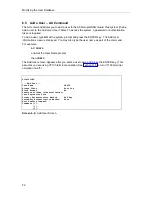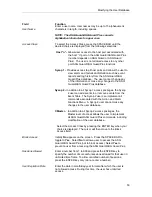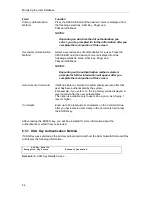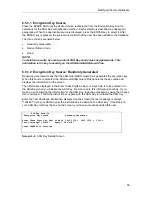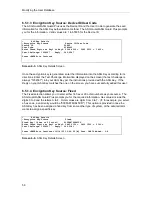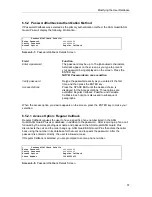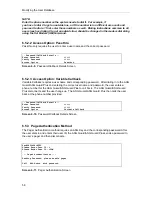Modifying the User Database
65
Field
Function
User Name
Enter the user name as it appears in the List User display.
You may also type the user name as part of the command.
For example:
>CU
or
>CU TOM
Access Class
To change the Access Class, press the SPACE BAR until
the desired choice is displayed from the following selections:
Host n (Number of host ports will vary depending on the
ASG Guard or ASG Guard Plus)
Sysop 1
Sysop 2
Cmaster
When the appropriate selection is displayed, press the
ENTER key. If you do not wish to change this parameter,
press the ENTER key to move the cursor to the next field.
Block Access
Initially No appears on the screen. Press the SPACE BAR
to toggle to Yes. Select No to allow a user to access the
ASG Guard/ASG Guard Plus (not to block access). Select
Yes to prevent a user from accessing the ASG Guard/ASG
Guard Plus.
Sessions Allowed
Enter a
number from 1 to 999 and press the ENTER key to
specify the number of successful sessions allowed for that
user. To allow unlimited sessions, press the ENTER key only
(do not enter a number).
User Expiration Date
Enter a date in month/day/year (mm/dd/yy) format and press
the ENTER key after which the user will not be allowed to
access the ASG Guard/ASG Guard Plus.
Primary Authentication Method
Press the SPACE BAR until the desired choice is displayed:
ASG Key, Pager and Password/Callback.
NOTES:
Depending on which method of authentication you
select, you are prompted for further information after
you complete the main portion of this screen.
Secondary Authentication
Method
Press the SPACE BAR until the desired choice is displayed:
None, ASG Key, Pager, and Password/ Callback.
NOTES:
Depending on which method of authentication you
select, you are prompted for further information after
you complete the main portion of this screen.
Summary of Contents for Lucent Technologies Access Security Gateway Guard
Page 12: ...x Page intentionally left blank ...
Page 28: ...ASG Guard Overview 16 Page intentionally left blank ...
Page 36: ...Physical Connections 24 Page intentionally left blank ...
Page 60: ...Modem Port Setup 48 Page intentionally left blank ...
Page 82: ...Modifying the User Database 70 Page intentionally left blank ...
Page 120: ...Action and Event Tables 108 Page intentionally left blank ...
Page 158: ...User Connectivity 146 Page intentionally left blank ...
Page 188: ...Log Functions 176 Page intentionally left blank ...
Page 236: ...Troubleshooting 224 Page intentionally left blank ...
Page 252: ...Internal Battery Replacement 240 Page intentionally left blank ...
Page 258: ...Glossary of Command References 246 Page intentionally left blank ...