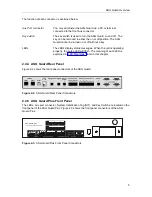ASG Guard Overview
12
2.10 Editing Modes
The ASG Guard/ASG Guard Plus supports editing in both the TTY and VT-100 modes. VT-100
mode displays all required information and then allows you to move up and down in a screen to
edit lines. In TTY mode, the lines are displayed one line at a time. TTY mode is the default mode.
2.10.1 TTY Mode
Information is displayed one line at a time for editing. After the ENTER key is pressed the next
line is displayed for editing. In this mode it is impossible to return to already entered lines to
modify them.
TTY mode is selected in one of two ways. Either by using the SYSOP command VT OFF, which
affects the current session only, or by setting the "Terminal Emulation" selection for the port (See
"Setting up the ports”.)
2.10.2 VT-100 Mode
If you have a VT-100 terminal (or your computer is emulating a VT-100 terminal) you can execute
SYSOP commands in VT-100 mode. In this mode all of the prompts will be displayed on the
screen at once along with the data to be edited. The cursor will initially appear at the beginning of
the first field.
At this point the arrow keys can be used to move from line to line performing edits in any order.
Pressing the ENTER key with the cursor on the last line of the display completes the function.
VT-100 mode is selected in one of two ways. Use the SYSOP command VT ON, which only
affects the current session, or set the "Terminal Emulation" selection for the port.
NOTE:
Your terminal must support VT-100 mode. If you issue the VT ON command, and your
terminal does not support this mode, unpredictable results, such as the appearance of
extraneous characters, may occur. If you have a VT-100 terminal (or your computer is
emulating a VT-100 terminal) but you have the parameter VT100 On/Off set to Off, TTY
mode is used and the configuration screens are displayed one line at a time.
Summary of Contents for Lucent Technologies Access Security Gateway Guard
Page 12: ...x Page intentionally left blank ...
Page 28: ...ASG Guard Overview 16 Page intentionally left blank ...
Page 36: ...Physical Connections 24 Page intentionally left blank ...
Page 60: ...Modem Port Setup 48 Page intentionally left blank ...
Page 82: ...Modifying the User Database 70 Page intentionally left blank ...
Page 120: ...Action and Event Tables 108 Page intentionally left blank ...
Page 158: ...User Connectivity 146 Page intentionally left blank ...
Page 188: ...Log Functions 176 Page intentionally left blank ...
Page 236: ...Troubleshooting 224 Page intentionally left blank ...
Page 252: ...Internal Battery Replacement 240 Page intentionally left blank ...
Page 258: ...Glossary of Command References 246 Page intentionally left blank ...