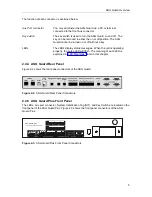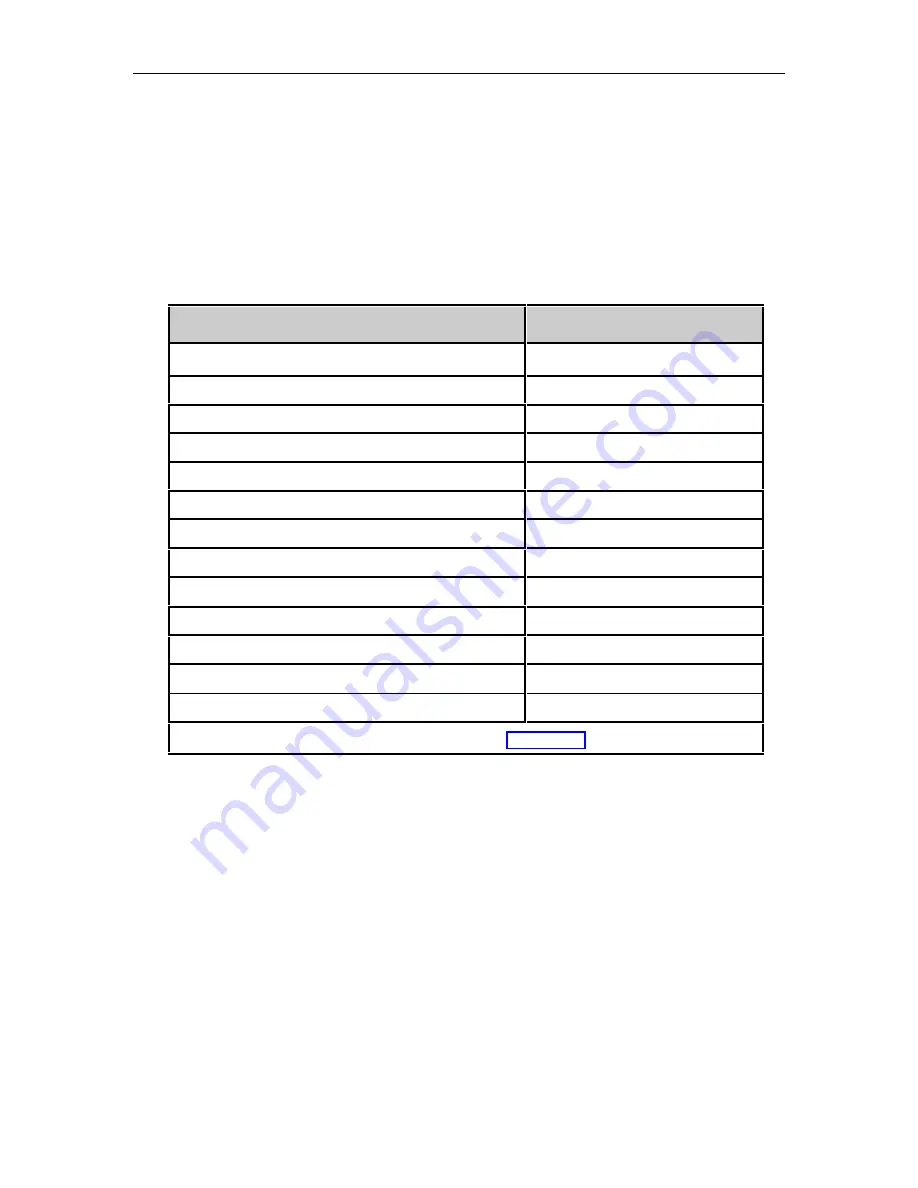
ASG Guard Overview
13
2.11 Using the Editing Keys
Most SYSOP Commands display a series of prompts to allow entry of parameters specific to that
command. Default or previously entered information is displayed and can be edited using the
techniques described here.
Table 2-1 shows the editing keys that can be used whenever a field is presented for modification.
Table 2-1. Editing Keys
Editing Function
Keys
Move the cursor left, right, up, or down
Left, right, up, or down arrow keys†
Move cursor to the right
[CTRL] R
Move Cursor to the Left
[CTRL] L
Delete the character at the cursor
[CTRL] D
Toggle overstrike on or off (default is off)
[CTRL] O
Delete text to the End of Line (EOL)
[CTRL] X
Move the cursor to the beginning of the line
[CTRL] B
Move the cursor to the end of the line
[CTRL] E
Backspace and delete
[
←
] (Backspace key)
Restart field (clears all new data and returns previous data)
[CTRL] Z
Abort (ends edit and does not change any pre-existing data)
[CTRL] A
Complete a line and go to next line
[
↵
] (ENTER key)
Toggle choices (an example of a toggle choice is Yes or No)
SPACE BAR
† = Arrow keys and Delete key only work in the VT-100 mode (see Section 2.10.2)
Summary of Contents for Lucent Technologies Access Security Gateway Guard
Page 12: ...x Page intentionally left blank ...
Page 28: ...ASG Guard Overview 16 Page intentionally left blank ...
Page 36: ...Physical Connections 24 Page intentionally left blank ...
Page 60: ...Modem Port Setup 48 Page intentionally left blank ...
Page 82: ...Modifying the User Database 70 Page intentionally left blank ...
Page 120: ...Action and Event Tables 108 Page intentionally left blank ...
Page 158: ...User Connectivity 146 Page intentionally left blank ...
Page 188: ...Log Functions 176 Page intentionally left blank ...
Page 236: ...Troubleshooting 224 Page intentionally left blank ...
Page 252: ...Internal Battery Replacement 240 Page intentionally left blank ...
Page 258: ...Glossary of Command References 246 Page intentionally left blank ...