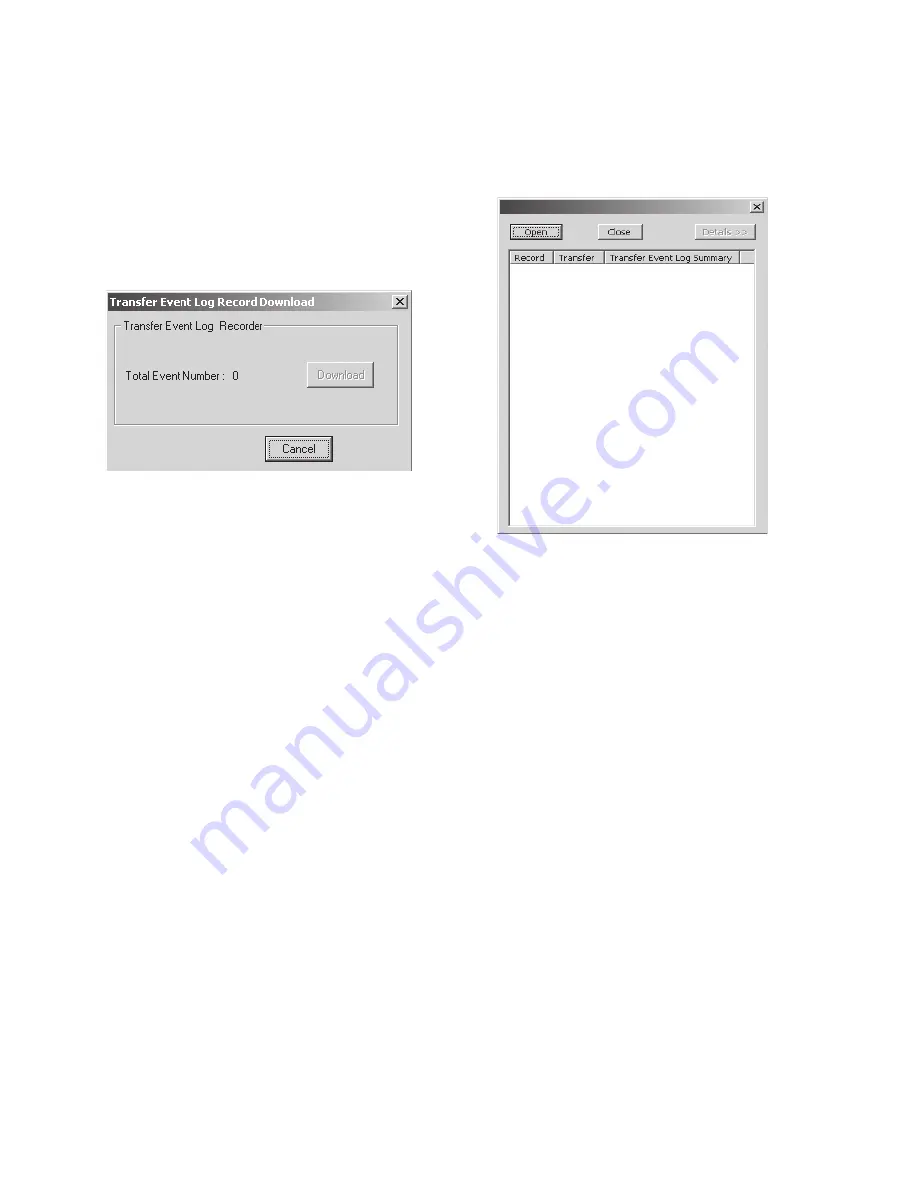
1
3
A
B
C
M-4272 Instruction Book
3–18
2.
Select
Open
. ISScom will display the
Open
screen with a default “.log” file extension.
3.
Select the location of the “.log” files, then
select the file to be viewed.
System/Transfer Event Log/Download
To download available Transfer Event Logs perform
the following:
1.
From the ISScom Main Screen menu select
System/Transfer Event Log/Download
.
ISScom
®
will display the Transfer Event
Log Record Download screen (Figure 3-21)
and indicate the number of Transfer Events
available for download.
2.
Select
Download
. The Transfer Event Log
Record Download screen will display a bar
indicating the status of the download. When
the download is complete the
Save As
screen
will be displayed with a default “.log” file
extension.
3.
Select the destination folder and name the
file, then select
Save
to save the Transfer
Event Log Record or
Cancel
.
System/Transfer Event Log/View
To view available Transfer Event Log Records
perform the following:
1.
From the ISScom Main Screen menu select
System/Transfer Event Log/View
. ISScom
will display the Transfer Event Log Viewer
screen (Figure 3-22).
Figure 3-21 Transfer Event Log Record
Download Screen
Figure 3-22 Transfer Event Log Viewer
4.
Select
Open
. ISScom will
Open
the target
file in the Transfer Event Log Viewer
Summary
screen (Figure 3-23).
5.
Select
Details
. ISScom will expand the
Transfer Event Log Viewer screen to include
the
Details
section (Figure 3-24) which
includes additional Transfer Event
information.
6.
To print the Transfer Event Log Summary
information select
Print Summary
. ISScom
will print the Summary information to the
default printer connected to the computer.
See Appendix D,
Transfer Event Log
Printout Sample
.
7.
To print the Transfer Event Log Detail
information select
Print Detail
. ISScom will
print both the Summary and Detail
information to the default printer connected
to the computer. See Appendix D,
Transfer
Event Log Printout Sample
.
8.
To view the System Status and Transfer
Start Signal information select
System
Status and Transfer Start Signal
. ISScom
will display the System Status and Transfer
Start Signal Status screen (Figure 3-25).
Summary of Contents for M-4272
Page 1: ...Instruction Book Book 1 of 2 M 4272 Motor Bus Transfer System ...
Page 45: ...xviii M 4272 Instruction Book This Page Left Intentionally Blank ...
Page 200: ...System Setup and Setpoints 4 4 89 Figure 4 93 ISSLogic Function Dialog Screen ...
Page 207: ...M 4272 Instruction Book 4 96 This Page Left Intentionally Blank ...
Page 214: ...Declaration of Conformity Appendix I I 1 IAppendix I Declaration of Conformity ...
Page 215: ...M 4272 Instruction Book I 2 This Page Left Intentionally Blank ...






























