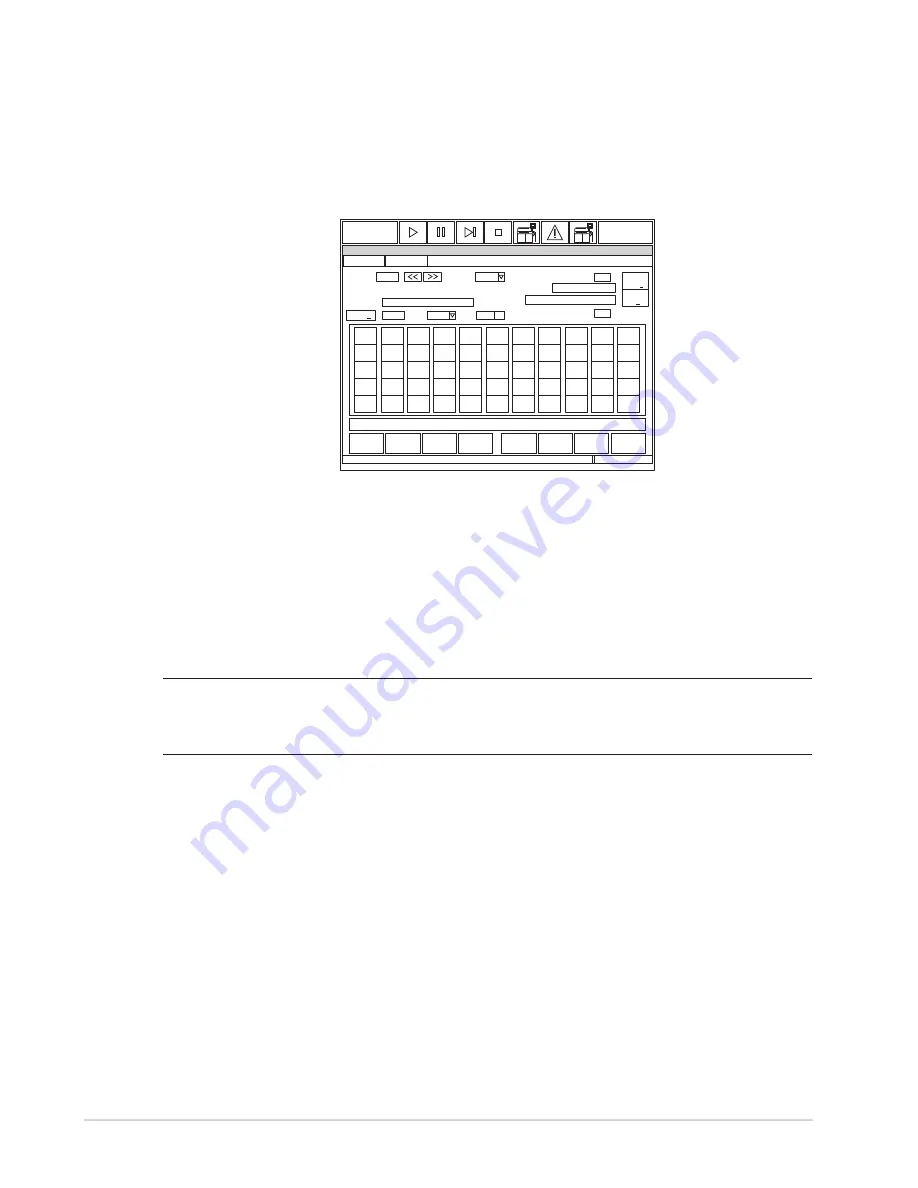
C-34
Chapter C - Basic Operations
Automated Chemistry Analyzer
AU2700 User's Guide
May, 2002
2.5.5 Downloading Requisitions from a Host Computer
To manually download requisitions from a host computer, the system must be set to “Batch” in
[Parameters] [Online]. The T.R.I. Receive prompt can be set to Real-time, Batch, or none. Set
to “Batch” to manually download requisitions according to the following procedure:
1. From the main menu, select [Routine], [Test Requisition] and [Normal], in that order.
The
screen for requisitioning normal analysis is displayed.
OLP1017
Test Requisition Demographics
ALARMCLEAR
?
STANDBY
Help
Exit
S.No.
Delete
Sample
Normal
1997/09/03 10:10
ALB
GOT
GPT G-GTP
S.No.:
0001
Type:
Serum
Profile(P):
S.ID.:
Male
Sex:
Age:
(Year/Month)
Round No.:
Remaining Samples:
7100
Sample Dilution Rate:
Test
Total(T)
Search
ID(S)
1
XXXXXXXXXXXXXXXXXXXX
Start Entry
Change Test
Online
2. Press function key F7 (online).
The on-line requisition window is displayed.
3. Specify the sample type.
The sample type can be selected by using the pull-down menu
located by the “type” box.
4. Enter the sample number(s) of the sample for which downloading is to be performed.
5. Click the “execute” button.
A message is displayed while the information is being read.
6. After the information is downloaded, press the function key F2 (exit).
The main screen
returns.
Note
Manual requisitions have a higher priority than online requisitions. The barcode identification
can be entered in the sample ID field, then select the desired tests following test requisition. The
system will automatically process the barcoded sample with the revised requisition.






























