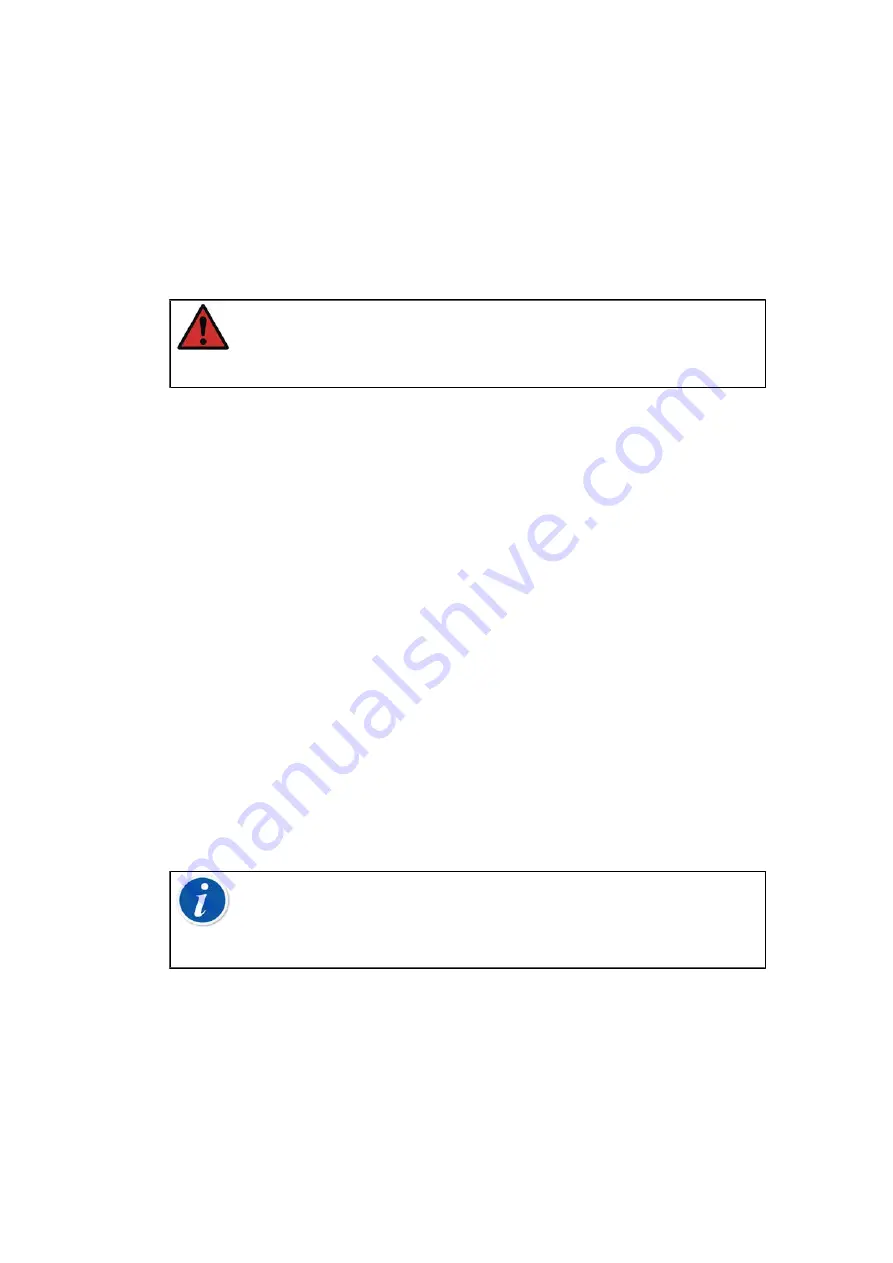
144 - Maintenance
2.
Other parts
• To clean the display, use a microfiber cloth. If necessary, use a mild
detergent and remove it thoroughly when ready.
• If any of the other parts of the MC6-T requires cleaning, use a cloth
damped with a water-based or alcohol-based solvent. Alternatively,
use low concentration of hydrogen peroxide or mild solution of tall
oil soap (pine soap). Wait a few minutes and then clean using a
cloth moistened with pure water. Never use any strong detergents.
Warning:
Be careful not to get any liquid into the connectors,
Mains switch and mains inlet socket! If any liquid gets inside of
the device, contact Beamex. Safe use of MC6-T is no longer
ensured.
Firmware Update
The quickest way to see if a new firmware version is available is checking
). Look for
Downloads
Center
and see what it says about MC6-T firmware versions and
downloads. Also check for possible release notes accompanying the
update file.
Transfer the update software to a USB stick (USB Flash Memory). Make
sure MC6-T is
powered off
. Note that switching off the Mains switch takes
the device to Standby mode, therefore it must be restarted and powered
off from Calibrator power button after switching off the Mains switch.
Connect the USB stick to the MC6-T's USB-A port.
Press and hold the
Left
and
Right
hardware arrow button and switch on
the Mains switch. The update starts automatically. Follow the instructions
seen on MC6-T's screen. The update is a multiphase process, so be
patient.
Note:
Updating MC6-T firmware does not erase any user
entered data (instruments, calibration results, data logs etc.).
Supported file systems on USB Flash Memories are FAT 32 and
FAT 16.
Recalibrating MC6-T
As any test and measurement device, we recommend to recalibrate MC6-
T at regular intervals. Beamex recommends to recalibrate the device once
Summary of Contents for MC6-T
Page 2: ......
Page 38: ...38 General description ...
Page 66: ...66 Tools ...
Page 138: ...138 Communicator ...
Page 150: ...150 Service and transportation instructions ...
Page 168: ...168 Additional Information ...
Page 172: ...172 Index ...






























