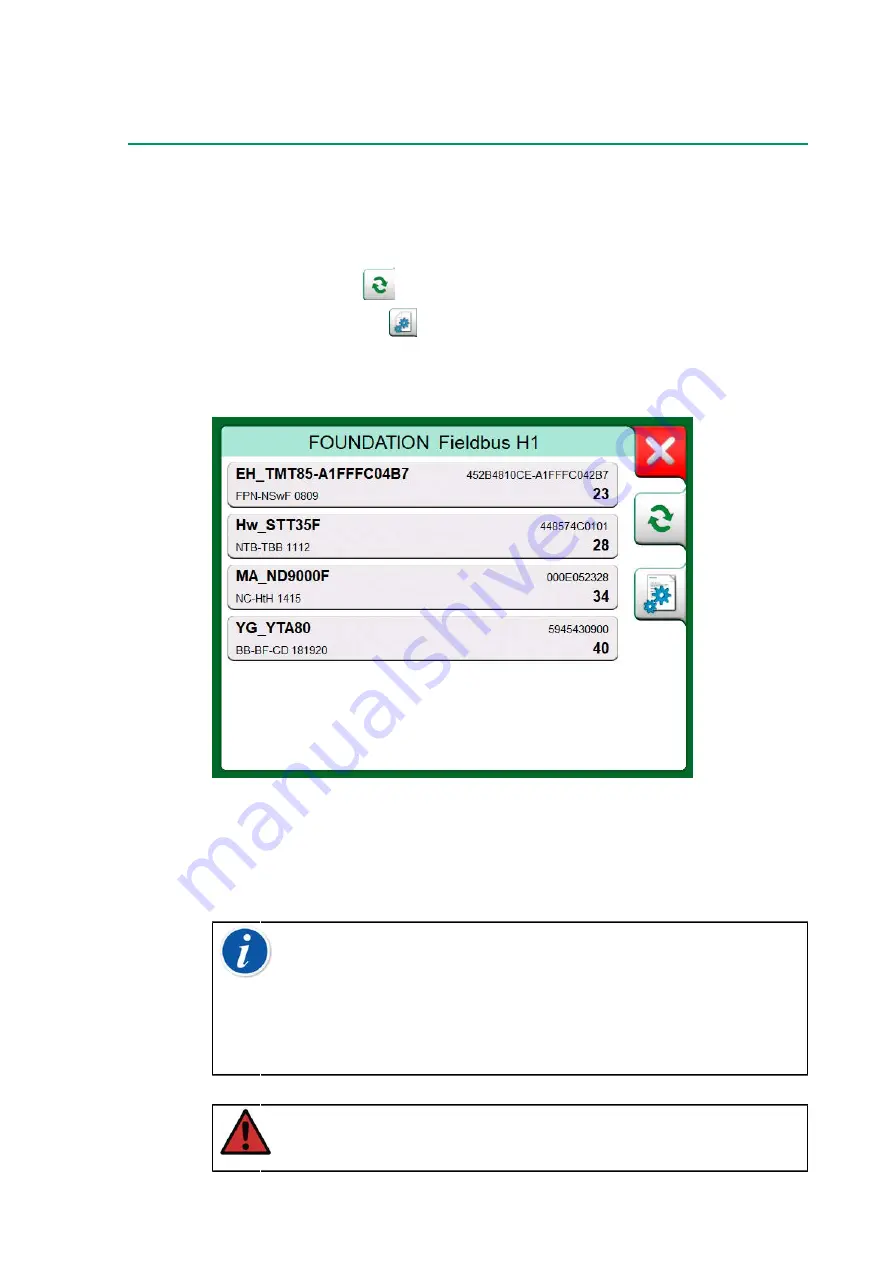
Selecting the Instrument - 121
See also chapter
HART Device Description Specifics
.
List of Found Devices
When continuing, MC6-T searches (monitors) for connected instruments
and a window with a list of devices found opens. The window also includes
a "refresh" button (
) to retry the search for connected instruments.
The "settings" button (
) allows you to quickly edit the tag and address
for the listed instruments. When edit mode is on, the button backgrounds
change to blue.
Figure 117: A list of devices found
When not editing tag and address, select the instrument for calibration
by tapping on its name in the displayed list. Then MC6-T uploads the
instrument's data into its memory and when ready, displays it.
Note:
If MC6-T does not have the Device Description file for
the selected instrument, a window opens informing you of the
situation. Look for new Device Description files at Beamex's
website:
Description file using the Device Description Installer software
available at Beamex's website:
for
Download Center
.
Warning:
When the calibrator is monitoring a fieldbus/HART
segment, DO NOT disconnect/reconnect the calibrator to/from
the segment. The segment may become unstable.
Summary of Contents for MC6-T
Page 2: ......
Page 38: ...38 General description ...
Page 66: ...66 Tools ...
Page 138: ...138 Communicator ...
Page 150: ...150 Service and transportation instructions ...
Page 168: ...168 Additional Information ...
Page 172: ...172 Index ...






























