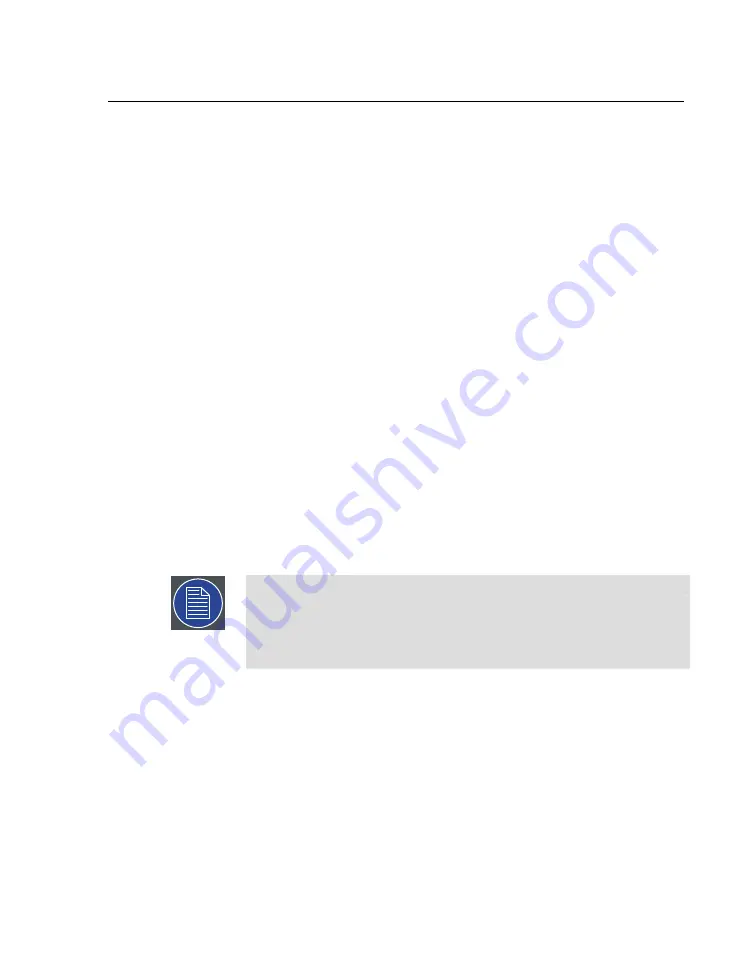
5.3
Outputs workflow layout
Use the Outputs workflow layout to connect individual projectors and displays to the
physical outputs of the graphic cards on your Player computers. The Outputs layout
also allows you to tweak settings, such as the position of windows and the amount of
anti-aliasing.
5.3.1
Outputs workflow layout
1.
Click on each Display in the top part of the Outputs pane, and configure
its attributes—including its resolution and orientation—in the Properties
pane.
The top part of the Outputs pane is called the Display Map. See
.
2.
Click on Add Player and select the type of Player to add (based on the
number of outputs). Do this for as many Players as you need based on
the number of outputs required by your show and your Player license
limit.
3.
Drag-and-drop the name of a Display onto one of the physical outputs
of a Player to connect a Display to the Player output.
4.
Click on each Player and configure the attributes of the Player in the
Properties pane.
5.
Click on the gear icon in the Display Map to show and modify the
global color correction settings, such as brightness and gamma.
Note
In X-Agora, a display can be connected to only one Player at a time. To
connect a Display to two Players, you must first copy that Display, and then
assign the copy to the second Player. You must also make sure that the
media you expect to play appears on this copy.
5.3.2
Displays
Display Map
The top part of the Output workflow layout is the Display Map. It is a visual represent-
ation of all the Displays (Projectors and Screens) in the current Projection Study of your
3D project. For 2D projects, all the Displays are available, because there is no concept
of Projection Study. Displays can be moved around in this 2D map without any impact
on their actual output. This can be useful to group Projectors based on arbitrary categories
or physical connections.
99
Barco Pn: 60600325
Barco Media Server XPR-Series User Guide
Section 5: Workflow layouts
Summary of Contents for XPR-600
Page 1: ...Barco Media Server XPR Series User Guide Part number 60600325 Version 00 00 January 22 2016...
Page 4: ...HighEndSystems Barco Pn 60600325...
Page 11: ......
Page 17: ......
Page 19: ......
Page 63: ......
Page 79: ......
Page 131: ......
Page 145: ......
Page 235: ......
Page 237: ......
Page 247: ......
Page 255: ......
Page 267: ......
















































