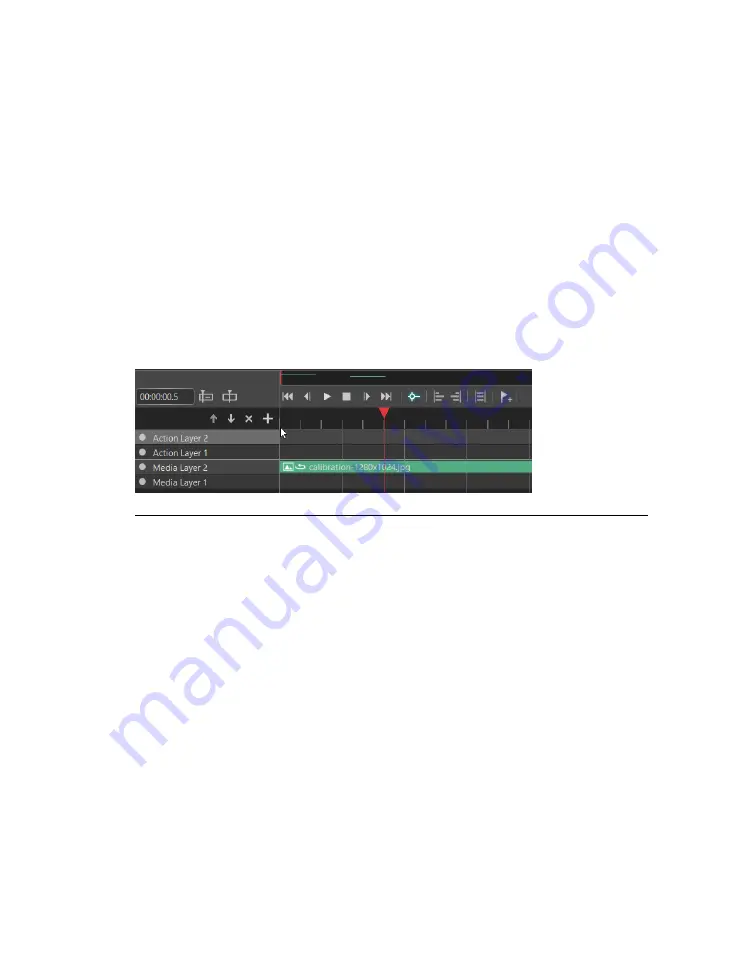
From left-to-right the Timeline zooming controls are:
Zoom out:
Zooms out on the Timeline.
You can also zoom out by using the mouse scroll
button.
Keep Center while Zooming:
Keeps the center of the Timeline fixed while zoom-
ing.
By default, zooming is fixed on the left of the
Timeline. This button overrides the default.
Zoom in:
Zooms in on the Timeline.
You can also zoom in by using the mouse scroll
button.
Hide Minimap:
Hides the minimap, which is above the controls.
Figure 7.25. Frame-to-frame navigation
The more you zoom, the more precise will be your units. This allows you to move the
Playhead—either with the cursor or with the right and left arrow keys—from frame to
frame at maximum zoom.
7.6.4
TimeCue
A TimeCue is a time marker that belongs to a specific Timeline. A Timeline can be
started at a given TimeCue from external Timelines or events using the Go-to-Cue
Timeline action. You can add a TimeCue using the Add TimeCue icon or by right-
clicking on the time strip.
7.6.5
Timeline layers
The Timeline pane shows two types of layers for a Timeline: action layers and media
layers. Action layers host Actions. (See
) Media layers host media,
such as images and videos. Each of these layers can be disabled or enabled by clicking
the gray circle to the left of the layer name. Deactivating a layer deactivates all the actions
or media on that layer and causes the Timeline pane to represent the layer as transparent.
Barco Pn: 60600325
166
Section 7: Window menu panes
Barco Media Server XPR-Series User Guide
Summary of Contents for XPR-600
Page 1: ...Barco Media Server XPR Series User Guide Part number 60600325 Version 00 00 January 22 2016...
Page 4: ...HighEndSystems Barco Pn 60600325...
Page 11: ......
Page 17: ......
Page 19: ......
Page 63: ......
Page 79: ......
Page 131: ......
Page 145: ......
Page 235: ......
Page 237: ......
Page 247: ......
Page 255: ......
Page 267: ......






























