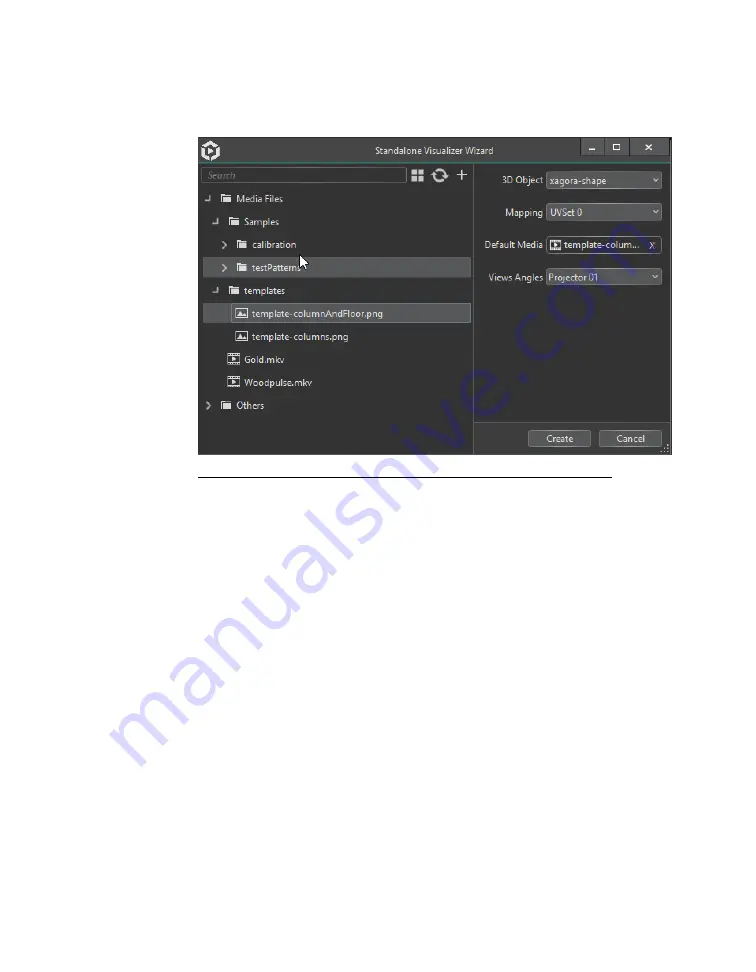
1.
Select
Tools
from the menu bar, and select
Create Standalone Visual-
izer
from the Tools menu.
Figure 6.4. Standalone Visualizer Wizard
2.
Select the 3D object that you want to export from the drop-down list
in the 3D Object field on the right-hand side of the Standalone Visualizer
Wizard dialog box.
3.
Select the UV mapping export from the drop-down list in the Mapping
field.
You will generally use the first UV map. (If an object has more than
one UV map, more than one UV map may be selected.)
4.
Select a media file to run by default when the previsualization starts.
Drag the file from the list of media files on the left-hand side of the
Standalone Visualizer Wizard dialog box to the Default Media field.
5.
Select the desired views for the previsualization from the drop-down
list in the Views Angles field.
6.
Click the
Create
button.
a.
On a Windows computer, the operating system opens
File Explorer and highlights the launchPreviz_Win-
dows.bat file.
b.
On a Mac computer, the operating system opens
Finder and highlights the launchPreviz_Mac file.
Barco Pn: 60600325
134
Section 6: Tools
Barco Media Server XPR-Series User Guide
Summary of Contents for XPR-600
Page 1: ...Barco Media Server XPR Series User Guide Part number 60600325 Version 00 00 January 22 2016...
Page 4: ...HighEndSystems Barco Pn 60600325...
Page 11: ......
Page 17: ......
Page 19: ......
Page 63: ......
Page 79: ......
Page 131: ......
Page 145: ......
Page 235: ......
Page 237: ......
Page 247: ......
Page 255: ......
Page 267: ......






























