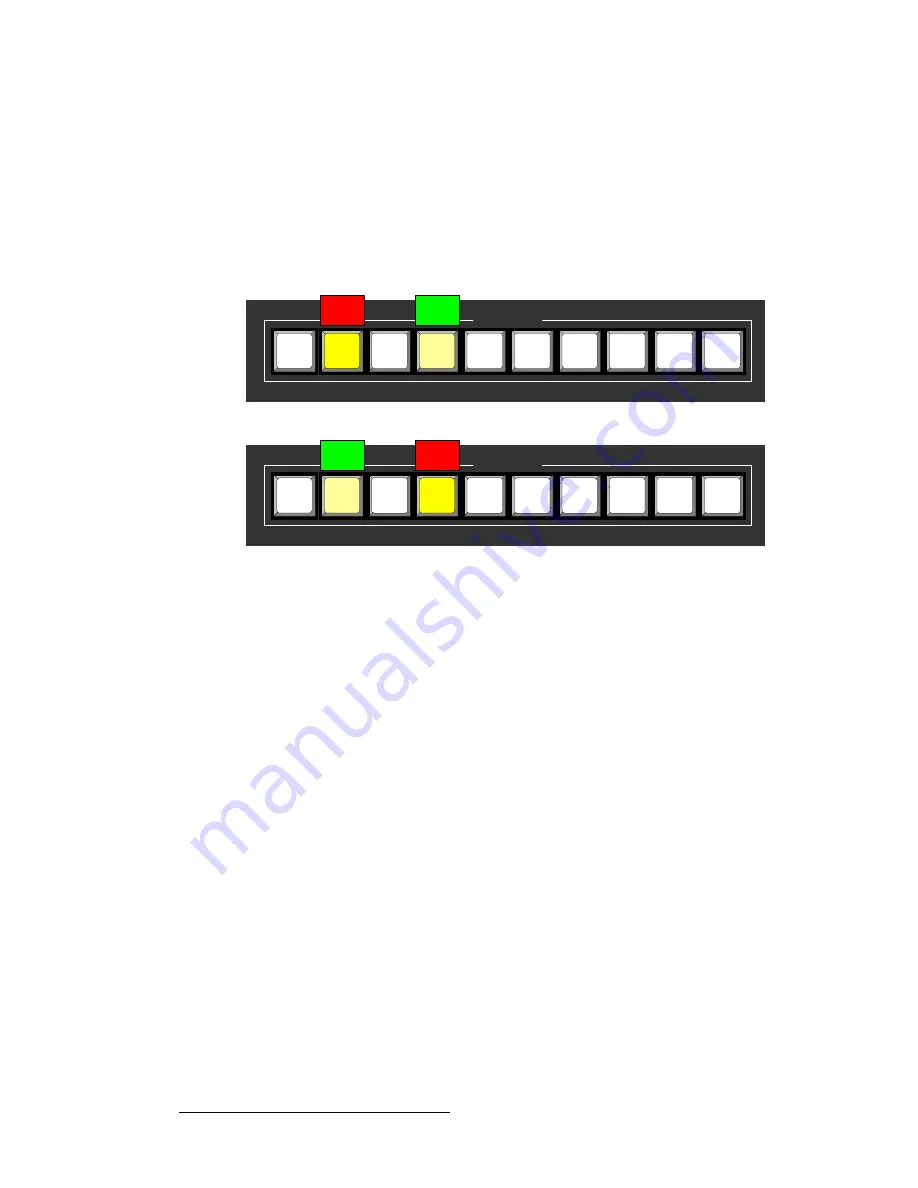
76
PDS • User’s Guide
4. Operation
Using Inputs
cäáéJÑäçé=jçÇÉ
Whenever you press
TAKE
to mix between inputs (including the
LOGO
), the PDS
automatically flip-flops inputs. Two actions occur when
TAKE
is pressed:
•
The blinking “next” source transitions to Program. Once it is fully on Program, the
button lights solid.
•
The previous (solid) source on Program automatically becomes the pending
“next” source, and the button blinks.
Figure 4-61.
Flip-flop mode, before and after TAKE
Repeatedly pressing
TAKE
continues to flip-flop the current and pending sources in this
manner. Please note:
•
If
Black Auto Take
is
OFF
(in the
User Preference Menu
), you must press
TAKE
to transition to black. If a source is pending, the source flip-flops to Program —
after the system is fully in black.
•
If
Black Auto Take
is
ON
, simply press
BLACK
to transition to black. If a source
is pending, it
remains
pending after the transition. There is no flip-flop.
Inputs
3
5
6
8
SDI
1
2
4
7
LOGO
Program
(solid)
Pending
(blinking)
Inputs
3
5
6
8
SDI
1
2
4
7
LOGO
Pending
(blinking)
Program
(solid)
Sources before
TAKE
Sources after
TAKE
Summary of Contents for PDS
Page 1: ...r d map Manual 26 1204000 00 Revision 00...
Page 36: ...22 PDS User s Guide 3 Installation Format Connection Table...
Page 98: ...84 PDS User s Guide 4 Operation Using Front Panel Lockout...
Page 118: ...104 PDS User s Guide 6 Upgrading Firmware Upgrading Firmware Using the Web Upgrade...
Page 121: ...PDS User s Guide 107 K p Output Specifications...
Page 174: ...160 PDS User s Guide Index...
















































