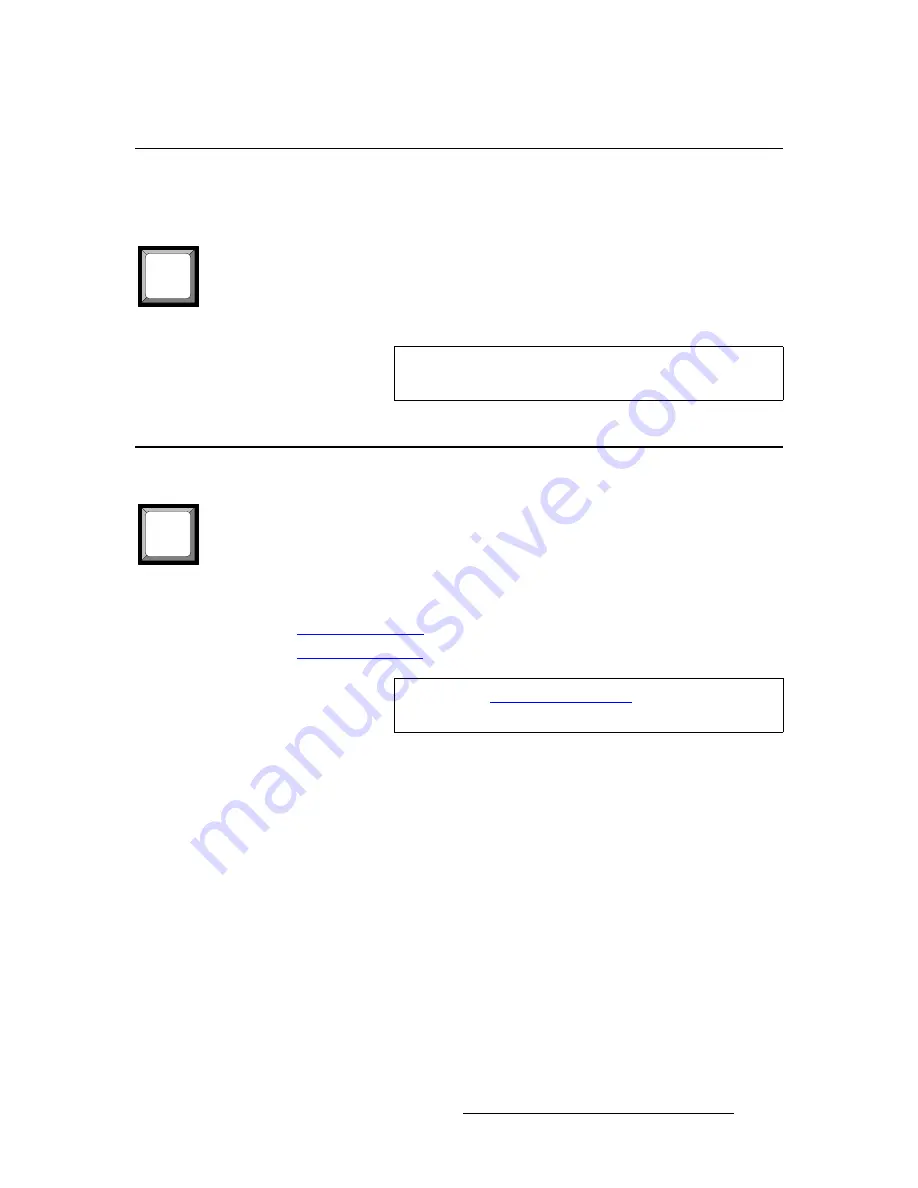
PDS • User’s Guide
81
4. Operation
Using Freeze
rëáåÖ=cêÉÉòÉ
You can use the FRZ (Freeze) button to create a still image from a video image, typically
for use as a full-screen logo.
Use the following steps to freeze and un-freeze an input:
1.
Select the desired input and transition it to program with a
TAKE
.
2.
Press
FRZ
to immediately freeze the source. The button lights.
3.
To un-freeze the source, press
FRZ
again. The light turns off.
rëáåÖ=_ä~Åâ
The
BLACK
button is used to transition the system’s output to/from black, no matter what
combination of sources are currently on Program. For example:
•
If a
single source
is on Program (e.g.,
Input 1
), the system will mix to black at the
current transition rate.
When
BLACK
is pressed, one of two different actions can occur, depending on how the
“
Black Auto Take
” function is set in the
User Preference Menu
.
•
Black Auto Take Off
•
Black Auto Take On
_ä~Åâ=^ìíç=q~âÉ=lÑÑ==
When the “
Black Auto Take
” function is
OFF
in the
User Preference Menu
, you must use
the
TAKE
button to transition to/from black.
Use the following steps to transition to/from black, when
Black Auto Take
is
OFF
:
1.
Press
BLACK
. The button blinks to indicate that a transition to/from black is
pending.
2.
Press
TAKE
. The system transitions to/from black, at the current transition rate.
Please note:
~
If the transition is “
to
” black, the
BLACK
button lights solid when black is
fully on Program.
FRZ
Important
When a “protected” HDCP source is selected (inputs
5
through
8
), you cannot use the
FRZ
button.
BLACK
Note
Refer to the “
User Preference Menu
” section on page 58 for
details on setting parameters in the
User Preference Menu
.
Summary of Contents for PDS
Page 1: ...r d map Manual 26 1204000 00 Revision 00...
Page 36: ...22 PDS User s Guide 3 Installation Format Connection Table...
Page 98: ...84 PDS User s Guide 4 Operation Using Front Panel Lockout...
Page 118: ...104 PDS User s Guide 6 Upgrading Firmware Upgrading Firmware Using the Web Upgrade...
Page 121: ...PDS User s Guide 107 K p Output Specifications...
Page 174: ...160 PDS User s Guide Index...






























