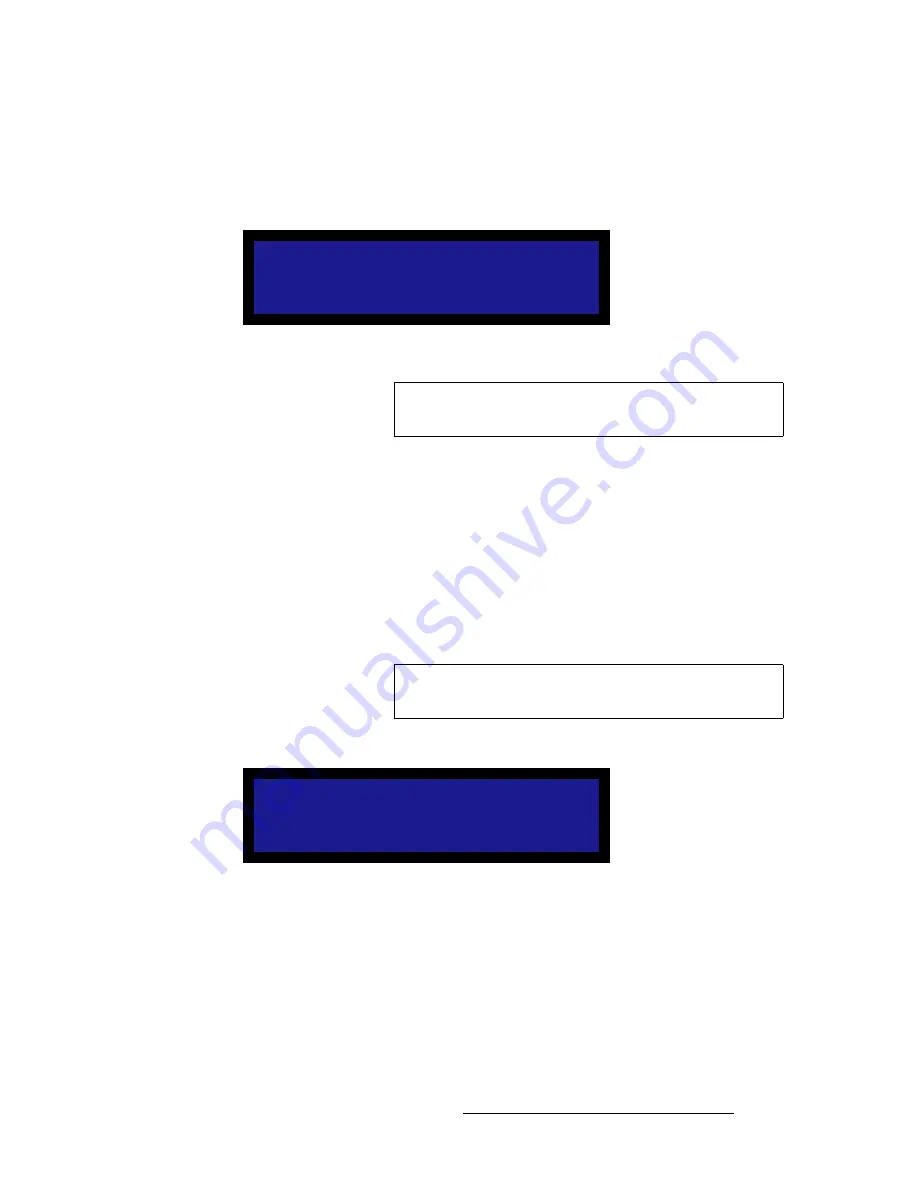
PDS • User’s Guide
67
4. Operation
Setup Menu
fåéìí=bafa
From the
System Menu
, select
Input EDID
to display the
Input EDID Menu
, which
enables you to update the preferred EDID (Extended Display Identification Data)
resolution for the PDS.
Figure 4-46.
Input EDID Menu (sample)
EDID is a VESA standard data format that contains information about a display device and
its capabilities, including the preferred (as well as the allowed) device resolutions.
The PDS’s EDID file is stored in non-volatile memory. This file is read by a computer's DVI
graphics card during boot-up, when its DVI output is connected to a DVI-I input connector
on the PDS system. The PDS must be powered on first for the EDID information to be read.
The following functions are available:
•
Input
— selects the inputs that you wish to program:
ALL
,
1
,
2
,
3
,
4
,
5
,
6
,
7
,
or
8
.
•
EDID Format
— displays the current EDID format, and enables you to select a
new format to program into memory. Press
SEL
to program the preferred DVI
resolution, as defined on the
EDID Format
line.
When
SEL
is pressed, the following message is briefly displayed.
Figure 4-47.
Programming EDID Message 1
INPUT EDID
> Input
7
1280x1024@60
Type (5-8)
Digital
Important
This menu is designed for advanced users only. Do not
reprogram EDID unless it is necessary.
Note
The PDS can program the EDID EEPROM with the DVI cable
connected.
Programming EDID
Please wait...
Summary of Contents for PDS
Page 1: ...r d map Manual 26 1204000 00 Revision 00...
Page 36: ...22 PDS User s Guide 3 Installation Format Connection Table...
Page 98: ...84 PDS User s Guide 4 Operation Using Front Panel Lockout...
Page 118: ...104 PDS User s Guide 6 Upgrading Firmware Upgrading Firmware Using the Web Upgrade...
Page 121: ...PDS User s Guide 107 K p Output Specifications...
Page 174: ...160 PDS User s Guide Index...






























