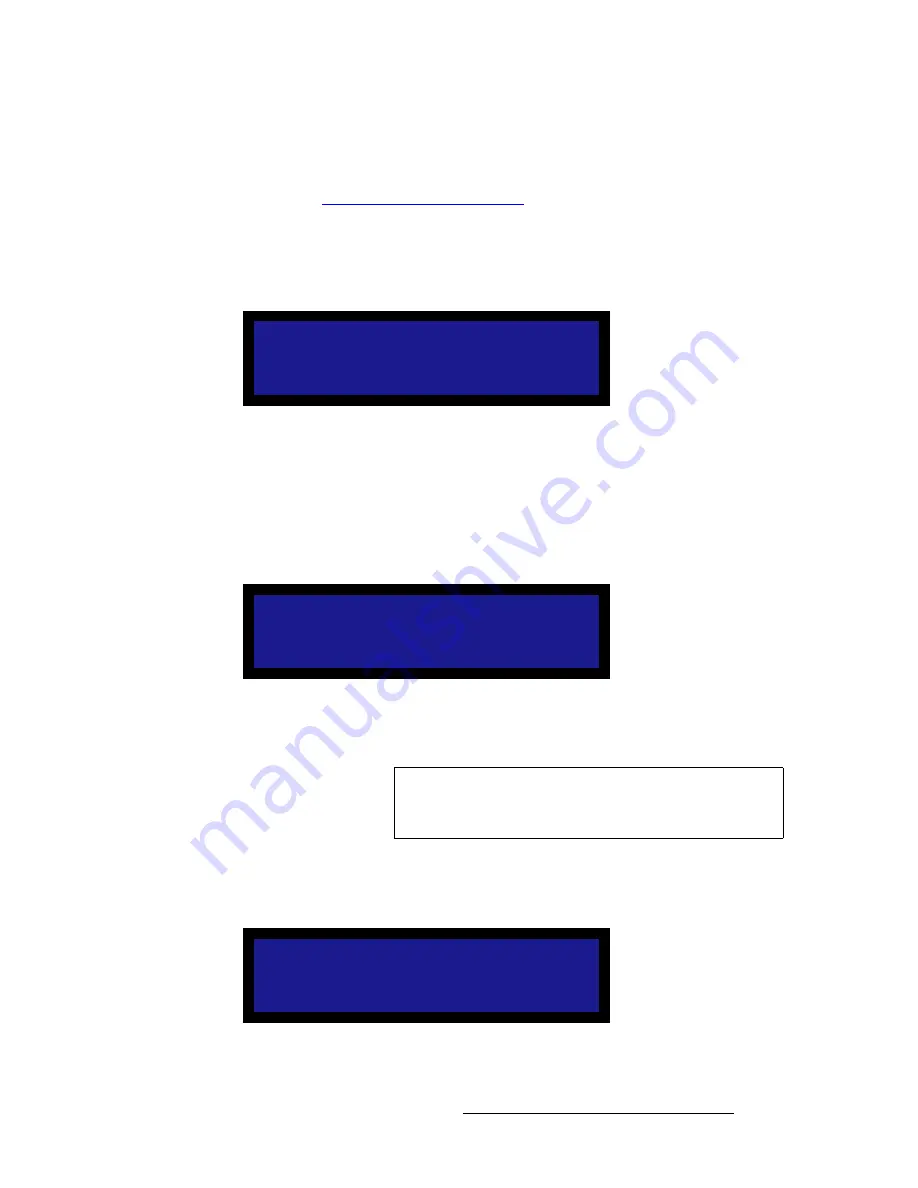
PDS • User’s Guide
71
4. Operation
Setup Menu
To change a setting, scroll to an input number and press
SEL
. Choose a new configuration
file and press
SEL
again. The change takes effect the next time the input button is
pressed.
Refer to the “
About Input Configuration Files
” section on page 46 for additional
information about setting, recalling, saving and deleting input configuration files.
qÉãéÉê~íìêÉ
From the
System Menu
, select
Temperature
to display the
System Temperature Menu
.
Figure 4-54.
System Temperature Menu (sample)
The
System Temperature Menu
indicates the chassis’ internal temperature in both
Celsius and Fahrenheit. When the menu is displayed, temperature values update every 4
seconds.
Note that the PDS measures the internal temperature for an “over-temp” condition every 5
minutes. If the system’s internal temperature exceeds 122° F (50° C), the following
message appears:
Figure 4-55.
Over Temperature Warning
To clear the message and continue operations, press
ESC
.
aá~ÖåçëíáÅë
From the
System Menu
, select
Diagnostics
to display the
Diagnostics Menu
:
Figure 4-56.
Diagnostics Menu
SYSTEM TEMPERATURE
Temperature
°F 85.8
Temperature
°C 29.9
OVER TEMPERATURE
Contact factory if
condition persists.
ESC = Continue
Note
This message is a warning only, which does not prevent the
operation of the PDS. If this message appears, it is
recommended that you contact Barco Customer Service.
DIAGNOSTICS
> SEL = Start Tests
Output disabled up to
1 minutes during test
Summary of Contents for PDS
Page 1: ...r d map Manual 26 1204000 00 Revision 00...
Page 36: ...22 PDS User s Guide 3 Installation Format Connection Table...
Page 98: ...84 PDS User s Guide 4 Operation Using Front Panel Lockout...
Page 118: ...104 PDS User s Guide 6 Upgrading Firmware Upgrading Firmware Using the Web Upgrade...
Page 121: ...PDS User s Guide 107 K p Output Specifications...
Page 174: ...160 PDS User s Guide Index...






























