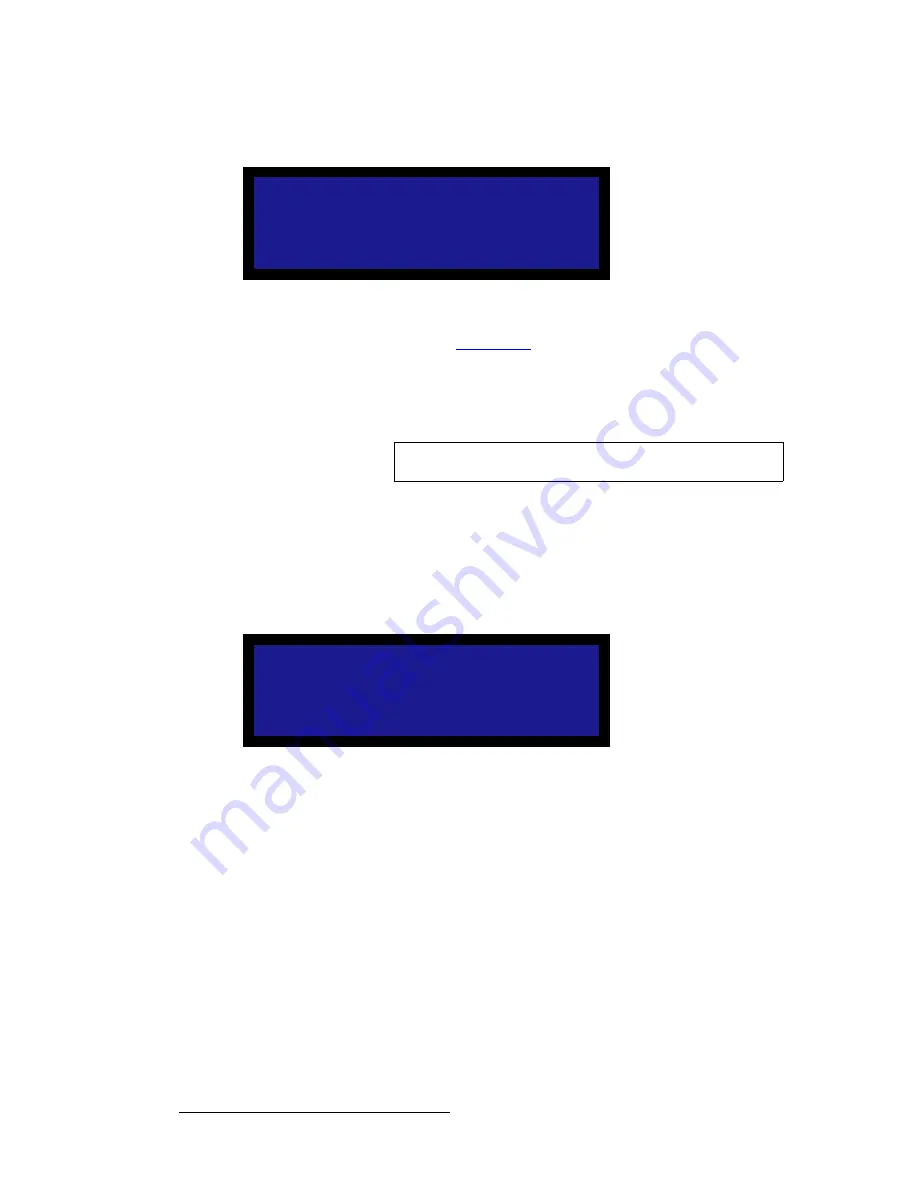
66
PDS • User’s Guide
4. Operation
Setup Menu
•
Remote Control
— This function sets up the PDS for remote control.
Figure 4-44.
Remote Control Submenu (sample)
For complete details, see “
Appendix B
” on page 113.
•
IP
— The
IP
line is an information-only line that shows the current IP address in all
modes (with DHCP on or off). If an IP address has not been established (no
DHCP server found, or the network cable is not connected), the address reads
"
000.000.000.000
."
•
M
— The
M
line is an information-only line that shows the MAC (hardware)
address of the unit's Ethernet port.
pÉêá~ä=pÉíìé
From the
System Menu
, select
Serial Setup
to display the
Serial Setup Menu
, which
enables you to set system RS-232 parameters for the serial port.
Figure 4-45.
Serial Setup Menu (sample)
The following functions are available:
•
Baud
— Use this function to set the baud rate.
~
Adjustment range
: 9600, 38400, 57600 and 115200
~
Default
: 115200
•
Parameters
— This function is a combined setting of Parity, Data Bits and Stop
bits (in this order).
~
Adjustment range
: N81, E71, O71, E72, O72
~
Default
: N81
•
Handshaking
— This is a status field for the hardware flow of the serial port.
~
Default
: OFF (the only valid value)
By default, RTS/CTS and DSR/DTR are ignored.
•
Reset
— Use this function to reset all serial values to their default settings.
REMOTE CONTROL
> Unit ID
25
IP
192.168.000.002
Status
n/a
Connect
OFF
Note
The PDS’s default IP address is
192.168.0.10
SERIAL SETUP
> Baud
115200
Parameters
N81
Handshaking
ON
Reset
Summary of Contents for PDS
Page 1: ...r d map Manual 26 1204000 00 Revision 00...
Page 36: ...22 PDS User s Guide 3 Installation Format Connection Table...
Page 98: ...84 PDS User s Guide 4 Operation Using Front Panel Lockout...
Page 118: ...104 PDS User s Guide 6 Upgrading Firmware Upgrading Firmware Using the Web Upgrade...
Page 121: ...PDS User s Guide 107 K p Output Specifications...
Page 174: ...160 PDS User s Guide Index...
















































