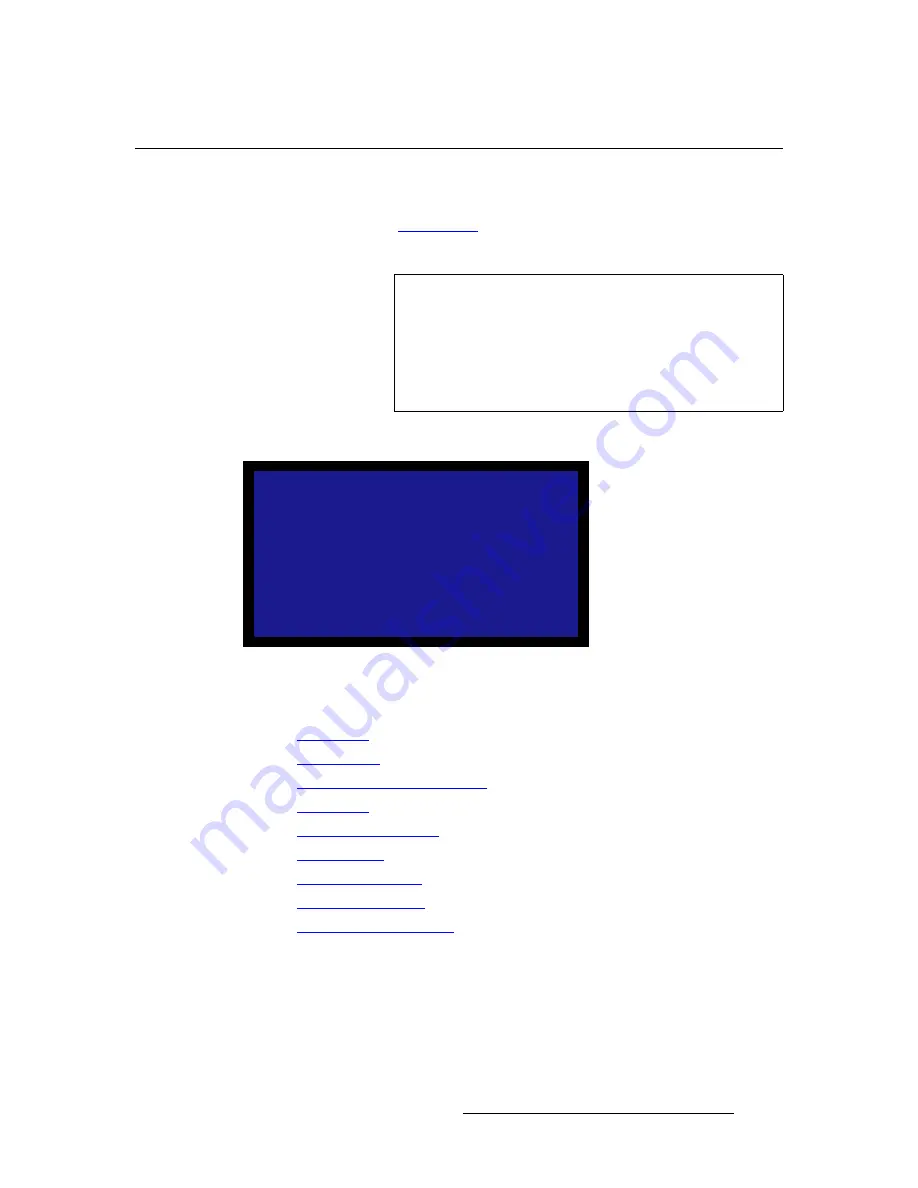
PDS • User’s Guide
35
4. Operation
Setup Menu
pÉíìé=jÉåì
After PDS initialization is complete, the
Status Menu
appears. This is the system’s top-
level menu. Refer to the “
Status Menu
” section on page 33 for details.
To display the
Setup Menu
from the
Status Menu
, press
SEL
.
The figure below illustrates the
Setup Menu
:
Figure 4-8.
Setup Menu (sample)
Following are descriptions of each
Setup Menu
function:
•
Input Menu
•
Output Menu
•
Preview Menu (PDS 902 Only)
•
Logo Menu
•
User Preference Menu
•
System Menu
•
Tech Support Menu
•
Factory Reset Menu
•
Firmware Upgrade Menu
Note
When you make changes to input, output and system
parameters, your “configuration” information can be stored in
non-volatile memory — provided that you perform a “
Save
Config
” operation. In this way, your settings will be recalled
automatically each time the unit is turned on. Note that if the
“
Auto Input Save
” function is enabled in the
User
Preferences Menu
, the system automatically saves inputs.
SETUP
> Input
>>
Output
>>
Logo
>>
User Preference
>>
System
>>
Tech Support
>>
Factory Reset
>>
Firmware Upgrade
>>
Summary of Contents for PDS
Page 1: ...r d map Manual 26 1204000 00 Revision 00...
Page 36: ...22 PDS User s Guide 3 Installation Format Connection Table...
Page 98: ...84 PDS User s Guide 4 Operation Using Front Panel Lockout...
Page 118: ...104 PDS User s Guide 6 Upgrading Firmware Upgrading Firmware Using the Web Upgrade...
Page 121: ...PDS User s Guide 107 K p Output Specifications...
Page 174: ...160 PDS User s Guide Index...






























