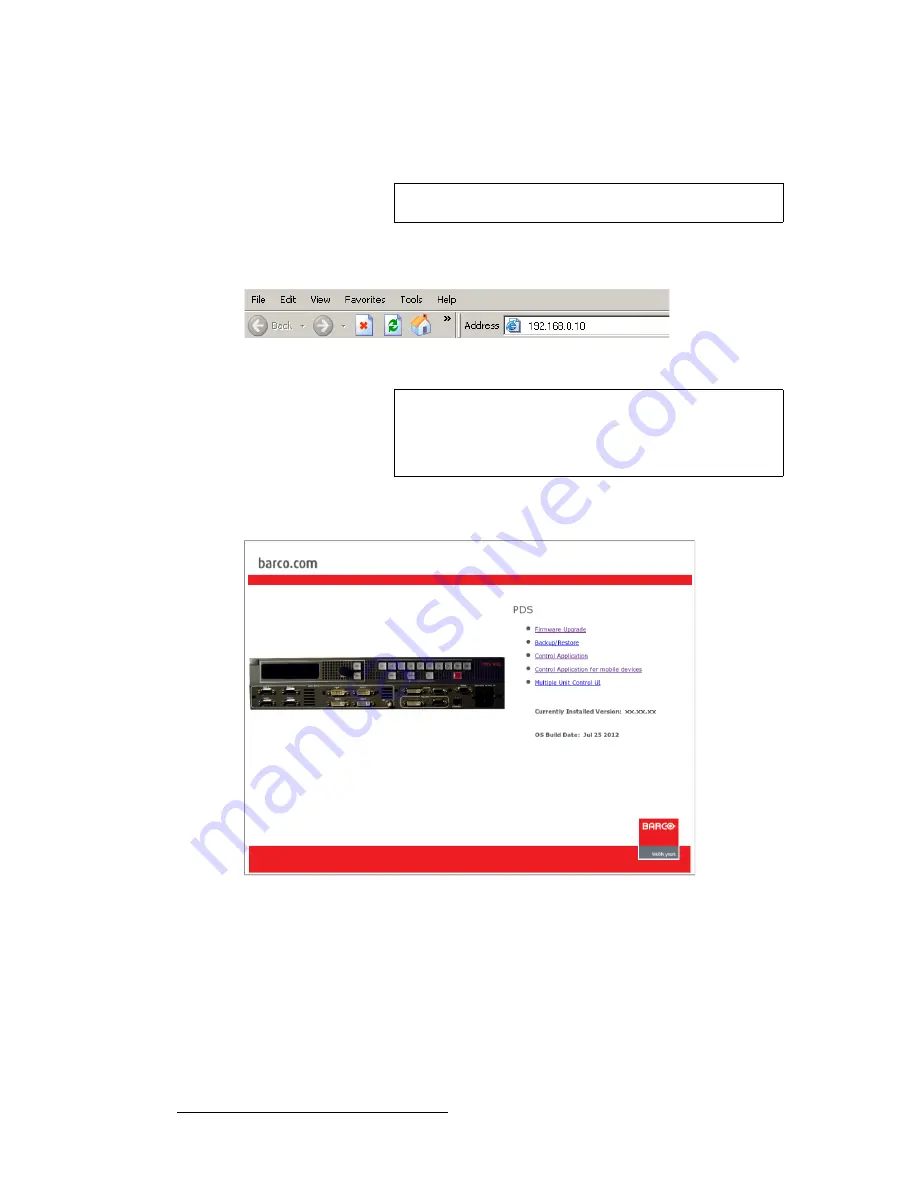
100
PDS • User’s Guide
6. Upgrading Firmware
Upgrading Firmware Using the Web Upgrade
d.
Make a note of the information on the
IP
line, which shows the current IP
address in all modes (with DHCP on or off).
6.
On your PC (or laptop), open up a web browser.
7.
In the browser’s address bar, enter the PDS’s IP address.
Figure 6-8.
Address bar with sample IP address
8.
When the PC establishes communications with the PDS, several web pages are
downloaded into the PC, and the PDS
Home Page
appears:
Figure 6-9.
PDS Home Page
Note
The default IP address is
192.168.0.10
.
Note
Avoid using leading zeros in the IP address. If your display
panel shows 192.168.000.010, for example, type the address
as shown in the preceding illustration, not as shown on the
display.
Summary of Contents for PDS
Page 1: ...r d map Manual 26 1204000 00 Revision 00...
Page 36: ...22 PDS User s Guide 3 Installation Format Connection Table...
Page 98: ...84 PDS User s Guide 4 Operation Using Front Panel Lockout...
Page 118: ...104 PDS User s Guide 6 Upgrading Firmware Upgrading Firmware Using the Web Upgrade...
Page 121: ...PDS User s Guide 107 K p Output Specifications...
Page 174: ...160 PDS User s Guide Index...






























