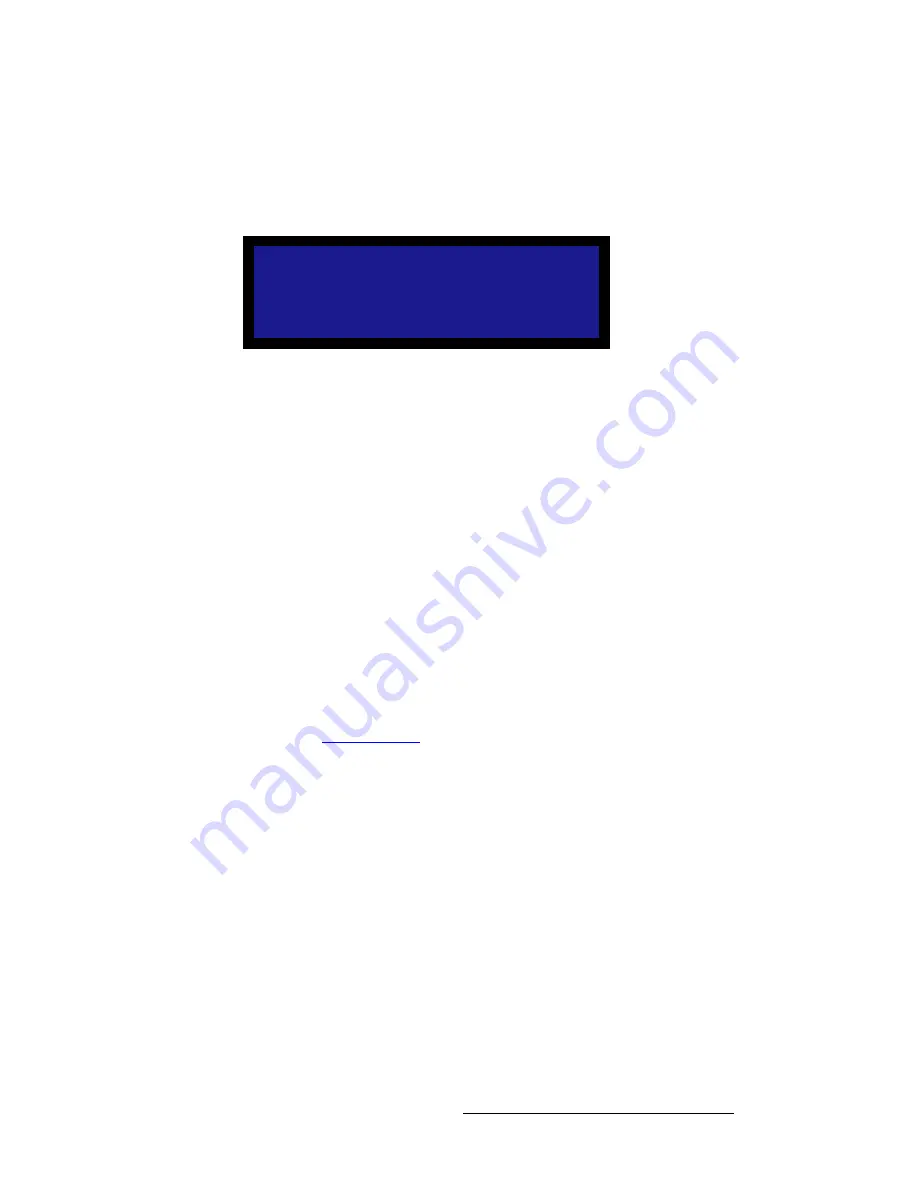
PDS • User’s Guide
57
4. Operation
Setup Menu
içÖç=jÉåì
A logo is a full-screen video source that, when you transition to it, appears
on top
of all
other sources. From the
Setup Menu
, select
Logo
to display the
Logo Menu
, which
enables you select, save and delete up to three full-screen logos.
Figure 4-35.
Logo Menu (sample)
Following are descriptions of each
Logo Menu
function:
•
Selection
— This field enables you to select the desired Logo.
~
Selections
: LOGO1, LOGO2 and LOGO3
~
Default
: LOGO1
•
Status [resolution]
— This field shows the current resolution of the saved Logo,
if the output resolution matches the resolution at which the Logo was captured.
The field shows [
EMPTY
] if nothing has been saved at the selected location, or
[
INVALID [resolution]
]
— e.g. [
INVALID 1600x1200
] — if the Logo resolution
does not match the current output resolution.
Because the field is not user selectable, all data is shown between brackets.
•
Save Pgm to Logo
— Choose this field and press
SEL
to save the current input
(on Program) to the selected Logo memory register. The
Save Pgm to Logo
field
does not appear if the Logo is pending or on Program.
•
Delete Logo
— Choose this field and press
SEL
to delete the Logo from the
selected memory register. The
Delete Logo
field does not appear if the Logo is
pending or on Program.
Refer to the “
Using the Logo
” section on page 78 for more information on using Logos.
LOGO
Selection
LOGO1
[1024x768]
Save Pgm to Logo
Delete LOGO1
Summary of Contents for PDS
Page 1: ...r d map Manual 26 1204000 00 Revision 00...
Page 36: ...22 PDS User s Guide 3 Installation Format Connection Table...
Page 98: ...84 PDS User s Guide 4 Operation Using Front Panel Lockout...
Page 118: ...104 PDS User s Guide 6 Upgrading Firmware Upgrading Firmware Using the Web Upgrade...
Page 121: ...PDS User s Guide 107 K p Output Specifications...
Page 174: ...160 PDS User s Guide Index...






























