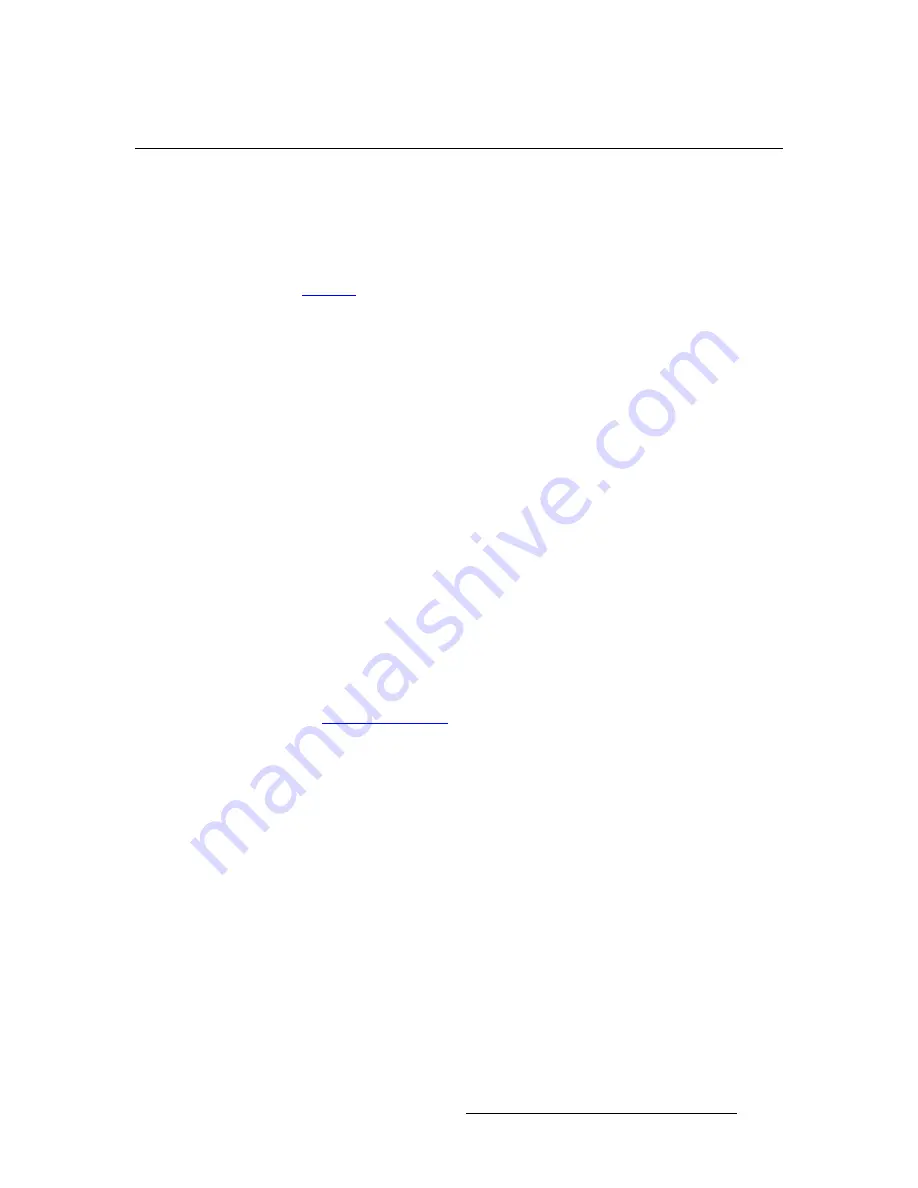
PDS • User’s Guide
115
_K==oÉãçíÉ=`çåíêçä
Communicating with PDS
`çããìåáÅ~íáåÖ=ïáíÜ=map
Use the following steps to communicate with the PDS via Telnet:
1.
Connect the PDS’s Ethernet port to an Ethernet switch, and connect the switch to
your PC or laptop.
2.
Ensure that all Ethernet parameters are properly set up. In Chapter 4, refer to the
“
Ethernet
” section on page 64 for details.
3.
For Telnet communications, use the PDS’s IP address and port 23. On a Microsoft
Windows® PC, open a command prompt window and enter the following:
> telnet xxx.xxx.xxx.xxx 23
To login via Ethernet without requiring a user name or password, telnet to port
3000. Example:
> telnet 192.168.0.10 3000
4.
After you “Telnet” into the PDS, you are presented with the login prompt:
Welcome to PDS.
Login as “user”.
Press <ENTER> for password.
a.
Type “user” and press
ENTER
to login.
b.
When prompted for a password, press
ENTER
.
Once you have successfully logged in, the following message appears, along with
the command prompt (
>
):
ShellApp waiting for input
>
5.
You can now issue commands. Operationally, the telnet window functions in a
manner similar to a serial communications session. As required, type "
help
" to
see a list of supported commands.
Refer to the “
Remote Commands
” section on page 123 for a complete list of commands.
Summary of Contents for PDS
Page 1: ...r d map Manual 26 1204000 00 Revision 00...
Page 36: ...22 PDS User s Guide 3 Installation Format Connection Table...
Page 98: ...84 PDS User s Guide 4 Operation Using Front Panel Lockout...
Page 118: ...104 PDS User s Guide 6 Upgrading Firmware Upgrading Firmware Using the Web Upgrade...
Page 121: ...PDS User s Guide 107 K p Output Specifications...
Page 174: ...160 PDS User s Guide Index...






























