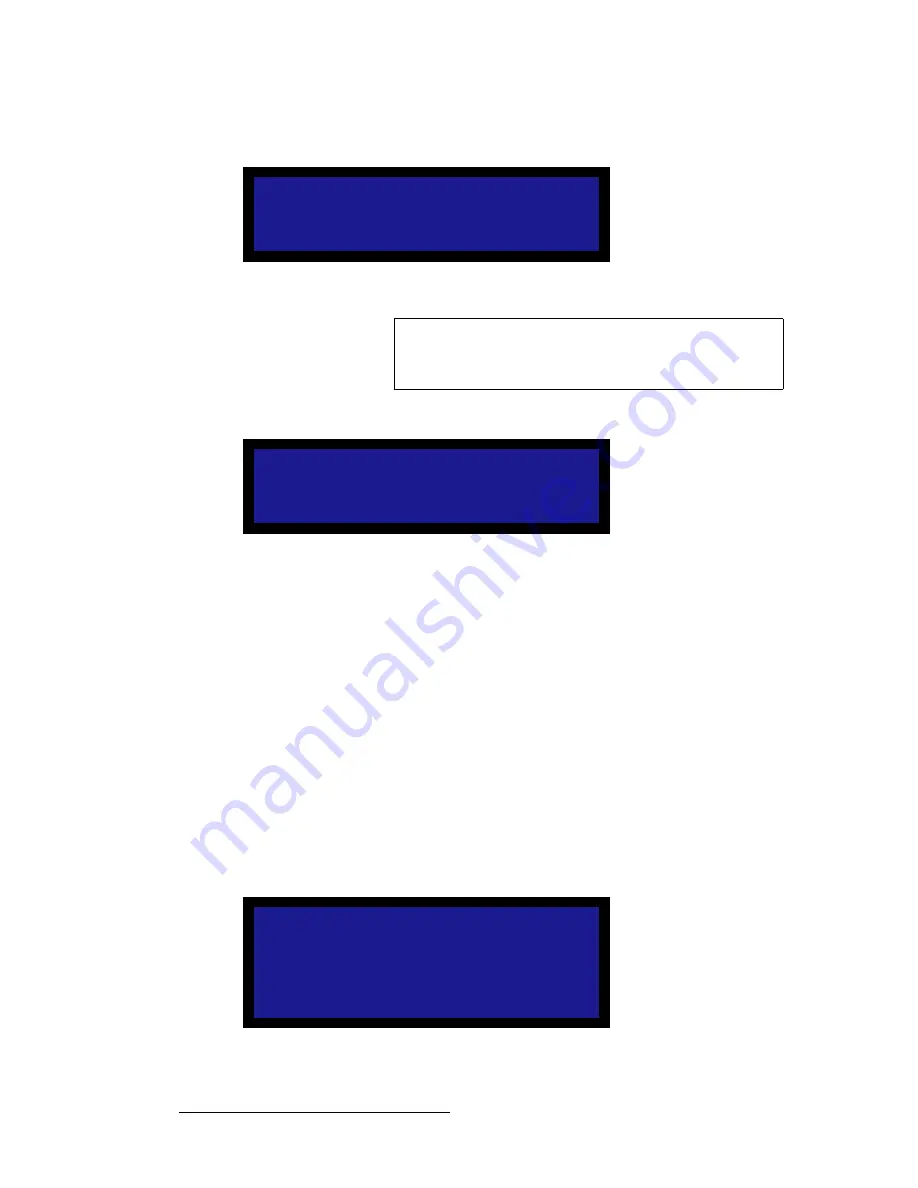
68
PDS • User’s Guide
4. Operation
Setup Menu
If the programming is successful, the following message is displayed:
Figure 4-48.
Programming EDID Message 2
If the EDID programming failed, the following message will be displayed:
Figure 4-49.
EDID Programming Failed Message
If this message persists, please contact customer service for technical support.
•
Type (5
to
8)
— This field applies to inputs
5
through
8
only, allowing you to select
between
Digital
or
Analog
EDID for these inputs. Please note:
~
When the
Input
field is set to
5
through
8
, the
Type
field is selectable
between
ANALOG
or
DIGITAL
, and the current
Type
is reflected.
Changing this field triggers the programming process as soon as
SEL
is
pressed, using the currently shown resolution in the
Format
field.
~
When
ALL
is selected in the
Input
field, the
Type
field reflects Input
5
.
Any triggering of the programming process changes inputs
5
through
8
to
the selected option in this field.
asf=`~ÄäÉ=bèì~ä
From the
System Menu
, select
DVI Cable Equal
to display the
DVI Cable Equalizer
Menu
, which enables you to adjust input cable equalization parameters for both DVI inputs
simultaneously, or individually for inputs
5
through
8
.
Figure 4-50.
DVI Cable Equalizer Menu (sample)
EDID Prog Done
Connect input cables
and reboot the PC
ESC = Continue
Note
At this point, reboot the external computer(s) in order for the
new EDID information to be read, and the new preferred
resolution to become available.
EDID Prog failed!
ESC = Continue
DVI CABLE EQUALIZER
> Input
All
Equalization
12
Set to Default
Set to Maximum
Set to Minimum
Summary of Contents for PDS
Page 1: ...r d map Manual 26 1204000 00 Revision 00...
Page 36: ...22 PDS User s Guide 3 Installation Format Connection Table...
Page 98: ...84 PDS User s Guide 4 Operation Using Front Panel Lockout...
Page 118: ...104 PDS User s Guide 6 Upgrading Firmware Upgrading Firmware Using the Web Upgrade...
Page 121: ...PDS User s Guide 107 K p Output Specifications...
Page 174: ...160 PDS User s Guide Index...






























