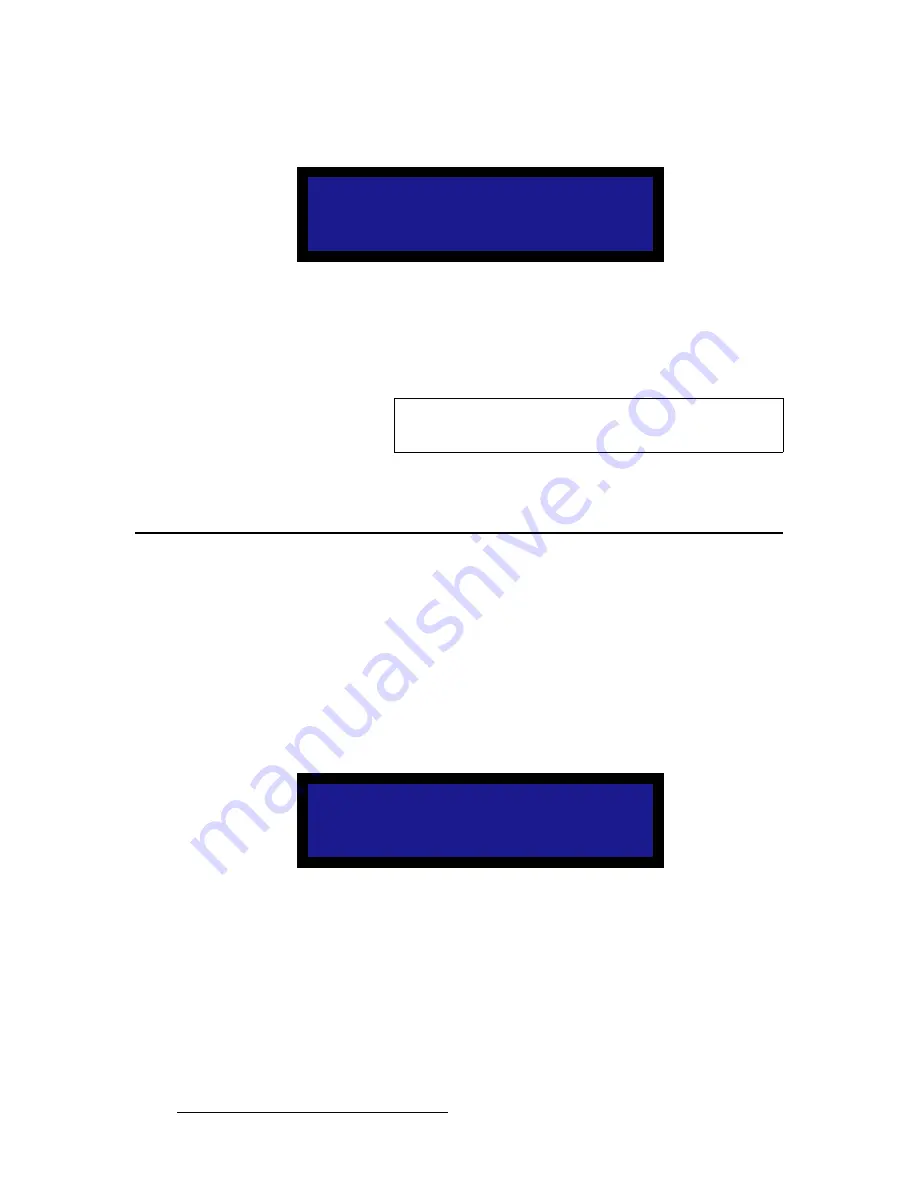
98
PDS • User’s Guide
6. Upgrading Firmware
Upgrading Firmware Using the Web Upgrade
3.
Select
USB Code Upgrade
. The menu shown in the following illustration appears.
Figure 6-3.
USB Code Upgrade Menu
4.
Scroll to the file you want to use, and press
SEL
.
5.
Scroll to
Upgrade
and press
SEL
again.
A progress message appears.
When the file is loaded, the PDS powers down and reboots.
réÖê~ÇáåÖ=cáêãï~êÉ=rëáåÖ=íÜÉ=tÉÄ=réÖê~ÇÉ
`ÜÉÅâáåÖ=Ñçê=^î~áä~ÄäÉ=cáêãï~êÉ=réÖê~ÇÉë
To determine whether a new version of the PDS firmware is available, use the
following procedure:
1.
Verify that the PDS has internet access. Contact your system administrator if
necessary.
2.
Select
Setup
>
Firmware Upgrade
>
Web Upgrade
. The submenu shown in the
following illustration appears.
Figure 6-4.
Web Firmware Upgrade Submenu
3.
Select
Check
.
USB FIRMWARE UPGRADE
> PDS_1_5.tar.gz
Upgrade
(FAT filesystem only)
Note
Do not remove the flash drive or power down the
PDS until the firmware file is uploaded to the PDS.
WEB FIRMWARE UPGRADE
> Check
>>
Verify internet access
before continuing.
Summary of Contents for PDS
Page 1: ...r d map Manual 26 1204000 00 Revision 00...
Page 36: ...22 PDS User s Guide 3 Installation Format Connection Table...
Page 98: ...84 PDS User s Guide 4 Operation Using Front Panel Lockout...
Page 118: ...104 PDS User s Guide 6 Upgrading Firmware Upgrading Firmware Using the Web Upgrade...
Page 121: ...PDS User s Guide 107 K p Output Specifications...
Page 174: ...160 PDS User s Guide Index...






























