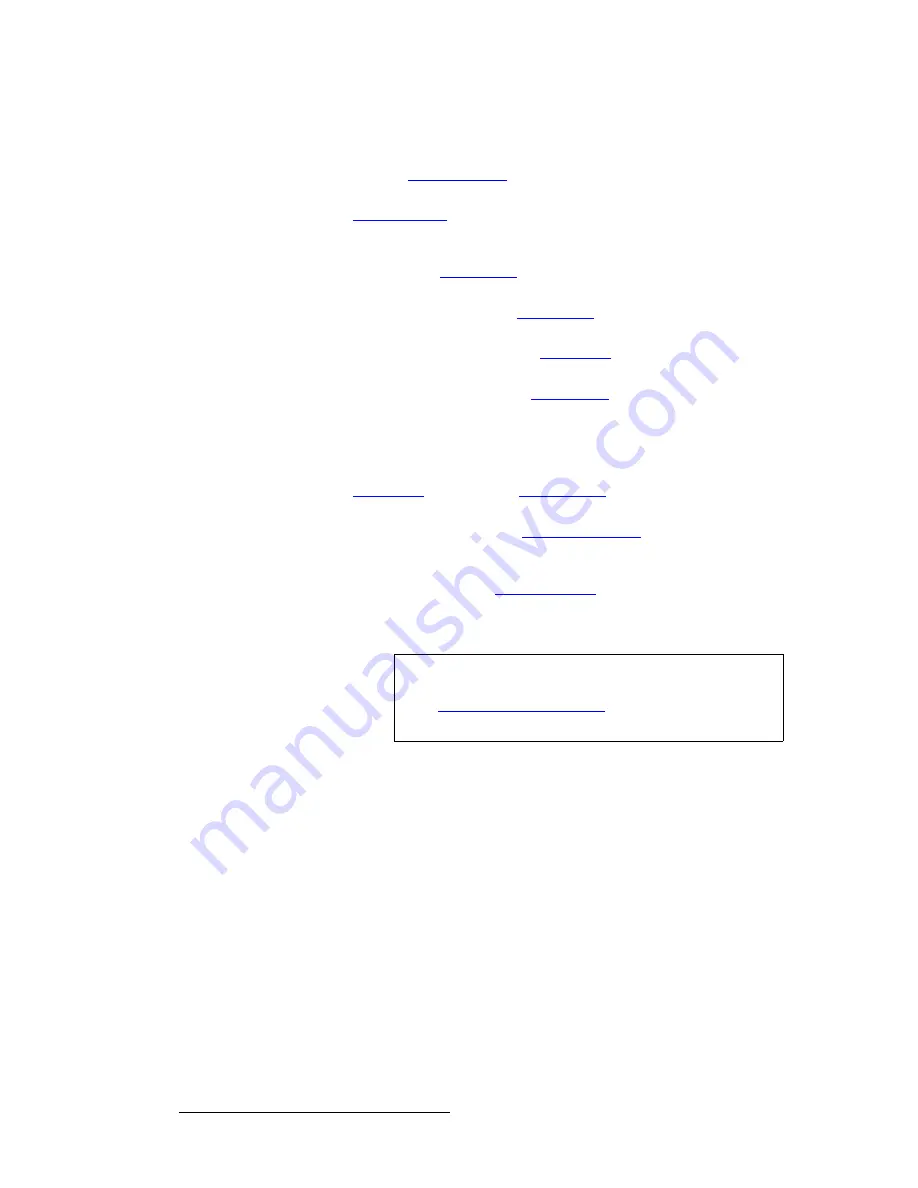
26
PDS • User’s Guide
4. Operation
Quick Setup and Operations
6. Launch
GUI
— (
Optional
) If you want to run the system from the web-based GUI,
ensure that Ethernet is connected between your PC and the PDS, then launch the
GUI. (Chapter 5, “
GUI Operations
,” page 85.)
7. Set output format
— Set the desired output resolution and frame rate. (This
chapter, “
Output Format
,” page 50.)
8. Enable test pattern
— Turn on the desired test pattern, verify that you have an
image, and make the necessary adjustments. When complete, turn off the test
pattern. (This chapter, “
Test Pattern
,” page 50.)
9. Save
output
configuration
— After completing all output adjustments, save the
output configuration. (This chapter, “
Save Config
,” page 52.)
10. Select and adjust inputs
— As required, select an input, and perform the
necessary adjustments. (This chapter, “
Input Menu
,” page 36.)
11. Save input configuration
— After completing all adjustments for an input, save
the input configuration. (This chapter, “
Save Config
,” page 46.)
12. Repeat for each input
— repeat steps 10 and 11 for each input that you have
connected to the PDS.
13. Adjust system parameters
— As required, adjust all desired system parameters
such as transition time, display brightness, and all user preferences. (This
chapter, “
Trans Time
,” page 58 and “
System Menu
,” page 63.)
14. Save system configuration
— After completing all system adjustments, save the
system configuration. (This chapter, “
Save System State
,” page 72.)
15.
(
Optional
)
Remote Control
— To control the PDS remotely, ensure that Ethernet
or Serial communications are connected, then establish communications and
issue commands. (Appendix B, “
Remote Control
,” page 113.)
16. Ready to roll
— With all output, input and system configurations saved, press the
desired input button, and press
TAKE
.
Note
For advanced system operations, specific system “tweaks”
and operating descriptions on every feature, please start with
the “
Quick Function Reference
” section on page 30, and
select the function that you wish to perform.
Summary of Contents for PDS
Page 1: ...r d map Manual 26 1204000 00 Revision 00...
Page 36: ...22 PDS User s Guide 3 Installation Format Connection Table...
Page 98: ...84 PDS User s Guide 4 Operation Using Front Panel Lockout...
Page 118: ...104 PDS User s Guide 6 Upgrading Firmware Upgrading Firmware Using the Web Upgrade...
Page 121: ...PDS User s Guide 107 K p Output Specifications...
Page 174: ...160 PDS User s Guide Index...






























