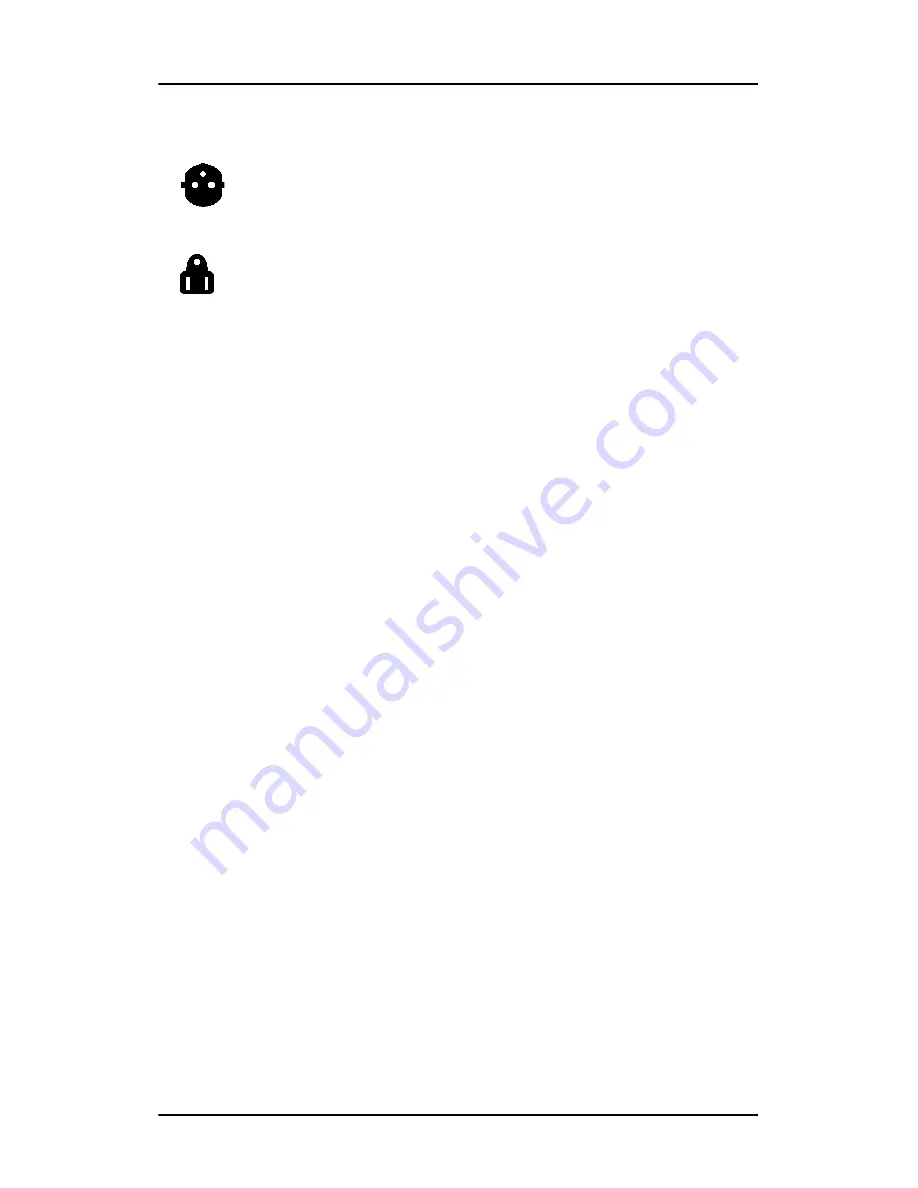
Safety Instructions
11
•
Power cords:
Power cord with CEE 7 plug: The colors of the mains lead are
colored in accordance with the following code: Green-and-
yellow: Earth (safety earth), Blue: Neutral, Brown: Line
Power cord with ANSI 73.11 plug: The wires of the power
cord are colored in accordance with the following code:
Green/yellow: ground, White: neutral, Black: line (live)
•
Do not overload wall outlets and extension cords as this may
result in fire or electric shock.
•
Mains lead protection (U.S.: Power cord): Power cords should
be routed so that they are not likely to be walked upon or
pinched by items placed upon or against them, paying
particular attention to cords at plugs and receptacles.
Water and moisture
Never expose the display to rain or moisture.
Never use the display near water - e.g. near a bathtub,
washbasin, swimming pool, kitchen sink, laundry tub or in a wet
basement.
Ventilation
Do not cover or block the ventilation openings in the cover of the
set. When installing the display in a cupboard or another closed
location, heed the necessary space between the set and the
sides of the cupboard.
Installation
Place the display on a flat, solid and stable surface that can bear
the weight of at least 3 displays. If you use an unstable cart or
stand, the display may fall, causing serious injury to a child or
adult, and serious damage to the equipment.
More warnings in the Installation chapter.
Summary of Contents for CORONIS 1MP
Page 1: ...Installation User Manual Coronis 1MP...
Page 12: ...13 Display Controller Installation...
Page 13: ...Display Controller Installation 14 This page intentionally left blank...
Page 20: ...21 Display Installation...
Page 21: ...Display Installation 22 This page intentionally left blank...
Page 36: ...37 Software Installation...
Page 37: ...Software Installation 38 This page intentionally left blank...
Page 70: ...71 Display Controller Tools...
Page 71: ...Display Controller Tools 72 This page intentionally left blank...
Page 75: ...Barco Display Tab Single Source Master 76 Figure 38...
Page 88: ...BarcoMed Hardware Tab 89 Figure 44 BarcoMed Hardware Tab under Windows NT 4 0...
Page 96: ...97 Display Tools...
Page 97: ...Display Tools 98 This page intentionally left blank...
Page 109: ...Barco DPMS Screen Saver Single Source Master 110 This page intentionally left blank...
Page 113: ...Barco I Switch Software 114 This page intentionally left blank...
Page 114: ...115 Display Operation...
Page 115: ...Display Operation 116 This page intentionally left blank...
Page 148: ...149 MediCal Software Installation and Operation...
Page 149: ...MediCal Software Installation and Operation 150 This page intentionally left blank...
Page 152: ...153 Troubleshooting...
Page 153: ...Troubleshooting 154 This page intentionally left blank...
Page 166: ...Single Source Master Driver re installation updates or removal 167...











































