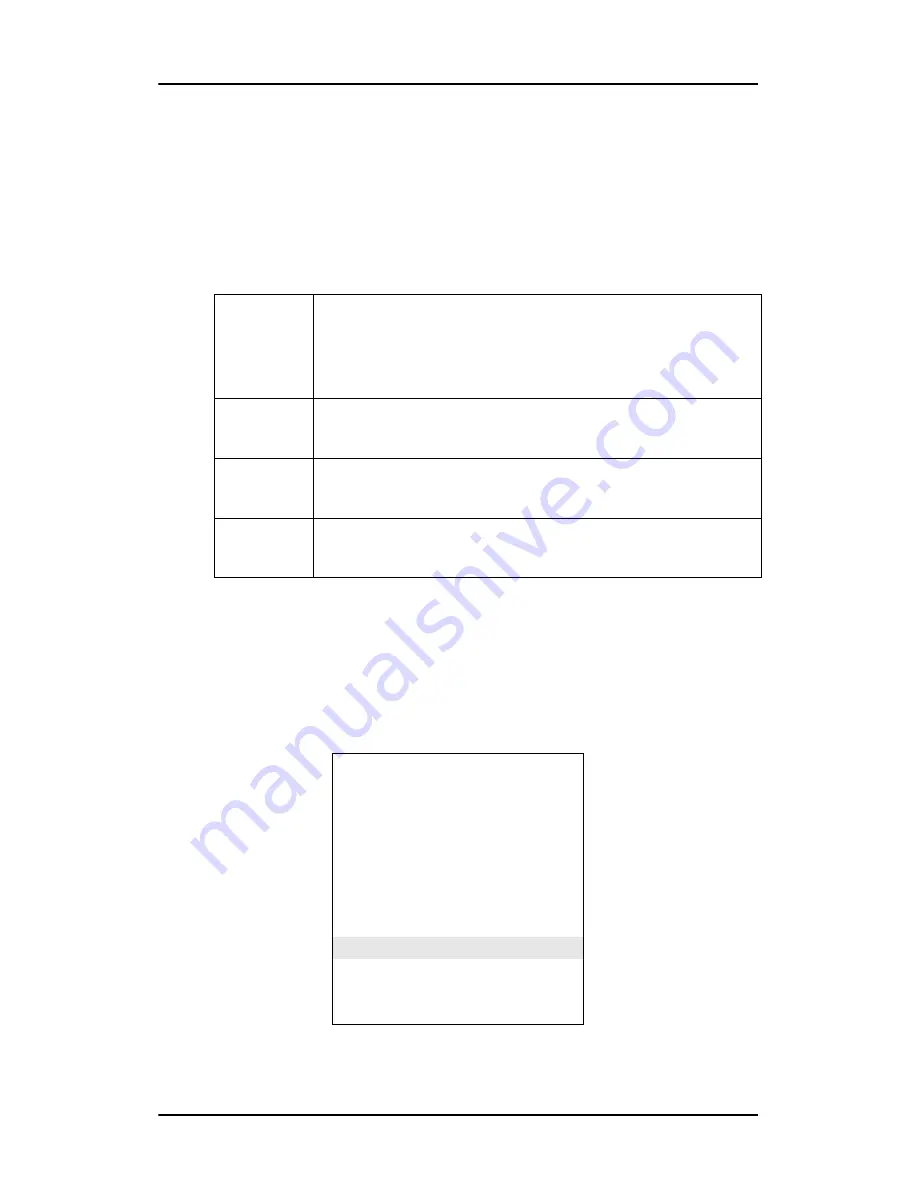
Operation
128
2. Click the control wheel. The Input Selection control appears.
3. Turn the wheel to select the desired input setting.
4. Click the wheel to activate the input selection and return to
the main menu.
You can select the following input selection settings:
Settings
To enter the Settings menu:
1. In the main menu, turn the control wheel to select the
Settings menu.
* Not in DVI mode
Auto
If Automatic is selected, the display automatically
selects the input to which a video signal is connected. If
more than one video signal is connected, priority is
given to DVI, followed by DB15 and BNC in this order.
DVI
Click the control wheel to select the DVI input. Conse-
quently, the Automatic setting will be switched off.
DB15
Click the control wheel to select the DB15 (VGA) input.
Consequently, the Automatic setting will be switched off.
BNC
Click the control wheel to select the BNC inputs. Conse-
quently, the Automatic setting will be switched off.
MFGD 1318
MAIN MENU
Autoset
Video Contrast*
Video Brightness*
Luminance
Adjustments
Input Selection Auto
Settings
Preset*
Information
EXIT
Summary of Contents for CORONIS 1MP
Page 1: ...Installation User Manual Coronis 1MP...
Page 12: ...13 Display Controller Installation...
Page 13: ...Display Controller Installation 14 This page intentionally left blank...
Page 20: ...21 Display Installation...
Page 21: ...Display Installation 22 This page intentionally left blank...
Page 36: ...37 Software Installation...
Page 37: ...Software Installation 38 This page intentionally left blank...
Page 70: ...71 Display Controller Tools...
Page 71: ...Display Controller Tools 72 This page intentionally left blank...
Page 75: ...Barco Display Tab Single Source Master 76 Figure 38...
Page 88: ...BarcoMed Hardware Tab 89 Figure 44 BarcoMed Hardware Tab under Windows NT 4 0...
Page 96: ...97 Display Tools...
Page 97: ...Display Tools 98 This page intentionally left blank...
Page 109: ...Barco DPMS Screen Saver Single Source Master 110 This page intentionally left blank...
Page 113: ...Barco I Switch Software 114 This page intentionally left blank...
Page 114: ...115 Display Operation...
Page 115: ...Display Operation 116 This page intentionally left blank...
Page 148: ...149 MediCal Software Installation and Operation...
Page 149: ...MediCal Software Installation and Operation 150 This page intentionally left blank...
Page 152: ...153 Troubleshooting...
Page 153: ...Troubleshooting 154 This page intentionally left blank...
Page 166: ...Single Source Master Driver re installation updates or removal 167...






























