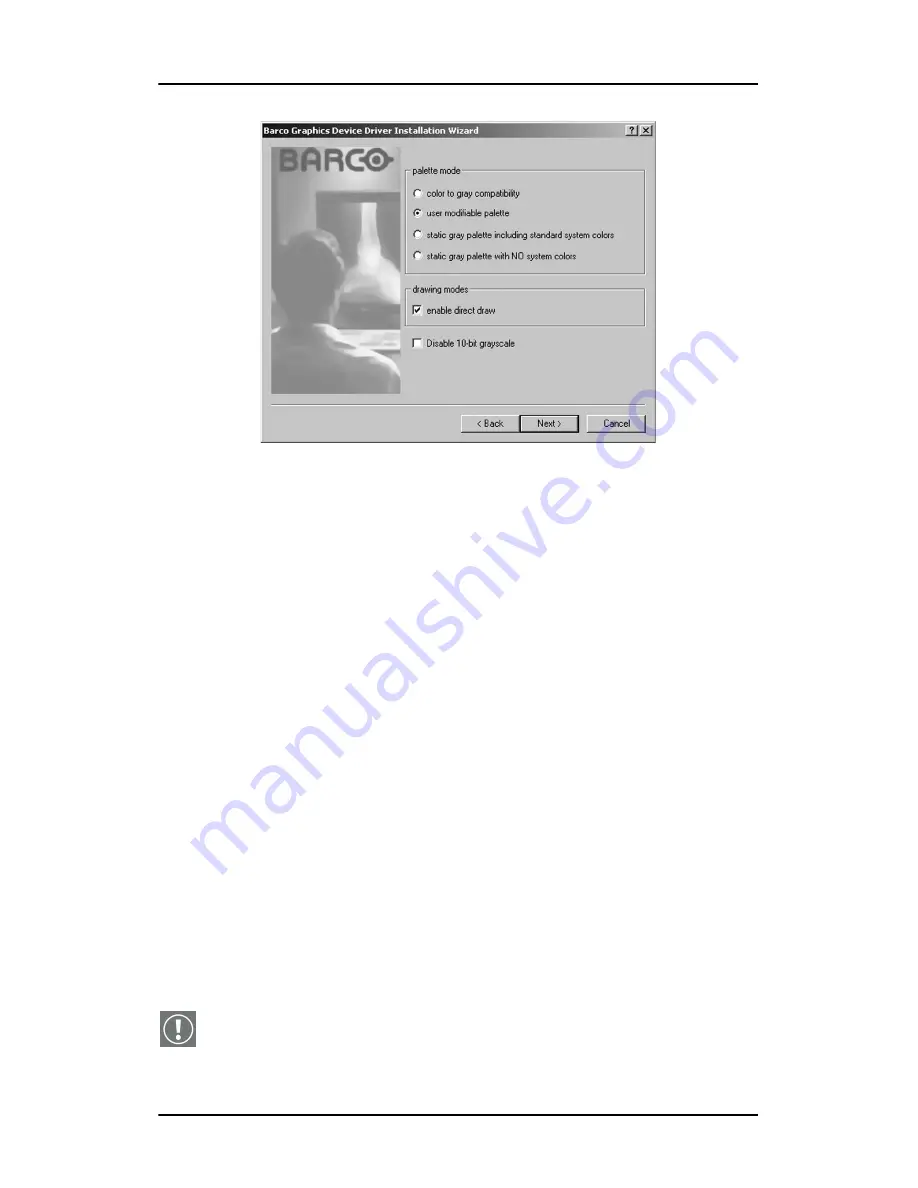
Single Source Master Windows 2000 BarcoMed C
ORONIS
software installation
63
Figure 31
When the Driver Install Wizard tells you that it has
successfully installed the selected driver, click
“Finish”
.
The wizard will now begin installing the next selected piece
of BarcoMed Software. If you are working with the default
selections, this will be the Barco NioWatch. If you are
working with the default selections, this will be the Barco
DPMS Screen Saver. Please turn to the section,
“BarcoMed
NioWatch installationBarco DPMS Screen Saver
installation”
below.
If the installation of the products you selected at the
beginning is complete, click
“Finish”
to exit the BarcoMed
Product Install Wizard or click
“Back”
to return to the
Welcome Screen of the BarcoMed Product Install Wizard to
select additional software to install. When you click
“Finish”
Windows may prompt you to restart your system, if it does
click
“Yes”
. When your system restarts, boot normally and
log in using an account with administrator privileges and
turn to the section
“Barco monitor plug and play
software”
on page 68.
Note:
Clicking
“Cancel”
will also return you to the BarcoMed
Product Install Wizard, but will not delete the Barco display
Summary of Contents for CORONIS 1MP
Page 1: ...Installation User Manual Coronis 1MP...
Page 12: ...13 Display Controller Installation...
Page 13: ...Display Controller Installation 14 This page intentionally left blank...
Page 20: ...21 Display Installation...
Page 21: ...Display Installation 22 This page intentionally left blank...
Page 36: ...37 Software Installation...
Page 37: ...Software Installation 38 This page intentionally left blank...
Page 70: ...71 Display Controller Tools...
Page 71: ...Display Controller Tools 72 This page intentionally left blank...
Page 75: ...Barco Display Tab Single Source Master 76 Figure 38...
Page 88: ...BarcoMed Hardware Tab 89 Figure 44 BarcoMed Hardware Tab under Windows NT 4 0...
Page 96: ...97 Display Tools...
Page 97: ...Display Tools 98 This page intentionally left blank...
Page 109: ...Barco DPMS Screen Saver Single Source Master 110 This page intentionally left blank...
Page 113: ...Barco I Switch Software 114 This page intentionally left blank...
Page 114: ...115 Display Operation...
Page 115: ...Display Operation 116 This page intentionally left blank...
Page 148: ...149 MediCal Software Installation and Operation...
Page 149: ...MediCal Software Installation and Operation 150 This page intentionally left blank...
Page 152: ...153 Troubleshooting...
Page 153: ...Troubleshooting 154 This page intentionally left blank...
Page 166: ...Single Source Master Driver re installation updates or removal 167...






























