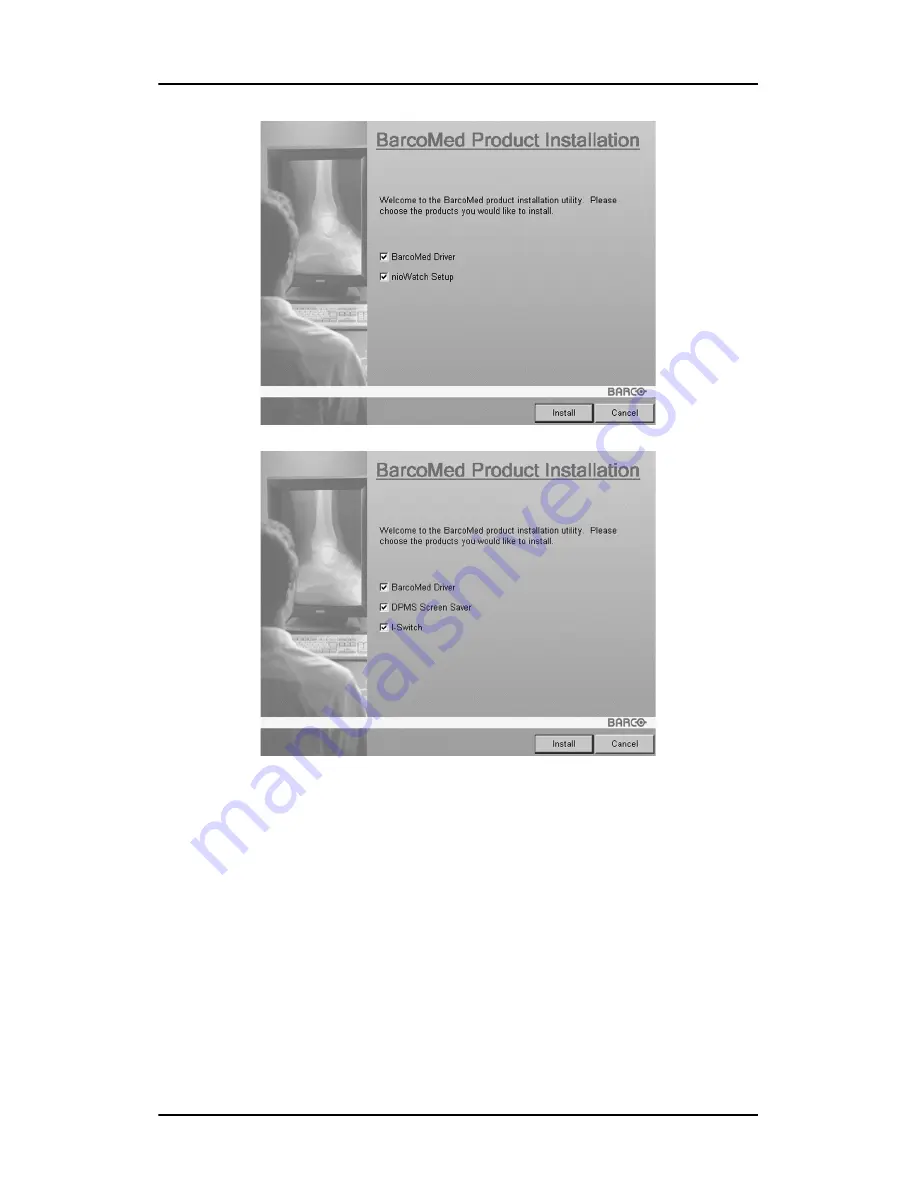
Single Source Master Windows 2000 BarcoMed C
ORONIS
software installation
57
Figure 23
Driver installation
6. Click
“Next”
on the Display Driver Wizard’s Welcome Screen
to continue or
“Cancel”
to exit the Display Driver Wizard and
return to the Software Install Wizard.
The Device Selection Screen’s dialog box (figure 24 on
page 58) should show only those devices physically installed
and supported by the BarcoMed display controller driver on
Summary of Contents for CORONIS 1MP
Page 1: ...Installation User Manual Coronis 1MP...
Page 12: ...13 Display Controller Installation...
Page 13: ...Display Controller Installation 14 This page intentionally left blank...
Page 20: ...21 Display Installation...
Page 21: ...Display Installation 22 This page intentionally left blank...
Page 36: ...37 Software Installation...
Page 37: ...Software Installation 38 This page intentionally left blank...
Page 70: ...71 Display Controller Tools...
Page 71: ...Display Controller Tools 72 This page intentionally left blank...
Page 75: ...Barco Display Tab Single Source Master 76 Figure 38...
Page 88: ...BarcoMed Hardware Tab 89 Figure 44 BarcoMed Hardware Tab under Windows NT 4 0...
Page 96: ...97 Display Tools...
Page 97: ...Display Tools 98 This page intentionally left blank...
Page 109: ...Barco DPMS Screen Saver Single Source Master 110 This page intentionally left blank...
Page 113: ...Barco I Switch Software 114 This page intentionally left blank...
Page 114: ...115 Display Operation...
Page 115: ...Display Operation 116 This page intentionally left blank...
Page 148: ...149 MediCal Software Installation and Operation...
Page 149: ...MediCal Software Installation and Operation 150 This page intentionally left blank...
Page 152: ...153 Troubleshooting...
Page 153: ...Troubleshooting 154 This page intentionally left blank...
Page 166: ...Single Source Master Driver re installation updates or removal 167...
















































