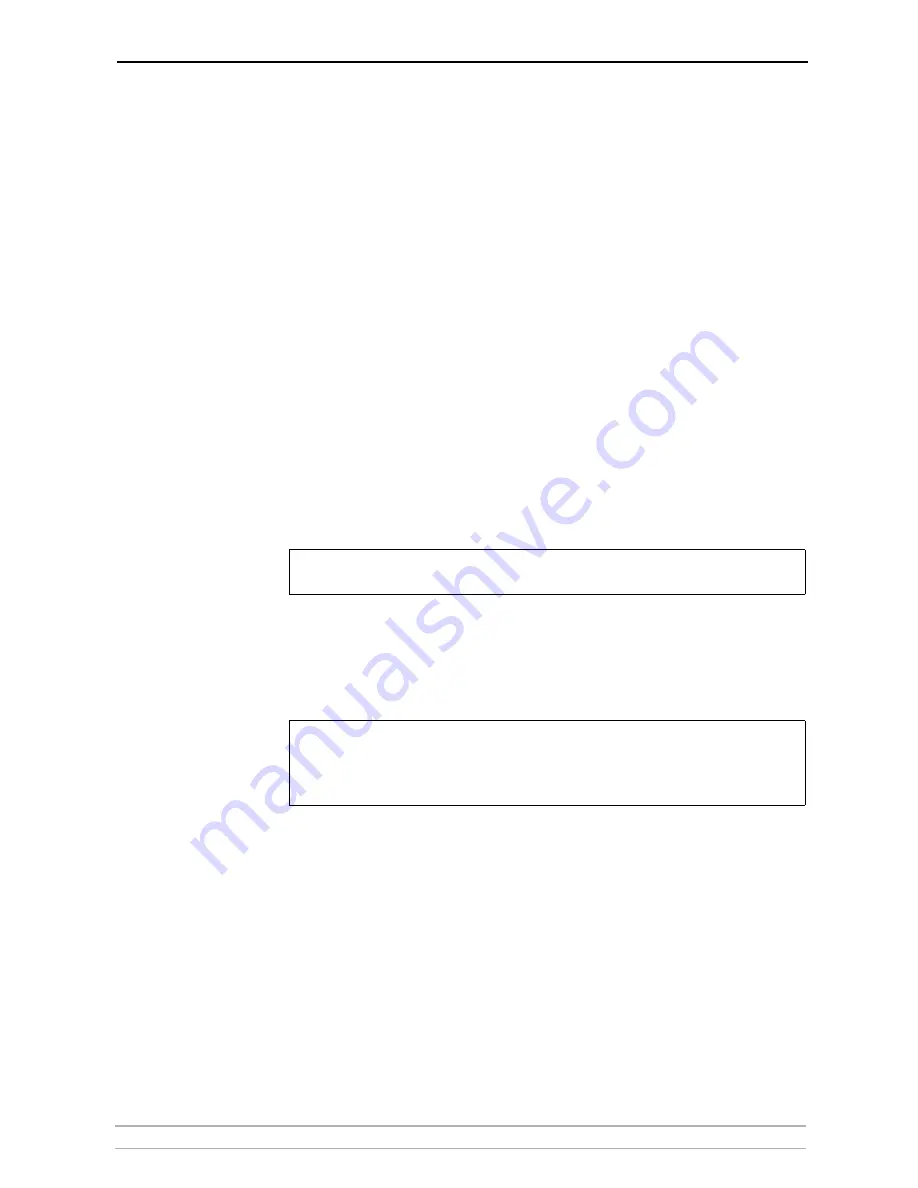
Setting Up - AS/400 (iSeries)
AXIS 5570e User’s Manual
29
1. Type
WRKCTLD *VWS
on the AS/400 command line and press
Enter
to
determine the number of auto-configured virtual devices on your AS/400
system. Press
F3.
2. Type
DSPSYSVAL QAUTOVRT
and press
Enter
.
Make sure that the value of
the
QAUTOVRT
parameter is greater than the number of auto-configured
virtual devices. Press
F3
.
3. Type
DSPSYSVAL QCHRID
and press
Enter.
Note the system language (code
page) for future reference. Press
F3
.
4. Type
WRKTCPSTS OPTION *IFC
and press
Enter
to determine the IP address
of the AS/400 server. Press
F3
.
Configuring the
Axis Network Print
Server
Follow the instructions below to configure the Axis Network Print Server
for TN5250E printing using a Web browser:
1. Start a Web browser, e.g. Internet Explorer or Netscape Navigator.
2. Enter the IP address or the host name of the Axis Network Print Server in
the location field and press the
Enter
key on your keyboard. The internal Web
pages of the Axis Network Print Server will appear.
Important:
3. Click the
Configuration Wizard for IBM sessions
button.
4. Click the
Add Session
button. This takes you to the
Configuration Wizard
which is a step-by-step guide through the required configuration settings.
Notes:
Verifying the
Communication Link
1. Type
WRKCFGSTS *DEV xxxx*
, where
xxxx
are the first four characters of
the printer device name, on the AS/400 command line and press
Enter
. A
list of printer devices will be displayed. Make sure that a virtual printer
device is active.
2. Direct a printout to this printer device to check the integrity of the
communication link.
3. Press the test button on the Axis Network Print Server once to print a test
page. Make sure that the TN5250E status is defined on the test page as
Idle, Actv
or
LU-1.
To protect the admin pages and the Configuration Wizard from unauthorized use, enter a
password (default Pass) in the Root Password field under Admin | General Settings.
• In the Configuration Wizard, you must choose a new and unused name for the printer (in
the ‘Printer Name’ field) when in the ‘TN5250E Protocol Configuration’ window.
• In the Configuration Wizard’s ‘Printer Driver’ window, PCL is used for LaserWriter printers,
all other values apply to matrix printers.






























