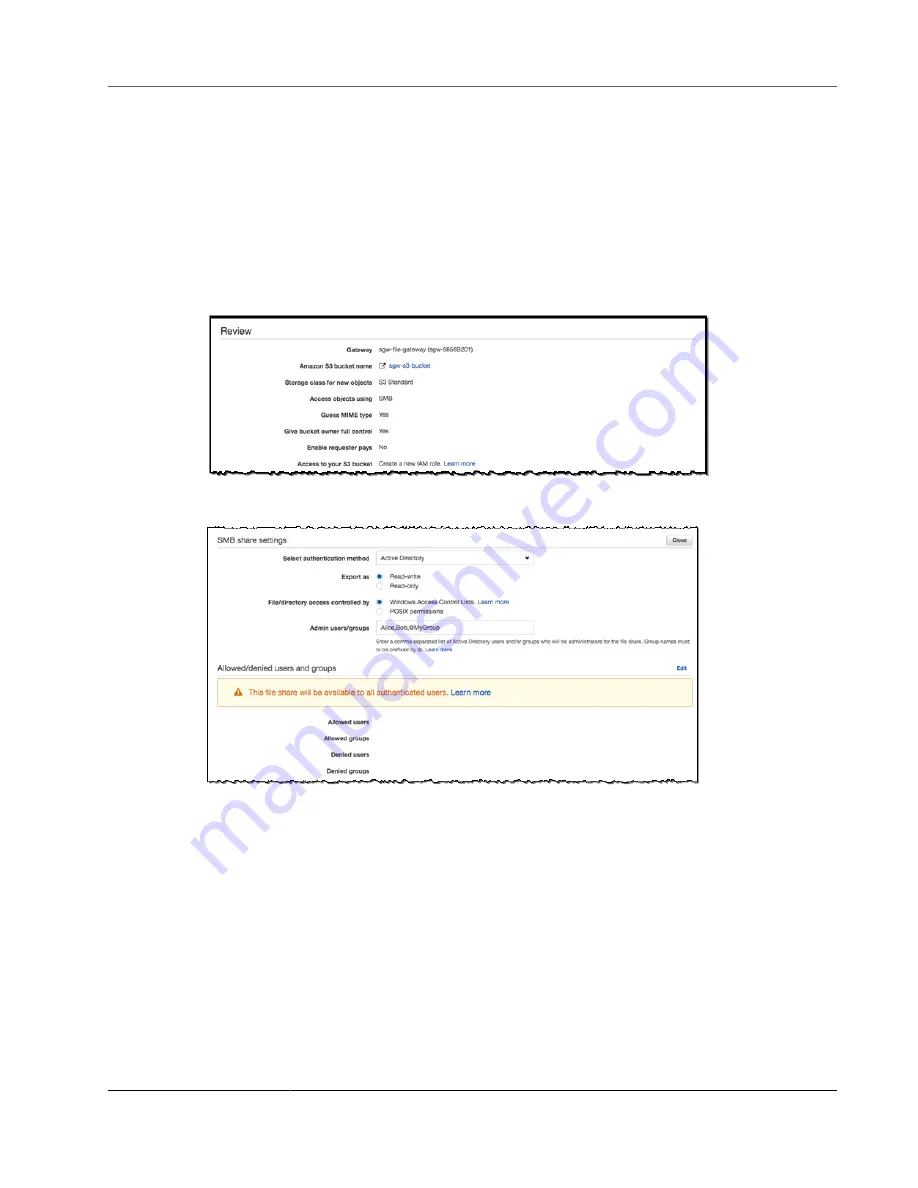
AWS Storage Gateway User Guide
Creating a File Share
• Choose
Enable requester pays
if you are using this file share on a bucket that requires the
requester or reader instead of bucket owner to pay for access charges. For more information, see
8. For
Access to your bucket
, choose the AWS Identity and Access Management (IAM) role that you
want your gateway to use to access your Amazon S3 bucket. This role allows the gateway to access
your S3 bucket. A file gateway can create a new IAM role and access policy on your behalf. Or, if
you have an IAM role you want to use, you can specify it in the
IAM role
box and set up the access
policy manually. For more information, see
Granting Access to an Amazon S3 Bucket (p. 144)
. For
information about IAM roles, see
IAM User Guide
.
9. Choose
Next
to review configuration settings for your SMB file share, as shown in the figure
following.
10. For Microsoft AD authentication, make sure that
Active Directory
appears for
Select authentication
method
. Microsoft AD access is the default authentication method.
Note
For Microsoft AD access, your file gateway must be joined to a domain.
For guest access, you must have set a guest access password.
Both access types are available at the same time.
11. For Export as, choose
Read-write
(the default) or
Read-only
. Choose
Close
to enforce your
authentication settings.
12. For
File/directory access controlled by
, choose one of the following:
• Choose
Windows Access Control List
to set fine-grained permissions on files and folders in your
SMB file share. For more information, see
Using Microsoft Windows ACLs to Control Access to an
• Choose
POSIX permissions
to use POSIX permissions to control access to files and directories that
are stored through an NFS or SMB file share.
13. (Optional) For
Admin users/groups
, enter a comma-separated list of AD users and groups. You do
this if you want the admin user to have privileges to update ACLs on all files and folders in the file
API Version 2013-06-30
50






























