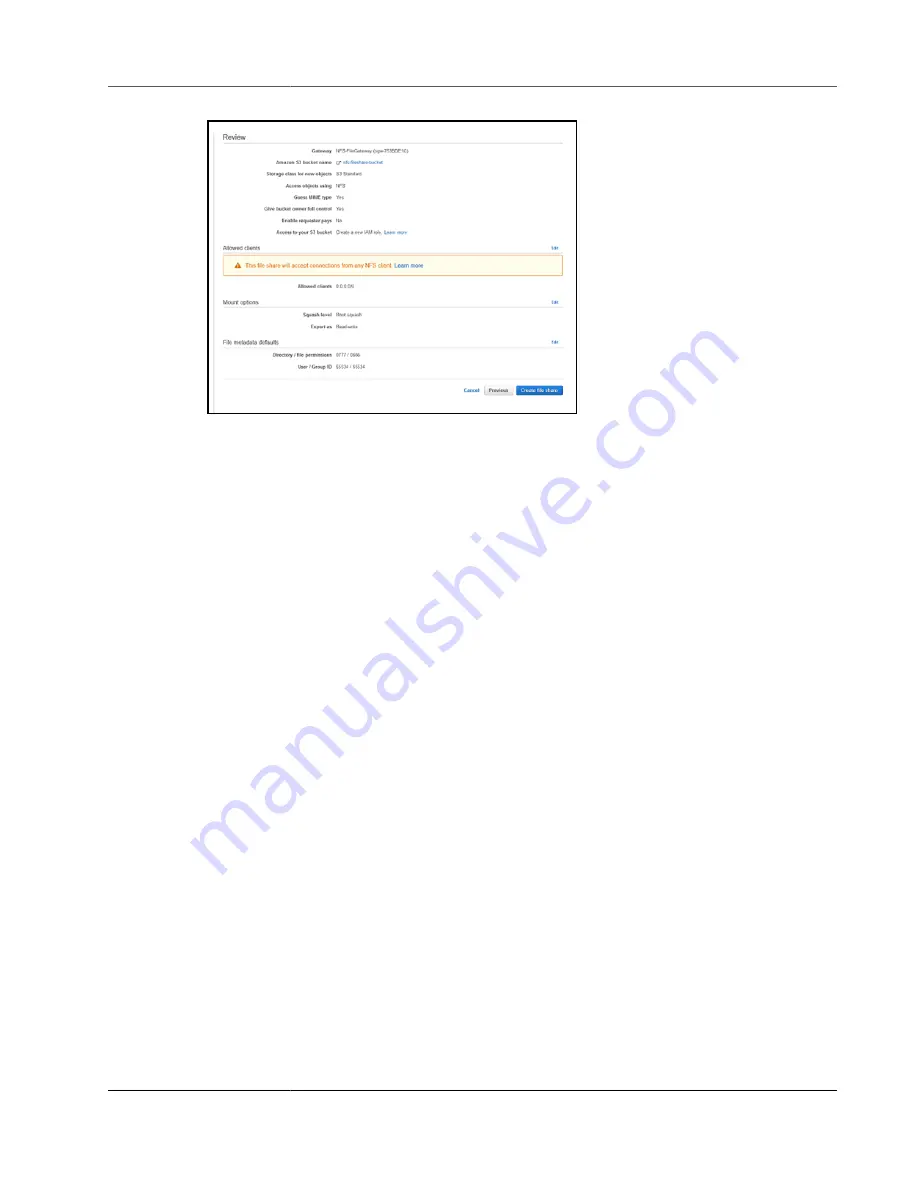
AWS Storage Gateway User Guide
Creating a File Share
The next step is to review configuration settings for your file share. Your file gateway applies default
settings to your file share.
To change the configuration settings for your NFS file share:
1. Choose
Edit
for the settings that you want to change.
2. Configure
Allowed clients
to allow or restrict each client's access to your file share. For more
Editing Access Settings for Your NFS File Share (p. 150)
3. (Optional) Modify the mount options for your file share as needed.
4. (Optional) Modify the file metadata defaults as needed. For more information, see
Defaults for Your NFS File Share (p. 149)
.
5. Review your file share configuration settings, and then choose
Create file share
.
After your NFS file share is created, you can see your file share settings in the file share's
Details
tab.
Next Step
Mounting Your NFS File Share on Your Client (p. 51)
Creating an SMB File Share
Before you create an SMB file share, make sure that you configure security settings and SMB settings
for your file gateway. You also configure either Microsoft Active Directory (AD) or guest access for
authentication. A file share provides one type of SMB access only.
Note
An SMB file share doesn't operate correctly without the needed ports open in your security
group. For more information, see
To create an SMB file share
1. Open the AWS Storage Gateway console at
https://console.amazonaws.cn/storagegateway/home
.
2. Choose
Gateways
, and on the
Gateway
page, choose the box next to the file gateway that you want
to join to a domain.
3. For
Actions
, choose
Edit SMB settings
.
API Version 2013-06-30
45






























