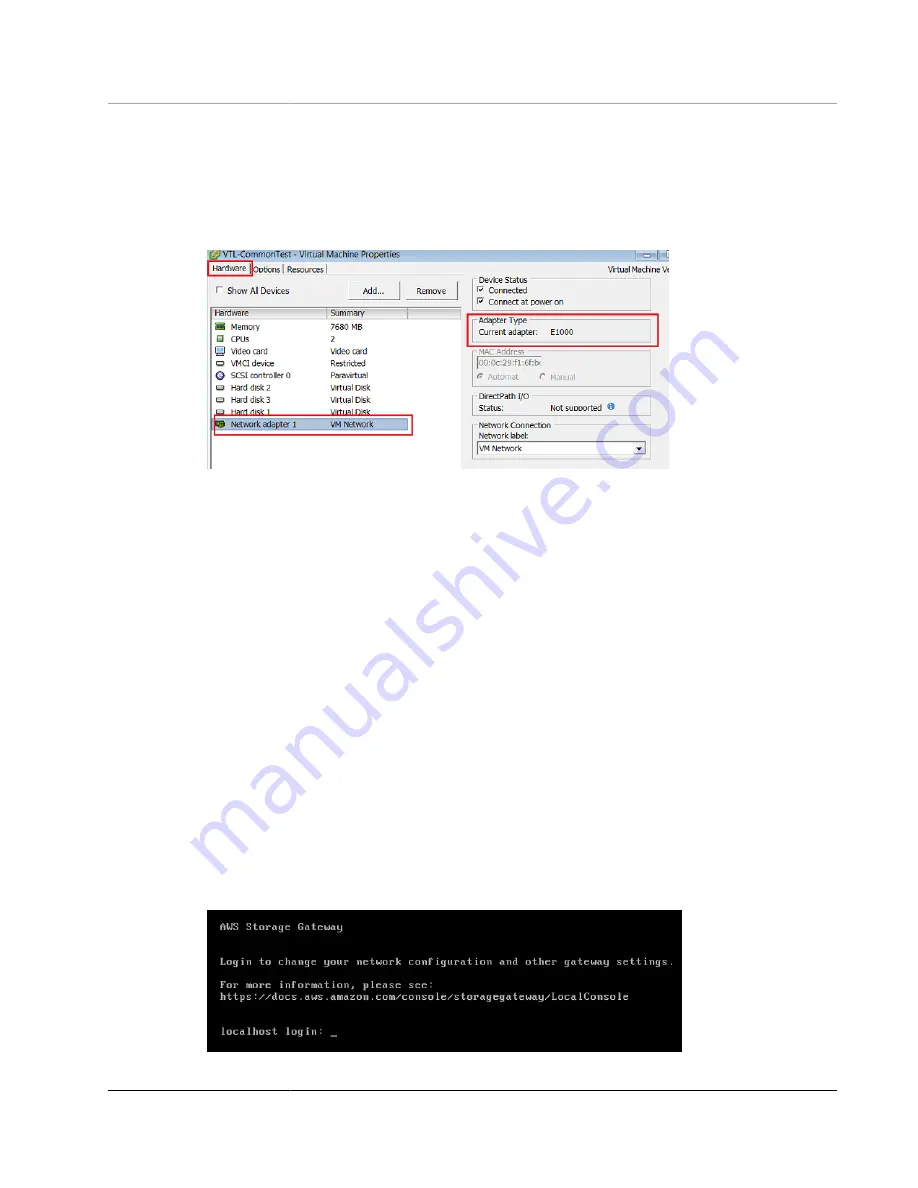
AWS Storage Gateway User Guide
Performing Tasks on the VM Local
Console (Volume and Tape Gateways)
To remove the default E1000 adapter and configure your gateway to use the VMXNET3
adapter
1. In VMware, open the context (right-click) menu for your gateway and choose
Edit Settings
.
2. In the
Virtual Machine Properties
window, choose the
Hardware
tab.
3. For
Hardware
, choose
Network adapter
. Notice that the current adapter is E1000 in the
Adapter
Type
section. You will replace this adapter with the VMXNET3 adapter.
4. Choose the E1000 network adapter, and then choose
Remove
. In this example, the E1000 network
adapter is
Network adapter 1
.
Note
Although you can run the E1000 and VMXNET3 network adapters in your gateway at the
same time, we don't recommend doing so because it can cause network problems.
5. Choose
Add
to open the Add Hardware wizard.
6. Choose
Ethernet Adapter
, and then choose
Next
.
7. In the Network Type wizard, select
VMXNET3
for
Adapter Type
, and then choose
Next
.
8. In the Virtual Machine properties wizard, verify in the
Adapter Type
section that
Current Adapter
is
set to
VMXNET3
, and then choose
OK
.
9. In the VMware VSphere client, shut down your gateway.
10. In the VMware VSphere client, restart your gateway.
After your gateway restarts, reconfigure the adapter you just added to make sure that network
connectivity to the Internet is established.
To configure the adapter for the network
1. In the VSphere client, choose the
Console
tab to start the local console. You will use the default
login credentials to log in to the gateway's local console for this configuration task. For information
about how to log in using the default credentials, see
Logging in to the Local Console Using Default
.
API Version 2013-06-30
265






























