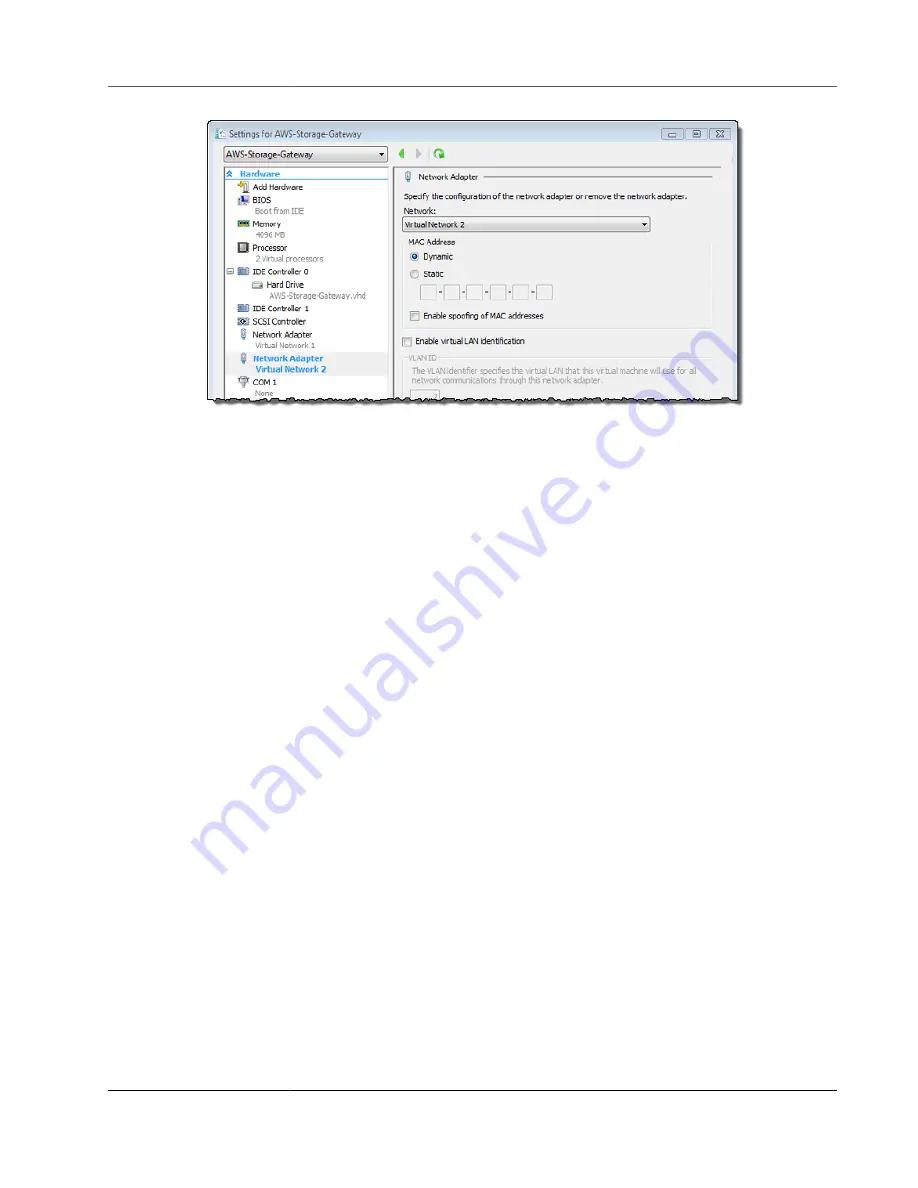
AWS Storage Gateway User Guide
Deleting Your Gateway and Removing Resources
8. In the
Settings
dialog box, for
Hardware
, confirm that the second adapter was added, and then
choose
OK
.
9. On the Storage Gateway console, turn on the gateway. For instructions, see
.
10. In the
Navigation
pane choose
Gateways
, then select the gateway to which you added the adapter.
Confirm that the second IP address is listed in the
Details
tab.
For information about local console tasks common to VMware and Hyper-V host, see
on the VM Local Console (Volume and Tape Gateways) (p. 252)
Deleting Your Gateway by Using the AWS Storage
Gateway Console and Removing Associated
Resources
If you don't plan to continue using your gateway, consider deleting the gateway and its associated
resources. Removing resources avoids incurring charges for resources you don't plan to continue using
and helps reduce your monthly bill.
When you delete a gateway, it no longer appears on the AWS Storage Gateway Management Console
and its iSCSI connection to the initiator is closed. The procedure for deleting a gateway is the same for
all gateway types; however, depending on the type of gateway you want to delete and the host it is
deployed on, you follow specific instructions to remove associated resources.
You can delete a gateway using the Storage Gateway console or programmatically. You can find
information following about how to delete a gateway using the Storage Gateway console. If you want to
programmatically delete your gateway, see
AWS Storage Gateway API Reference
Topics
•
Deleting Your Gateway by Using the AWS Storage Gateway Console (p. 282)
•
Removing Resources from a Gateway Deployed On-Premises (p. 282)
•
Removing Resources from a Gateway Deployed on an Amazon EC2 Instance (p. 284)
API Version 2013-06-30
281






























